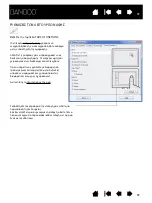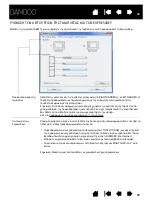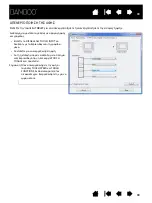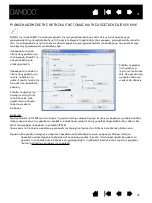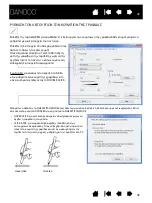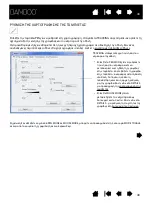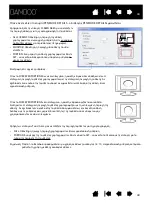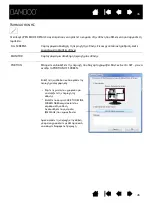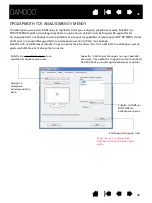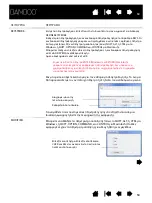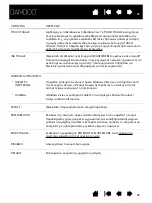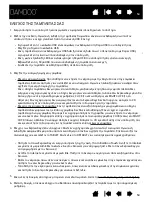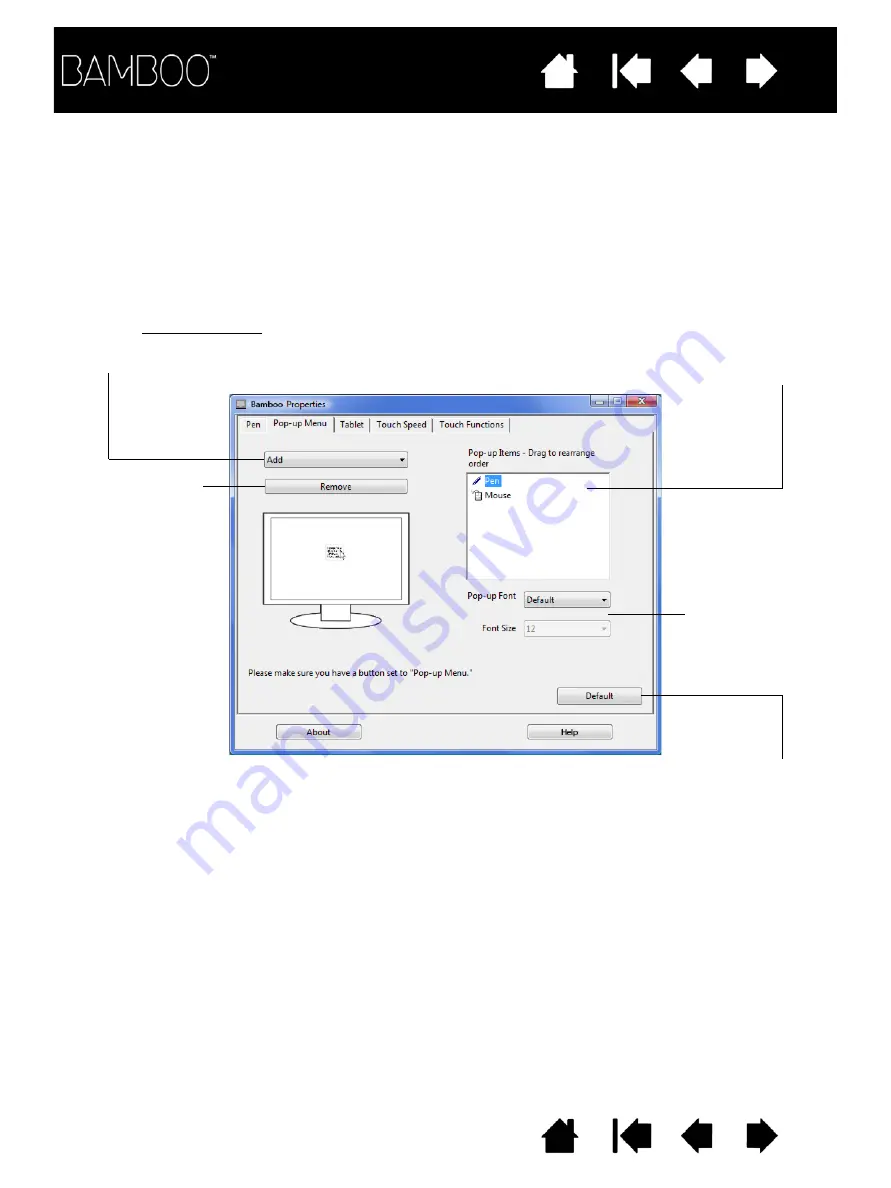
48
CUSTOMIZING THE POP-UP MENU
Choose from available options in the menu by clicking on them. To close the Pop-up Menu without making
a selection, click outside of the menu.
To display the Pop-up Menu, set a pen button to the P
OP
-
UP
M
ENU
function. Whenever you press that
button, the Pop-up Menu is displayed at the screen cursor position.
The Pop-up Menu is available for tablet models that are configured for both pen and touch input.
in the menu.
tab to create the custom menu and define the available functions that will appear
ENU
M
UP
-
OP
Select the P
to the Pop-up Menu list.
added to the Pop-up Menu. To change the
order of an item, drag it to a new location.
Double-click on an item to make edits.
Select a
to add
Displays a list of functions that have been
Sets the F
ONT
and
F
ONT
S
IZE
of the
Pop-up Menu.
Removes the
from the list.
selected item
Important: This action will delete all Pop-up
Menu items that have been defined.
Returns the tab settings to the default values.
48
ΠΡΟΣΑΡΜΟΓΗ
ΤΟΥ
ΑΝΑΔΥΟΜΕΝΟΥ
ΜΕΝΟΥ
Το
αναδυόμενο
μενού
είναι
διαθέσιμο
για
ταμπλέτες
που
έχουν
εισαγωγή
γραφίδας
και
αφής
.
Επιλέξτε
την
POP-UP MENU
ταμπέλα
για
να
δημιουργήσετε
το
μενού
και
να
ορίσετε
ποιες
λειτουργίες
θα
εμφανίζονται
.
Για
να
εμφανιστεί
το
αναδυόμενο
μενού
ρυθμίστε
ένα
κουμπί
της
γραφίδας
στη
λειτουργία
POP-UP MENU.
Όποτε
πατάτε
αυτό
το
κουμπί
θα
εμφανίζεται
το
αναδυόμενο
μενού
στη
θέση
του
κέρσορα
Διαλέξτε
από
τις
διαθέσιμες
επιλογές
στο
μενού
κάνοντας
κλικ
πάνω
τους
.
Για
να
κλείσετε
το
αναδυόμενο
μενού
χωρίς
να
επιλέξετε
,
κάντε
κλικ
εκτός
του
μενού
.
Επιλέξτε
λειτουργίας
για
να
προστεθεί
στο
αναδυόμενο
μενού
.
Εμφανίζει
τη
λίστα
των
λειτουργιών
που
έχει
προστεθεί
στο
μενού
.
Για
να
αλλάξετε
τη
σειρά
σύρετε
στη
νέα
θέση
.
Κάντε
διπλό
κλικ
για
επεξεργασία
κάποιου
αντικειμένου
.
Αφαιρεί
το
επιλεγμένο
αντικείμενο
από
τη
λίστα
.
Ρυθμίζει
τα
FONT
και
FONT SIZE
του
αναδυόμενου
μενού
.
Επιστροφή
στις
αρχικές
τιμές
.
Σημαντικό
:
Αυτή
η
ενέργεια
θα
διαγράψει
τα
αντικείμενα
που
έχετε
ορίσει
.
Summary of Contents for CTH-460
Page 78: ...80 80...