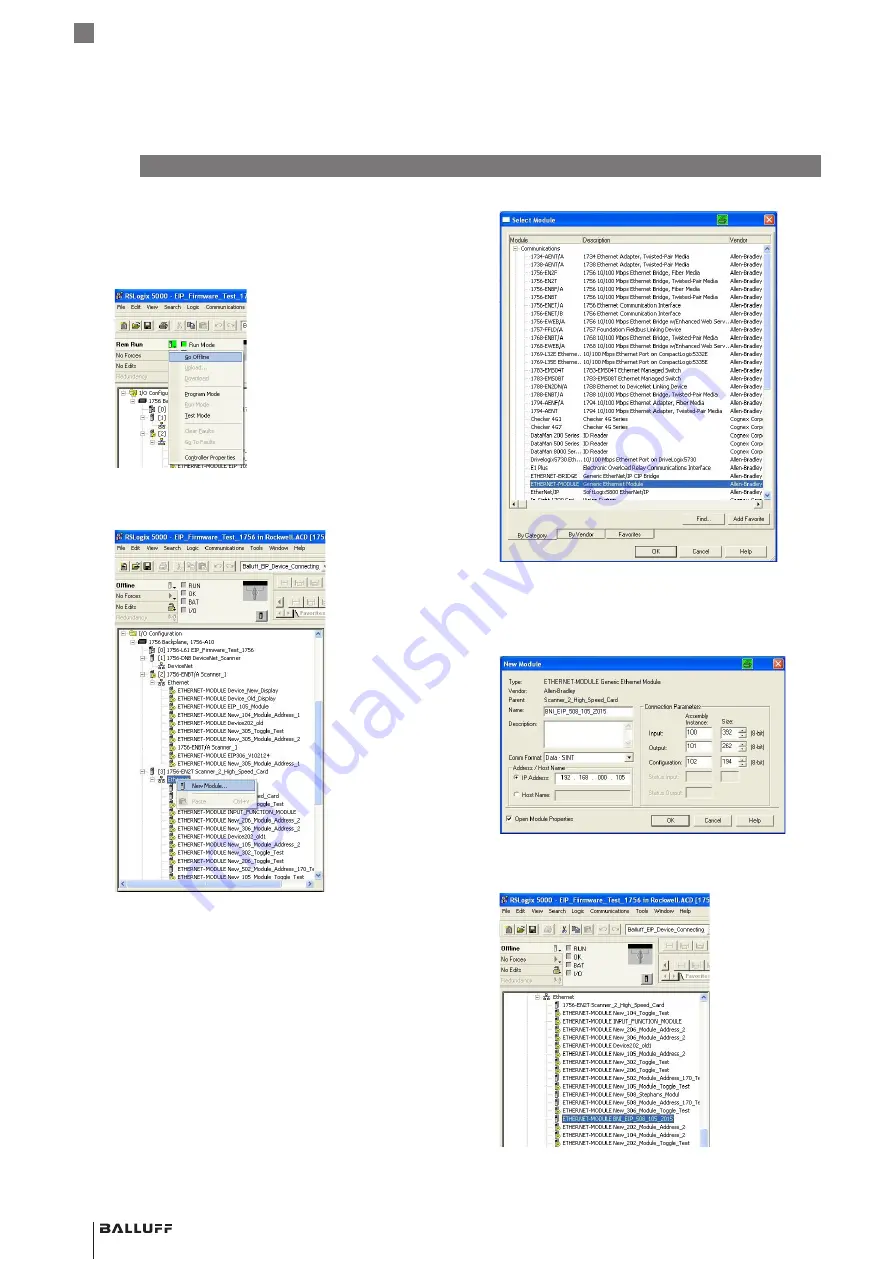
6
english
2.1
Integration in Rockwell RSLogix 5000
Example of how the module can be integrated in the
programming environment of Rockwell RSLogix 5000:
1.
Go offline.
Fig. 2-1: Go offline
2.
Right click on
e
thernet
(the correct scanner card) and
select
n
ew
M
Odule
…
.
Fig. 2-2: Select New Module
3.
Select the
g
eneric
e
thernet
M
Odule
as Ethernet module
in the communication path.
2
System integration
Fig. 2-3: Select Generic Ethernet Module
4.
Enter tag name (user-defined), select the general
format
Data SINT
, enter the IP address of the module
and the correct connection parameters and confirm
with
OK
.
Fig. 2-4: New Module dialog
⇒
The new module and the corresponding controller
tags are automatically generated.
Fig. 2-5: Controller tags
BNI EIP-508-105-Z067
Network interface
Summary of Contents for BNI EIP-508-105-Z067
Page 1: ...deutsch Konfigurationsanleitung english Configuration Guide BNI EIP 508 105 Z067 ...
Page 2: ...www balluff com ...
Page 3: ...BNI EIP 508 105 Z067 Konfigurationsanleitung deutsch ...
Page 4: ...www balluff com ...
Page 45: ...BNI EIP 508 105 Z067 Configuration Guide english ...
Page 46: ...www balluff com ...
Page 87: ......






























