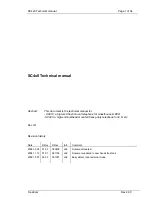OmniCarePLUS Multi-Exchange EVC
Installation Instructions
OmniCarePLUS issue 1
3
1.2.2 Remote Units
Please refer to the OmniCare installation manual for the technical
specifications of the remote units.
1.2.3 Network Control Stations
The Touchscreen is available with either a monitor mounted
handset or a desk mounted handset.
Figure 1.2 — Typical BVOCTSPCM (with attached handset)
Network Control Stations
Power supply
100V / 240V AC 50 / 60 Hz autoswitching
Power consumption
0.7A (18.1W Typical)
Dimensions (W x H x D)
BVOCTSPCM (with monitor mounted handset)
580mm x 400mm x 260mm
BVOCTSPCD (monitor with desk mounted handset)
500mm x 400mm x 220mm
Desk mounted handset
70mm x 220mm x 70mm
Weight
BVOCTSPCM (with monitor mounted handset)
Approx 5.1kg
Weight
BVOCTSPCD (monitor with desk mounted handset)
Approx 8kg
Connections
1x HDMI, 1x USB, 1x RJ12 (cables supplied)
Transmission capability
Half-duplex (DRS remotes) either voice switched or by
PTT (controlled at the Control Panel).
Full Duplex (Fire Telephones)
Summary of Contents for OmniCarePLUS Multi-Exchange EVC
Page 6: ...OmniCarePLUS Multi Exchange EVC Installation Instructions vi OmniCarePLUS issue 1...
Page 18: ...OmniCarePLUS Multi Exchange EVC Installation Instructions 8 OmniCarePLUS issue 1...
Page 34: ...OmniCarePLUS Multi Exchange EVC Installation Instructions 24 OmniCarePLUS issue 1...
Page 42: ...OmniCarePLUS Multi Exchange EVC Installation Instructions 32 OmniCarePLUS issue 1...
Page 44: ...OmniCarePLUS Multi Exchange EVC Installation Instructions 34 OmniCarePLUS issue 1...
Page 46: ...OmniCarePLUS Multi Exchange EVC Installation Instructions 36 OmniCarePLUS issue 1...
Page 48: ...OmniCarePLUS Multi Exchange EVC Installation Instructions 38 OmniCarePLUS issue 1...
Page 53: ...OmniCarePLUS Multi Exchange EVC Installation Instructions OmniCarePLUS issue 1 43...
Page 54: ...OmniCarePLUS Multi Exchange EVC Installation Instructions 44 OmniCarePLUS issue 1...