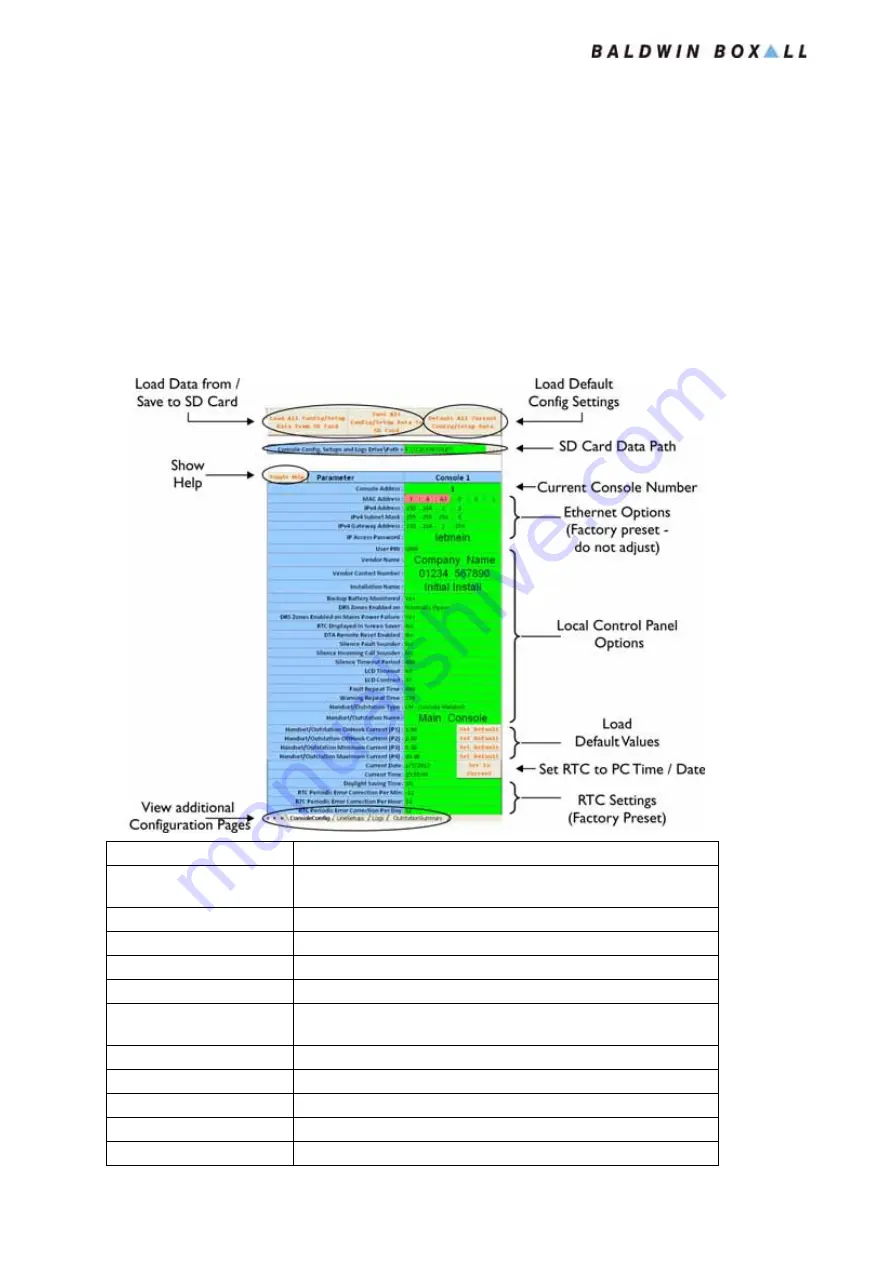
Care2
Installation Instructions
58
Care2 issue 7
5.2 SD C
ARD
C
ONFIGURATOR
The SD Card Configurator has four pages, and each page is
described in the following sections.
5.2.1 SD Card “ConsoleConfig” Page
This shows Configuration Data for the selected Console.
Figure 5.1 — SD ConsoleConfig Page - Console Configuration Details
Title
Description
Load Data from / Save to SD
Card
Buttons allow the operator to load a Configuration from the SD
Card, and to save the current Configuration to the SD Card
Show Help
Shows (or hides) the Help view
View Additional Config Pages Switches to show additional Configuration Pages
Load Default Config Settings Loads Default settings for ALL Console & Handset options
SD Card Data Path
Displays the current path for SD Card Loading / Saving
Current Console Number
Shows the Console Number for the Data being displayed:
Select the required Console from the dropdown menu
Ethernet Options
Factory Preset (Do not adjust - sets the address for connecting via IP)
Local Console Options
Settings for the Local Console
Load Default Values
Load Default options for Handset Monitoring
Set to Current RTC
Load Real Time Clock settings from the PC
RTC Settings
Real Time Clock Settings (Factory Preset)
















































