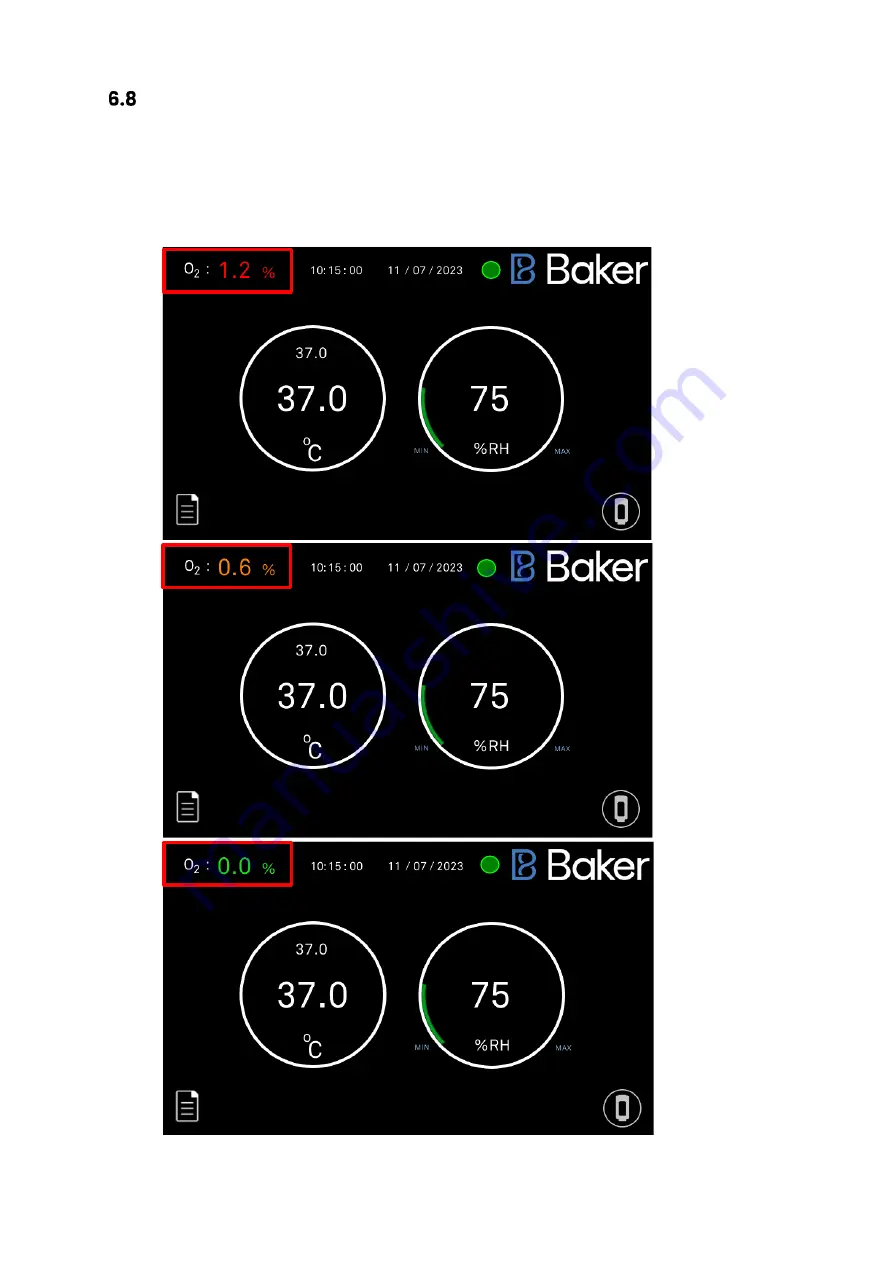
Page
27
of
55
Anaerobic Monitoring (Optional Extra)
The Anaerobic Monitoring option displays the current level of Oxygen present within the
workstation. The O2 display can be seen in the top left of the screen. The O2 level text changes
colour based on the alarm set points that have been set. O2 alarm 2 is indicated by a red text. O2
alarm 1 is indicated by an amber text. Anaerobic conditions are displayed by a green text.






























