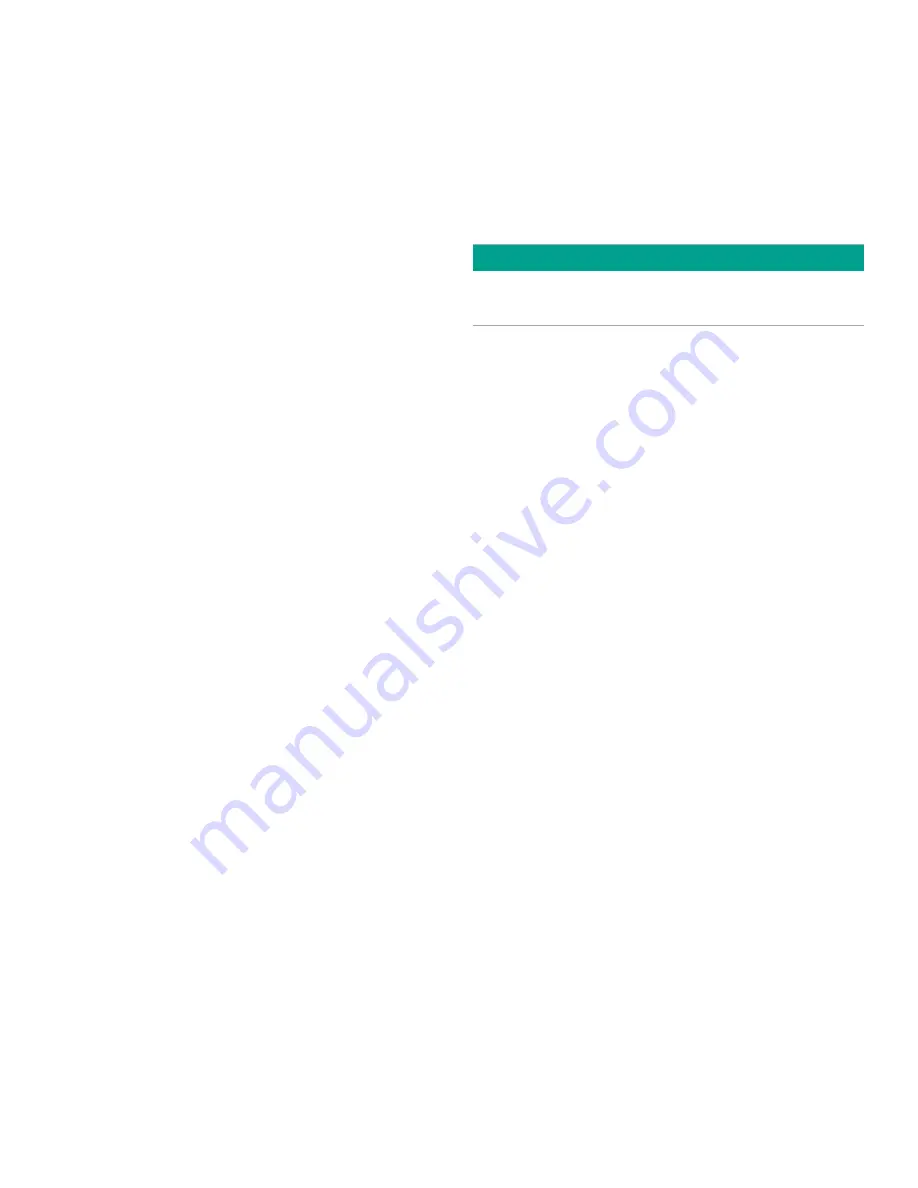
23
4.6 Setting up the analog and digital outputs
Use the instructions in this section to configure the system analog output, the XDP analog output, and the digital
serial port output.
4.6.1 Setting up the system analog output
The system analog output has the following programmable
features:
•
Analog output type
- the 0-20 mA, 4-20 mA, 0-2 V,
and NAMUR output types are available.
NOTE:
The NAMUR NE43 specification requires a
4-20 mA analog output to be clamped in specific
bands to indicate out-of-range errors.
•
Zero setpoint
- enter the measurement value that
corresponds to the low end of the system analog
output range.
•
Span setpoint
- enter the measurement value that
corresponds to the high end of the system analog
output range minus the zero setpoint.
•
Test
- manually generate a system analog output
with a known value.
•
Zero trim
- adjust the system analog output to equal
the low end of the recorder range.
•
Span trim
- adjust the system analog output to equal the
high end of the recorder range minus the zero setpoint.
To set up the system analog output, navigate to the
opt>user>analog output
menu and proceed as follows:
1. At the
analog output
menu option press [ENTER].
2. Use the [
] and [
] keys to highlight the
Aout type
option and press [ENTER].
3. Use the [
] and [
] keys to highlight the menu option
for the desired output type and press [ENTER].
4. Use the [
] and [
] keys to highlight the
zero setpoint
option and press [ENTER].
5. Using the four arrow keys, program the ppm/pcnt
measurement value that corresponds to the low end
of the chosen analog output range. Press [ENTER].
6. Use the [
] and [
] keys to highlight the
span setpoint
option and press [ENTER].
7. Using the four arrow keys, program the ppm/pcnt
measurement value that corresponds to the upper end
of the chosen analog output range. Press [ENTER].
Having set the basic parameters for the analog output, the
output should now be tested and trimmed by continuing as
follows:
1. Use the [
] and [
] keys to highlight the test option and
press [ENTER].
2. Enter a test percentage (0-100%) based on the full scale
value for the chosen analog output type (e.g. a 50%
test value for the 4-20 mA range would be 12 mA).
Press [ENTER] to leave the edit box and press [ENTER]
again at either the
test, zero trim
, or
span trim
menu
choice to send the test value to the analog output device.
3. Repeat step 2 for as many test percentages as desired,
then press [ENTER].
IMPORTANT
Before proceeding, make sure the output percentage to be
trimmed has been entered in the test menu.
4. Use the [
] and [
] keys to highlight the
zero trim
option
and press [ENTER].
5. Use the [
] and [
] keys to trim the zero point until your
output device reads the exact value for the low end of
the chosen analog output range (e.g. 4 mA for a 4-20 mA
range). Press [ENTER].
6. Use the [
] and [
] keys to highlight the
span trim
option
and press [ENTER].
7. Use the [
] and [
] keys to trim the span point until your
output device reads the exact value for the high end of
the chosen analog output range (e.g. 20 mA for a 4-20
mA range). Press [ENTER].
4.6.2 Setting up the XDP analog output
The XDP analog output has the following programmable
features:
•
Analog output type
- the 0-20 mA, 4-20 mA, and 0-2 V
output types are available (there is no NAMUR option).
•
Zero setpoint
- enter the measurement value that
corresponds to the low end of the system analog
output range.
•
Span setpoint
- enter the measurement value that
corresponds to the high end of the system analog
output range.
•
Error handlers
- enable/disable six different error
handlers.
•
Test
- manually generate a system analog output
with a known value.
•
Zero trim
- adjust the system analog output to equal the
low end of the recorder range.
•
Span trim
- adjust the system analog output to equal the
high end of the recorder range.
Summary of Contents for Panametrics XDP
Page 1: ...Gas analysis XDP User s manual 910 204 Rev E...
Page 2: ...ii...
Page 4: ...no content intended for this page proceed to next page iv...
Page 8: ...viii no content intended for this page...
Page 12: ...no content intended for this page proceed to next page 2...
Page 28: ...no content intended for this page proceed to next page 18...
Page 36: ...26 no content intended for this page proceed to next page...
Page 42: ...32 no content intended for this page proceed to next page...
Page 58: ...48 no content intended for this page proceed to next page...






























