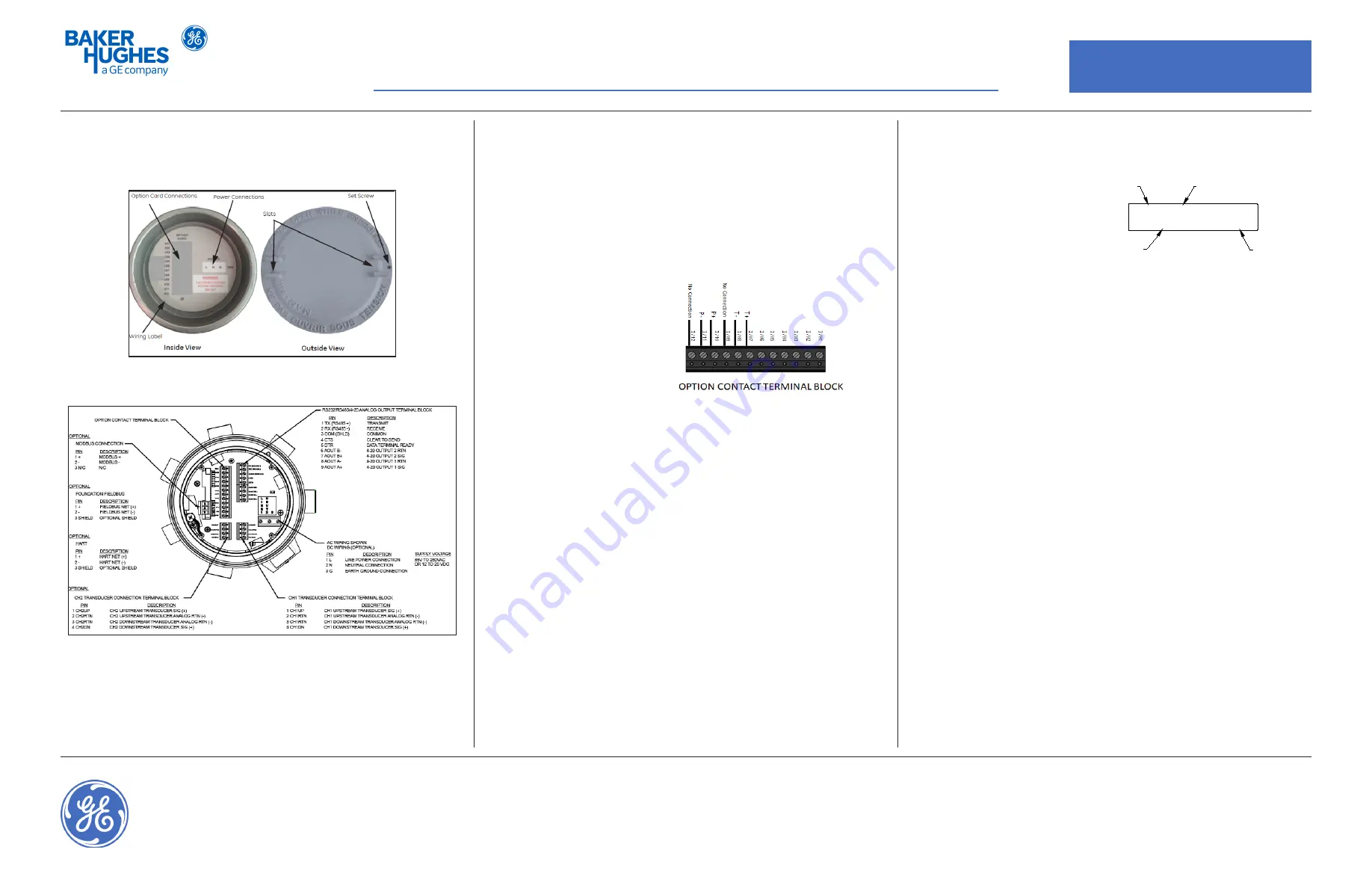
PanaFlow Z1G/Z2G
Quick-Start Guide
1100 Technology Park Drive, Billerica, MA 01821, U.S.A.
Telephone: 978-437-1000 or 800-833-9438
Sensing House, Shannon Free Zone East, Shannon, County Clare, Ireland
Telephone: +353 61 470200
916-149, Rev. A
Jun 2018
Electrical Wiring and Programming Instructions (see other side for Installation Instructions)
4. Making the Electrical Connections
To prepare the PanaFlow Z1G/Z2G Process Gas Flowmeter for wiring, refer to
Figure 6 and Figure 7
, and complete the following steps:
Figure 6: Rear Cover with Connection Labels
Figure 7: Transmitter Electronics - Wiring Diagram (Removed Rear Cover
View)
5. Operation
The PanaFlow Z1G/Z2G Process Gas Flowmeter does not have an ON/OFF
switch, it will power up as soon as the connected power source is energized.
There are three methods for obtaining readings from the PanaFlow Z1G/Z2G
Process Gas Flowmeter
(Refer User Manual)
:
•
Built-in PanaFlow Z1G/Z2G Process Gas Flowmeter LCD display
•
PanaView software installed on a personal computer
•
External analog device to read the PanaFlow Z1G/Z2G Process Gas
Flowmeter analog output.
5.1
PanaFlow Z1G/Z2G Process Gas Flowmeter LCD Display
The PanaFlow Z1G/Z2G Process Gas Flowmeter display screen includes the
following information:
•
Channel Number
•
Flow Parameter
•
Units of Measure
•
Flow Rate Value
5.2
Programming the LCD Display
The Flowmeter is pre-programmed, to modify the program use the Keypad
Program. Complete the following steps to program the LCD display:
Refer User
Manual
.
1. Power up the PanaFlow Z1G/Z2G Process Gas Flowmeter and wait until
it has initialized.
To enter the Keypad Program, press the [
] key,
followed by the [
] key, and the [
] key again. Each successive key must
be entered within 10 seconds of the prior key.
2. In the Keypad Program window, scroll to PROG and press [
]. In the
PROG menu, scroll to GLOBL and press [
].
3. Scroll to I/O and press [
]. and scroll to LCD and press [
].
4. At the # of LCD Parameters screen, scroll to the desired number (from
OFF through 1-4 and KEY) and press [
]. The OFF setting switches the
measurement display Off. The KEY setting enables users to change the
measurement display with the arrow keys, without accessing the Keypad
Program. If you select KEY:
•
To view a parameter other than the one currently displayed, press the
[
] and [
] keys to scroll through the various available parameters.
5. Select the desired Measurement Parameter.
Wiring the Transducers (Remote
Mount only, Refer Section-3)
Refer User Manual 910-321 Sec 2.4.2
Wiring the Standard 4-20mA
Analog Outputs
Refer User Manual 910-321 Sec 2.4.3
Wiring the Standard RS485 Serial
Port
Refer User Manual 910-321 Sec 2.4.4
Wiring the Option Cards (For PT
Sensor only)
Refer User Manual 910-321 Sec 2.4.5
Wiring the Line Power
Refer User Manual 910-321 Sec 2.4.1
Ch1 MDOT
0.00
LB/SEC
Parameter
Channel #
Units
Flow Rate




















