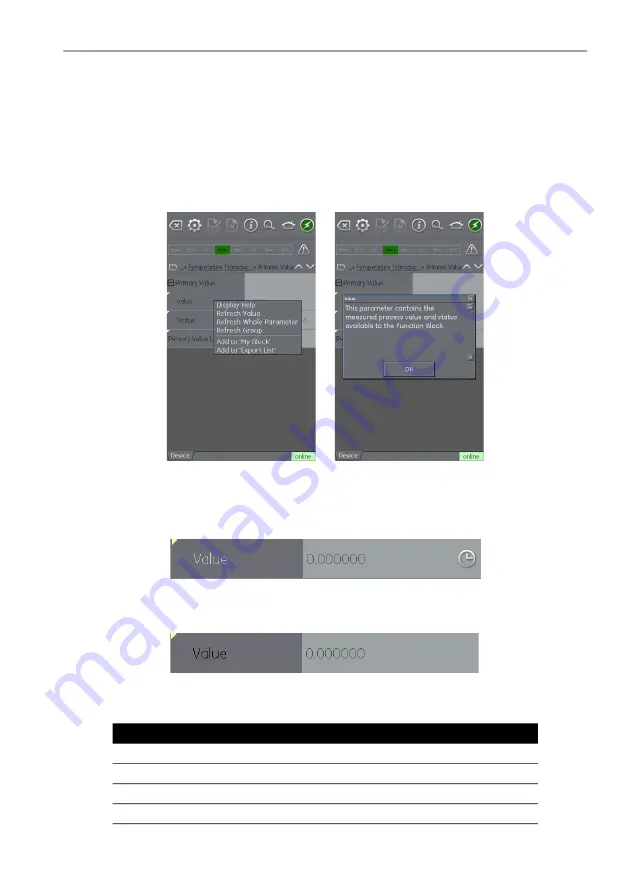
Copyright 2013 Baker Hughes Company.
English–DPI
620G Instruction Manual | 125
Profibus® Application – Communication
The up and down navigation arrows move the selected set of folder parameters to that of the one
above or below the current selection in the menu tree.
Communication activity is signified by the communication progress bar in the bottom right of the
screen.
11.10.5 Displaying Parameter Help
The yellow triangle in the corner of the Variable Description area indicates that help is available
for that parameter.
Context menu is opened with touch and hold gesture. Selecting “Display Help” will show the help
attributes.
Figure
11
-
18: Profibus® Parameter Help
11.10.6 Refreshing Data
When a refresh is in progress, the variable description goes gray and in the right-hand side of the
Variable Editing area the pending icon appears.
Figure
11
-
19: Profibus® Variable refresh
When the read request is fulfilled, the variable description goes from grey to black again and the
pending icon disappears.
Figure
11
-
20: Profibus® Refreshed Variable
A data refresh can be selected from the drop-down context menu with the following options:
Refresh Option
Description
Refresh Value
Updates selected value only.
Refresh Group
Updates all values in the function group.
Refresh Vars On
Automatically refreshes values.
Refresh Vars Off
Manual refresh required to update values.






























