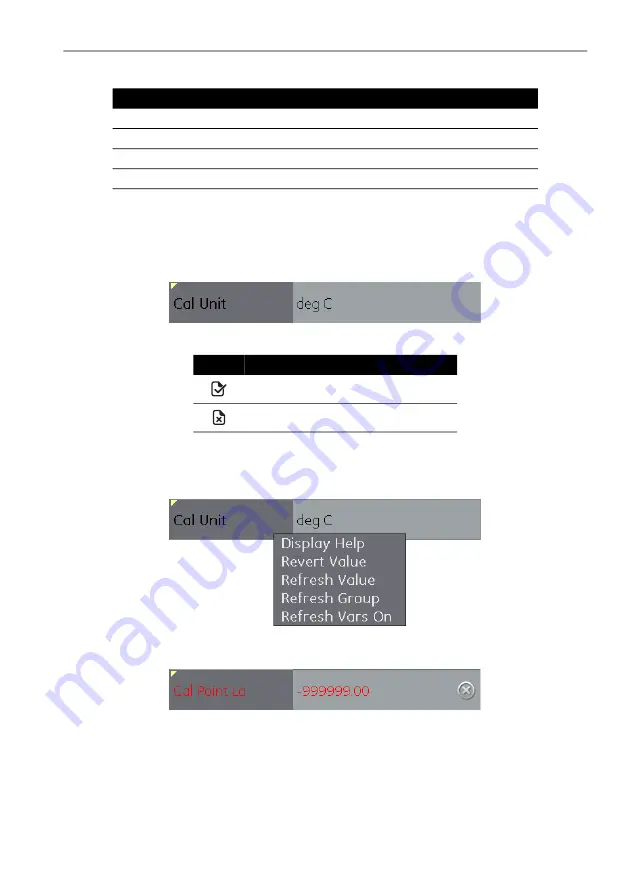
Copyright 2013 Baker Hughes Company.
English–DPI
620G Instruction Manual | 107
Functional Group View
A data refresh can be selected from the drop-down context menu with the following options:
10.9.3 Editing Values
Values which may be editable are shown in black in the “variable editing area” of the function
group view. Refer to Figure
12. Select the required parameter to open for editing.
Once the edit is complete, the variable description is then highlighted in bold and the commit and
cancel icons in the toolbar become active.
Figure
10
-
15: Edit Value
Individual updates can be reverted by selecting “Revert Value” from the context menu. (Accessed
by a tap and hold action on the variable description).
Note:
This can only occur if the update has not yet been committed.
Figure
10
-
16: Revert Value
If an invalid value is entered the variable will be shown in red and the error (cross) icon appears.
Figure
10
-
17: Invalid Value
Refresh Option
Description
Refresh Value
Updates selected value only.
Refresh Group
Updates all values in the function group.
Refresh Vars On
Automatically refreshes values.
Refresh Vars Off
Manual refresh required to update values.
Icon
Description
Commits all Update
Aborts all Updates






























