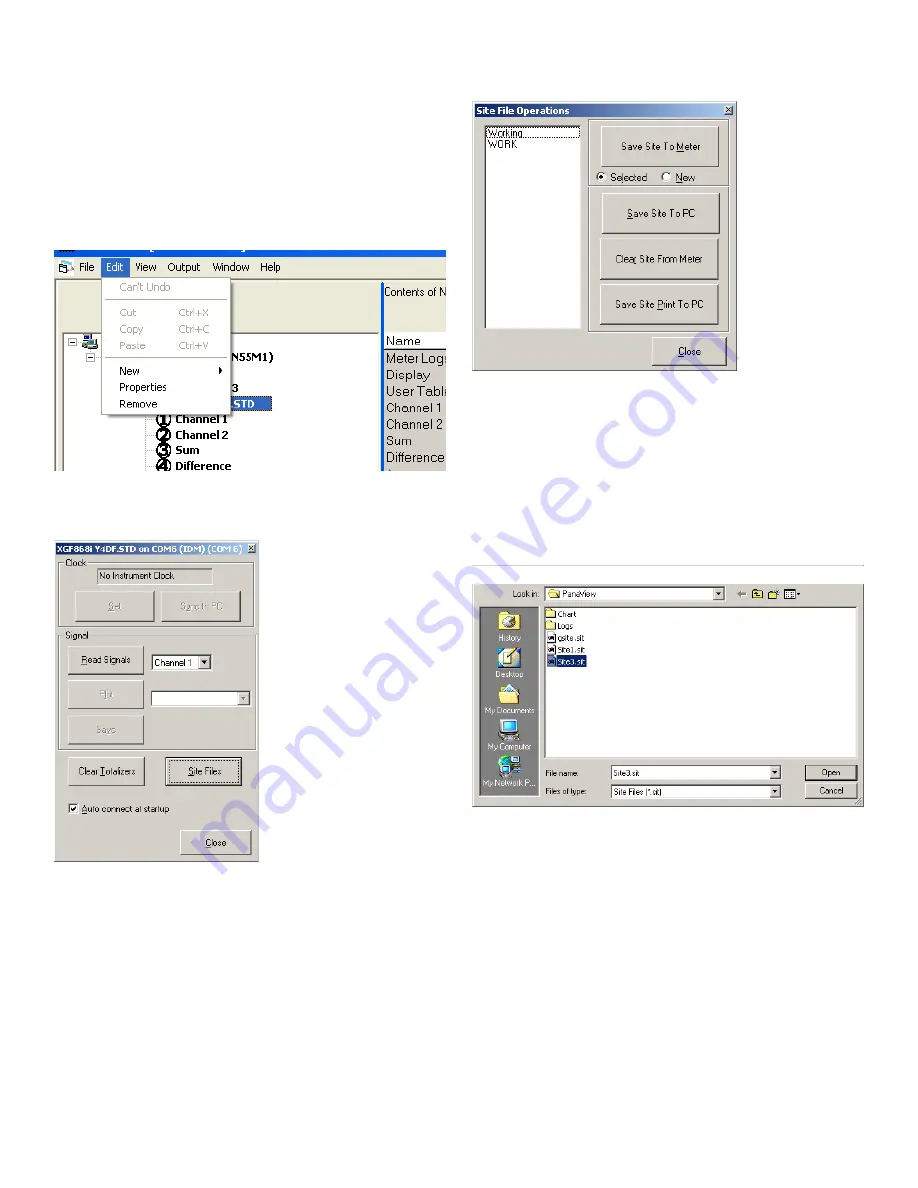
C.9 Saving site data
The XGF868i holds setup parameters for a single internal
site, called Working. Through PanaView, users can store site
file data in a PC and reload it into the XGF868i. To save or
reload site data via PanaView:
1. In the
new meter browser
, highlight the XGF868i.
2. Right-click on the highlighted XGF868i and select the
properties
option, as shown in
Figure 49
below.
Figure 49: Properties option
The window now appears similar to
Figure 50
below.
Figure 50: Properties window
3. Click on the [site files] button. The
site file operations
window, as shown in
Figure 51
below, opens.
Figure 51: Site file operations window
C.9.1 Saving current site data to the meter
To save existing site data to the meter:
1. Select the radio button for
selected
and highlight an
existing site in the left pane.
2. Then click on the [save site to meter] button. A screen
similar to
Figure 52
below opens.
Figure 52: Site file selection
3. Highlight the desired site and click [open]. PanaView
sends the site to the meter.
76
Summary of Contents for DigitalFlow XGF868i
Page 1: ...DigitalFlow XGF868i Panametrics flare gas flow transmitter Programming manual...
Page 2: ...ii...
Page 4: ...no content intended for this page iv...
Page 10: ...x...
Page 38: ...28...
Page 46: ...no content intended for this page 36...
Page 54: ...44...
Page 60: ...50...
Page 88: ...78...
Page 94: ...84...





























