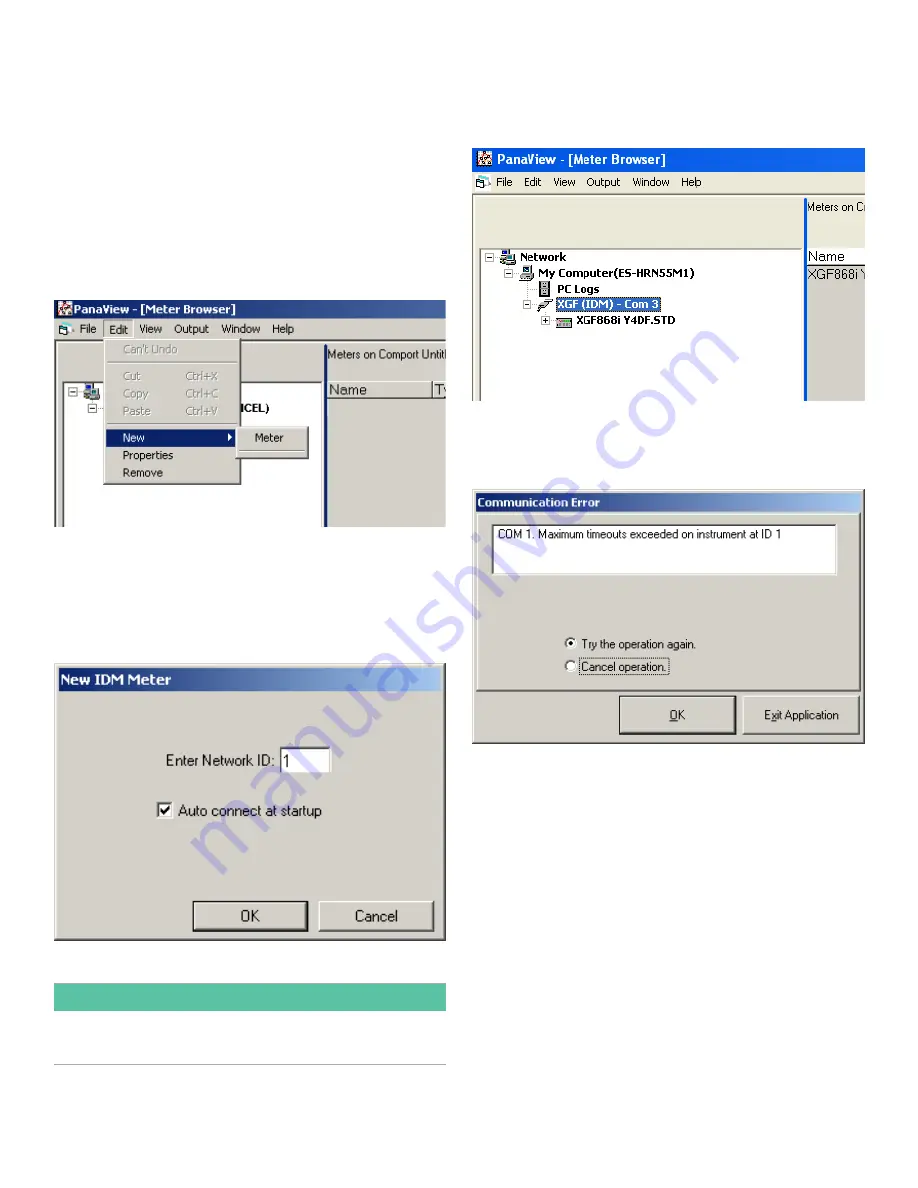
C.3 Adding the XGF868i
To add the XGF868i on the IDM-configured communications
port, complete the following steps:
1. Highlight the communication port to which the meter
will be added by clicking on it, and then open the
edit
menu on the menu bar (if the communication port
is not highlighted first, the
new meter
option is not
active in the
edit
menu).
2. Click on the new option in the
edit
menu (see
Figure 35
below).
Figure 35: New option in the edit menu
3. After clicking on the
new
option, the
meter
menu option
appears. Click on this option to select it.
4. The
new IDM meter
screen (see
Figure 36
below) opens.
Enter the network ID number for the meter, and click [ok].
Figure 36: New IDM meter screen
IMPORTANT
The network ID number must match the network ID
programmed in the meter’s communications menu.
If the initialization is successful, the
meter browser
shows a
listing similar to
Figure 37
below.
Figure 37: Updated network tree
However, if the settings do not match, or there is some other
difficulty, a screen appears similar to
Figure 38
below.
Figure 38: Communication error screen
The screen offers the options of trying again or of canceling
the operation. Click on the desired choice, and then on
[ok] to confirm the choice or on [exit application] to close
PanaView.
54
Summary of Contents for DigitalFlow XGF868i
Page 1: ...DigitalFlow XGF868i Panametrics flare gas flow transmitter Programming manual...
Page 2: ...ii...
Page 4: ...no content intended for this page iv...
Page 10: ...x...
Page 38: ...28...
Page 46: ...no content intended for this page 36...
Page 54: ...44...
Page 60: ...50...
Page 88: ...78...
Page 94: ...84...






























