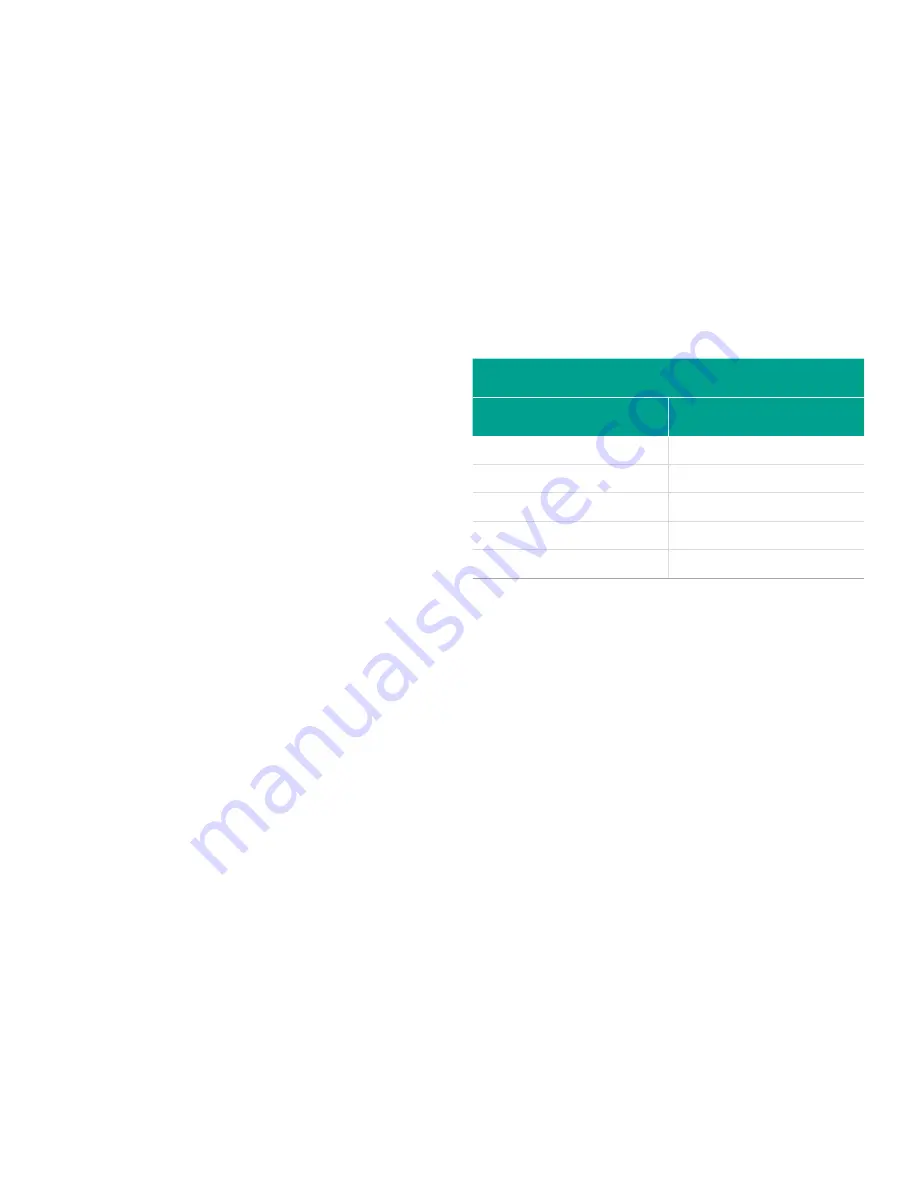
Chapter 2. Displaying data
2.1 Introduction
This chapter explains how to display measurement data
using either of the available methods:
•
LCD display
- show data on the built-in display
•
PanaView
- display data on a computer terminal using
the optional PanaView software
2.2 Displaying data with the LCD
When equipped with the liquid Crystal display (LCD), the
XGF868i may be programmed to display up to four variables
in sequence. In addition, the contrast of the LCD may be
adjusted for optimum viewing. Proceed to the appropriate
section for instructions, and refer to
of
Appendix A. Menu Maps on page 39
.
2.2.1 Adjusting LCD Contrast
The LCD contrast may be adjusted through the keypad
program to suit individual needs.
1. Press [escape]. [enter], [escape].
2. In the
keypad program
window, scroll to CNTRS and
press [enter].
3. Scroll to
DARKN
or
LITEN
and press [enter] until the screen
shows the desired contrast.
4. When you have achieved the desired contrast, scroll to
STORE
to retain the setting, or to
ABORT
to leave the menu
without changing the setting. In either case, the XGF868i
returns to the
keypad program
.
5. Then press [escape] to return to the display screen.
2.2.2 Programming the LCD
NOTE:
When you first initialize the XGF868i, the number of
LCD parameters is set to OFF. You must program the LCD to
display any measured parameters.
Through the
keypad program
, you can program the
LCD display to display up to four variables in sequence.
Complete the following steps to program the LCD display:
1. Power up the XGF868i and wait until it has initialized.
2. Press [escape], [enter], [escape].
3. In the
keypad program
window, scroll to
prog
and press
[enter].
4. In the
prog
menu, scroll to GLOBL and press [enter].
5. Scroll to I/O and press [enter].
6. Scroll to LCD and press [enter].
7. The window now asks for the
# of LCD parameters
.
Scroll to the desired number (from OFF through 1-4
and KEY) and press [enter].
The OFF setting switches the measurement display off, while
the KEY setting enables users to change the measurement
display via the arrow keys, without accessing the
keypad
program
. If you select KEY:
• To view a different parameter, press the [
] or [
] keys to
scroll through the various parameters.
• To scroll through the channel options on a two-channel
XGF868i, press the [
] or [
] keys until you have reached
the desired option.
8. Scroll to the desired
channel option
, as listed in
Table 11
below
.
Table 11: Channel options
Option
Description
CH1
Channel 1
CH2
Channel 2
SUM
CH1+CH2
DIF
CH1-CH2
AVE
(CH1+CH2)/2
9. For each channel, select the desired measurement
parameter, as shown in Table 9 on page 26.
NOTE:
The measurement units that appear in these prompts
are those selected in the GLOBL-SYSTM menu earlier in
this manual. Also, when differences in one channel’s
programming invalidate an output previously chosen for the
other, the measurement defaults to the nearest selectable
item in the parameter list.
The previous two prompts repeat until all of the specified
#
of LCD parameters
have been set up. When all of the display
parameters have been set up, the meter returns to the
global I/O window. To leave the
keypad program
, press the
[escape] key three times.
After leaving the
keypad program
, the XGF868i will reset
itself and will begin to display the parameters specified in
this section. If more than one parameter was set up, each of
the parameters will be displayed in sequence, with a pause
of several seconds between display changes.
23
Summary of Contents for DigitalFlow XGF868i
Page 1: ...DigitalFlow XGF868i Panametrics flare gas flow transmitter Programming manual...
Page 2: ...ii...
Page 4: ...no content intended for this page iv...
Page 10: ...x...
Page 38: ...28...
Page 46: ...no content intended for this page 36...
Page 54: ...44...
Page 60: ...50...
Page 88: ...78...
Page 94: ...84...
















































