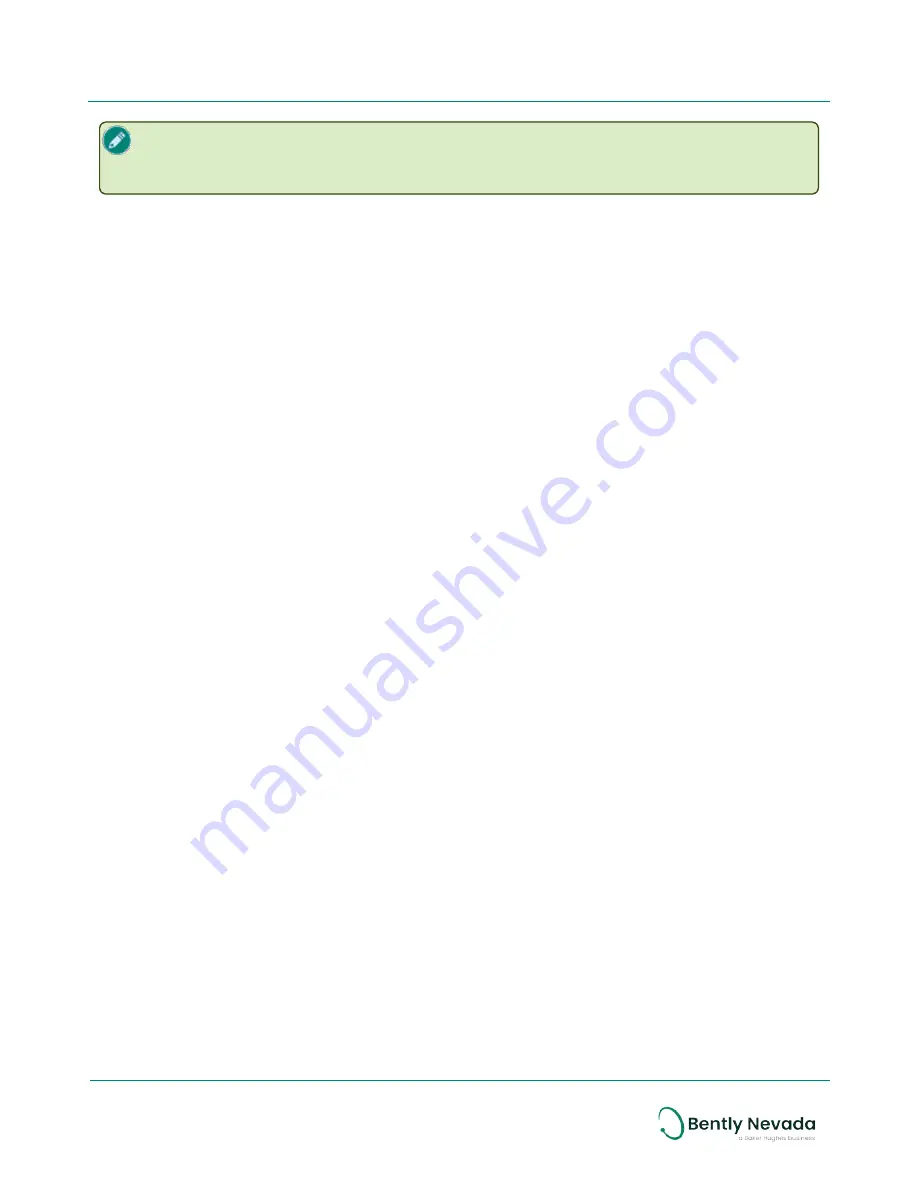
Placing the NFC reader on a bare metal surface may cause interference. Insulate the NFC
reader from the metal surface by placing a 2.5 cm (1 in.) thick book or similar material
under the NFC reader.
To provision sensors using a USB NFC reader, you need:
l
Ranger Pro Configuration Software (available from
Bently Nevada technical support
).
l
Supported USB NFC reader
l
Ranger Pro sensors with batteries installed
l
Network ID
l
Join key
l
Radio (device) tag
For details about your network's Network ID and Join Key, refer to the vendor's network
documentation.
To provision sensors using Ranger Pro Configuration Software and a NFC reader:
1. Open the Ranger Pro configuration software.
2. Select the
NFC Manager
tab.
3. Connect the
NFC reader
to the computer running the Ranger Pro software. If necessary,
install any drivers required. To obtain drivers, visit the website of the NFC reader vendor.
4. Select the appropriate USB NFC reader in the
NFC Manager
tab header.
5. Place the Ranger Pro device upside down on the USB NFC reader pad.
6. Verify that the NFC status in the footer is
Ready
.
7. Select
Configuration Manager
>
Live Configuration
.
8. Click
Provision
.
9. Enter the
Network ID
and
Join Key
.
10. Click
Provision Sensor
.
4.4 Unprovision Devices
If you need to remove an ISA100 device from the network, move it to another network, or if you
need to disable it for any reason, you can unprovision it.
When you unprovision a WirelessHART device, the radio status state is
Suspended
. You can then
modify the
Network ID
and
Join Key
and the WirelessHART device will join the new network.
Unprovision Using the Yokogawa ISA100 Gateway
To unprovision Ranger Pro devices using the Yokogawa Field Wireless Management Console:
1. Open Yokogawa Field Wireless Management Console.
2. Select
Monitor.
26/56
Ranger Pro Wireless Condition Monitoring Device
User Guide
125M6113 Rev. D






























