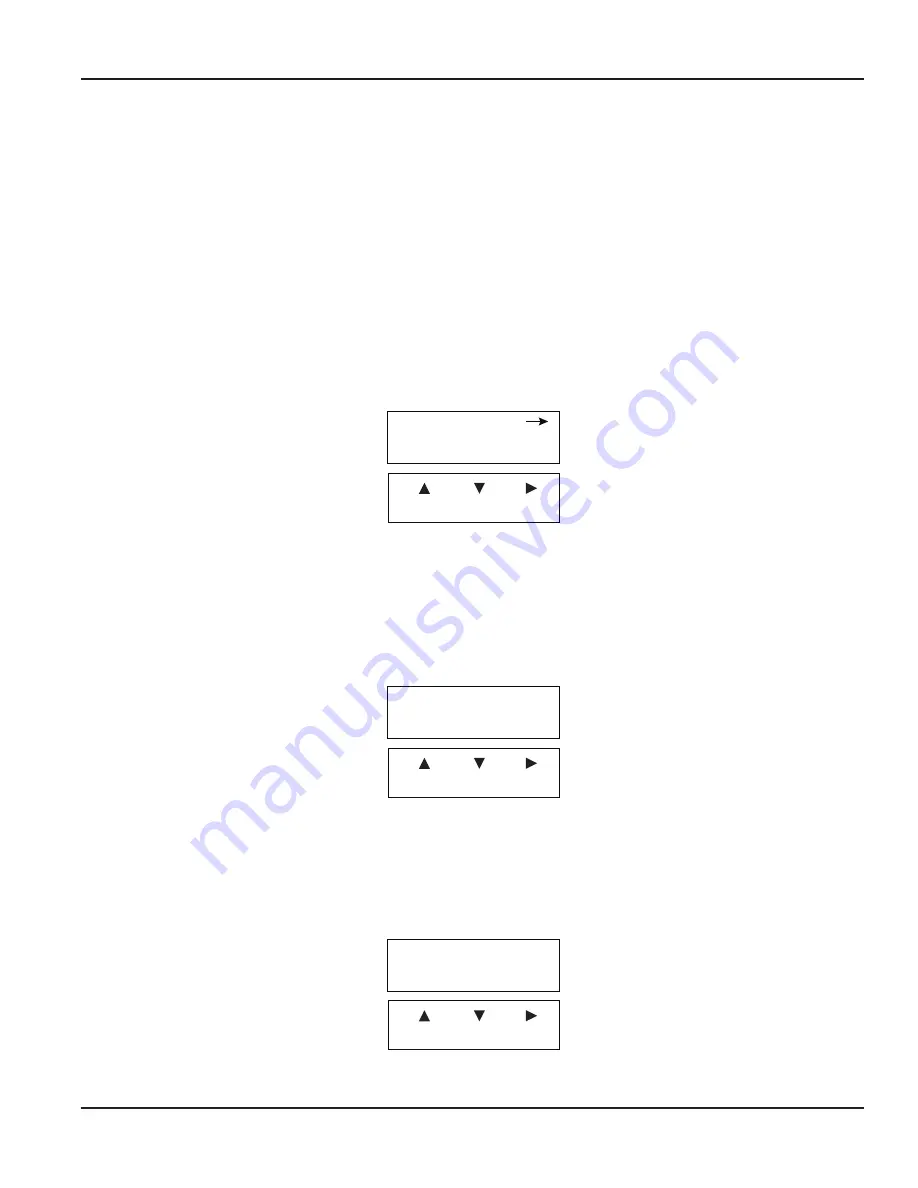
PROGRAMMING
With the normal mode display showing, press
Menu
to enter the programming mode . In this mode, you use the three arrow
keys (
) on the
selection
screens to select the option displayed above the key, and on the o
ption list
screens to scroll up
or down a list of choices, like a pull-down menu . Most screens presenting choices show three choices, one for each arrow key .
When the number of choices exceeds three, a small arrow (
) appears on the upper right of the display, indicating there are
more choices on that level . Press
Enter
to toggle to the next set of choices . Once the selection has been made, press
Enter
to
complete the selection . Press
Menu
again to return to the normal mode display .
Selection Screens
Most selection screens show three choices, one for each arrow (
) key . When the number of choices exceeds three, a
small arrow (
) appears on the upper right side of the display, indicating there are more choices on that level . Press
Enter
to
view the next set of choices .
For example, pressing
Menu
from the normal mode screen shows the
RESET SETUP DIAG
screen . Pressing the
Up Arrow
key
brings up the
RESET
screens . Pressing the
Down Arrow
key brings up the
SETUP
screens and pressing the
Right-Arrow
key
brings up the
DIAG
(diagnostic) screens . In this example, if you press the
Down Arrow
key, this screen appears:
Menu Enter
PWORD DSPY FLOW1
SETUP
Figure 19: Selection screen
Option List Screens
Units of measure is an example of an options list screen .
Press the
Up Arrow
key to scroll up the list or press the
Down Arrow
key to scroll down the list . In this case, the list starts with
GPM; gal/s; gal/hr;…LPM;….
and ends with
Custom Units
.
With a selection highlighted, press
Enter
to complete the selection or press
Menu
to leave the selection unchanged . The
Right-Arrow
key has no function on this type of screen .
Menu Enter
Flow 1 units
GPM
Figure 20: Option list screen
Data Screens
Some screens are data entry screens . For example, the
Setpoint
or
Custom Unit
screens .
When a data entry screen is active, the current value displays . The left-most digit flashes . Press the
Up Arrow
key to increase
the value . Press the
Down Arrow
key to reduce the value . If the decimal point is flashing, press the
Up Arrow
key to move the
decimal point to the right or press the
Down Arrow
key to move the decimal point to the left .
Menu Enter
1.00000000
Setpoint
Figure 21: Data screen
Programming
Page 17
June 2018
DSY-UM-01668-EN-02






























