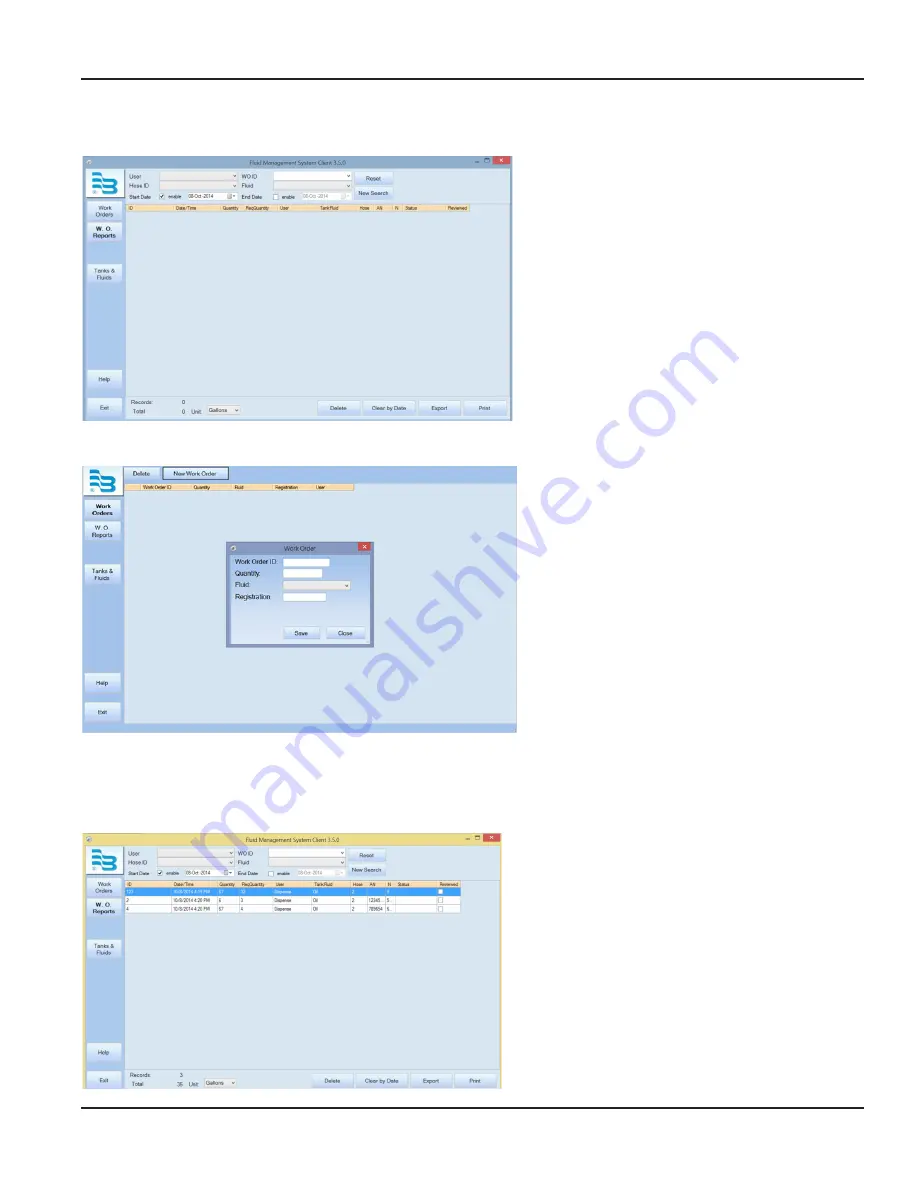
PARTS DEPARTMENT USER MENU
The parts department user can enter work
orders, view work order reports, and enter a fluid
delivery, if enabled .
Upon login, the screen to the left displays:
.
Creating a New Work Order
To enter a new work order:
1 . Click on the
WORK ORDERS
. The
Work Order
window will appear .
2 . Enter a work order number in the
Work Order
ID
field .
3 . Enter a
Quantity
and type of
Fluid
to be
dispensed in the respective fields .
4 . Click
SAVE
. The screen will reset for a new
work order entry . An invalid work order
message will appear if the order is not valid .
5 . Click
CLOSE
.
Optionally, a zero quantity can be entered in the
quantity and the dispense user can select the
quantity at the keypad . Work Orders are stored on
the PC until requested by a dispense user . Work
orders can be deleted by selecting them and
clicking the
DELETE
key .
Work Order Reports
To see if a work order has been completed by
other personnel, click on the
W.O. REPORTS
option . If no work orders have been completed,
the screen to the left displays:
Parts Department User Menu
Page 51
December 2014
FMS-UM-01200-EN-01
























