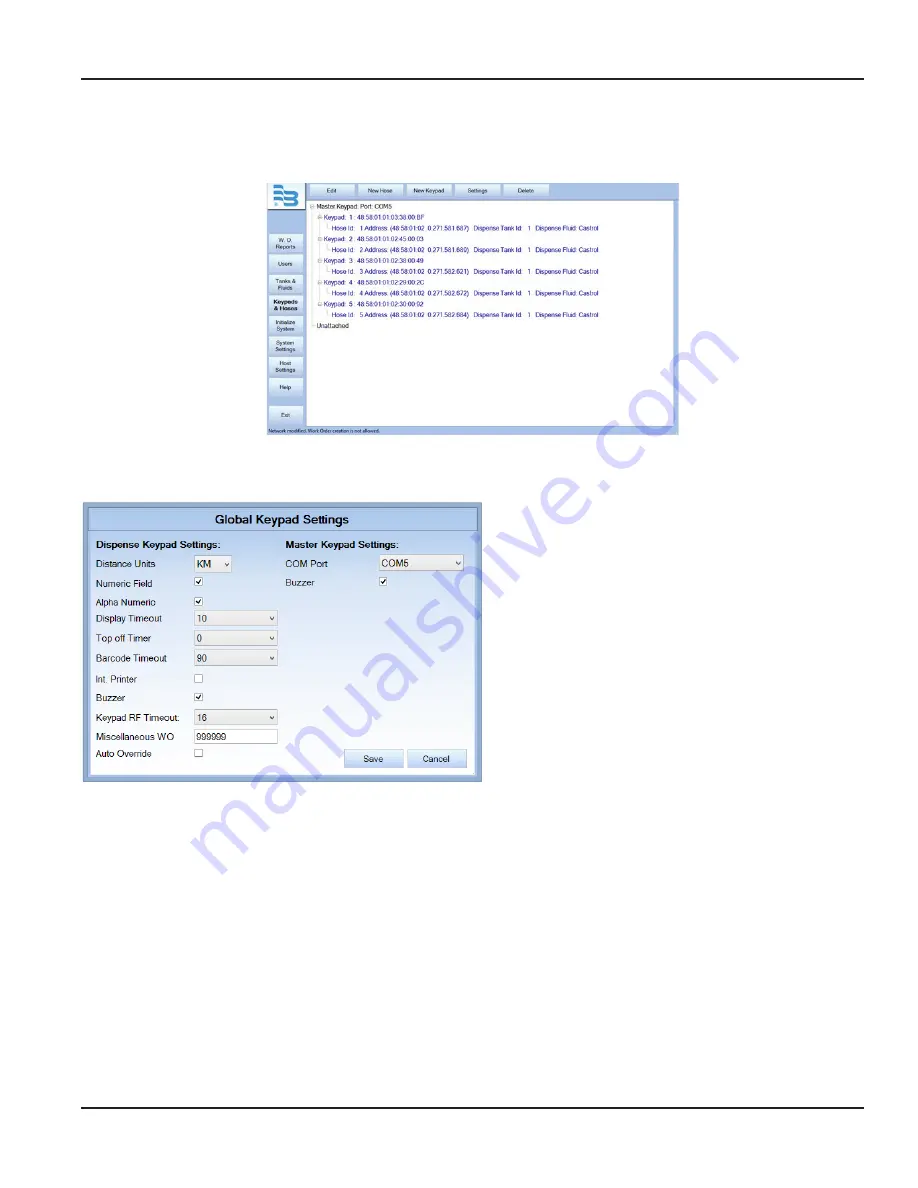
Setting Up Keypads and Hoses
Adding keypads and hoses allows you to build out your entire system and send work orders to the appropriate stations . The
screen below will display when
KEYPADS & HOSES
is selected .
Global Keypad Settings
Before starting, make sure your Global Keypad Settings are configured correctly .
1 . Click the
SETTINGS
button .
2 . Change any settings according to the
3 . Click
SAVE
to save your changes or
CANCEL
to discard
the changes and return to the
Main
screen . Any
saved changes take immediate effect . Settings for the
Dispense Keypad are saved to the file in the server
settings and the data directory .
Using The FMS Software
Page 43
December 2014
FMS-UM-01200-EN-01






























