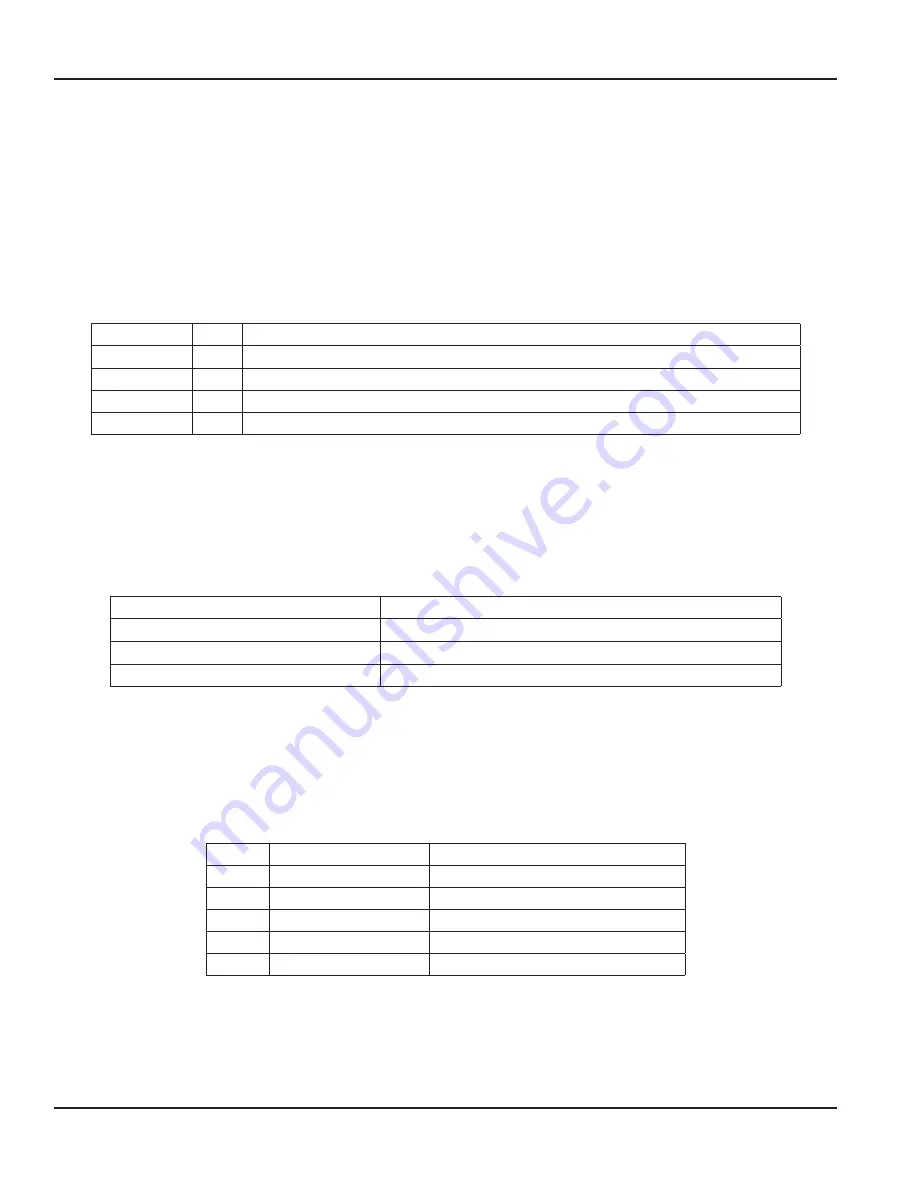
CXX-UM-01850-EN-01
Setup Auto/Manifold Auto-ranging Trip Points
Use
Setup Auto
to set values as setpoints Use setpoints to let the flow computer know when to change channels See
for more information about channels
1 Navigate to the
SETUP AUTO
option
2 Press
ALTEO
to display the auto-ranging setpoints
3 Press
UP/DOWN
arrows to
access each point
4 Press
CLEAO
to clear the setting and enter a new number, or just enter a number to replace the old one
5 Press
ENTEO
to save the new number
Press
ALTEO
to back out of the menu and revert to the previous number
Press
CLEAO
to delete any number you entered to start over
Menu Option
Unit
Description
1up2
0 0 Hz Shows the trip point in Hertz to change from channel 1 (low flow) to channel 2 (medium flow)
2up3
0 0 Hz Shows the trip point in Hertz to change from channel 2 (medium flow) to channel 3 (high flow)
3down2
0 0 Hz Shows the trip point in Hertz to change from channel 3 (high flow) to channel 2 (medium flow)
2down1
0 0 Hz Shows the trip point in Hertz to change from channel 2 (medium flow) to channel 1 (low flow)
When setting these values, leave some leeway between setpoints For example, if channel 1 is set and calibrated for
20…800 Hz and channel 2 for 500…1200 Hz, set setpoint 1 to 2 at about 600 Hz and set setpoint 2 to 1 at about 550 Hz This
allows room for variance and avoids getting the flow computer into a switching loop
Automatic Switching
When a setpoint is activated, the flow computer changes the selected channel The flow computer then powers up a relay and
closes a valve, or powers down a relay and opens a valve In fail safe mode, the valves automatically open with no power and
close with power
Event
Oesult
Low flow signal from meter 1
Relays 1 and 2 powered up, closing valves for channels 2 and 3
Medium flow signal from meter 2
Relay 2 powered up, closing the valve for channel 3
High flow signal from meter 3
Both relays powered down
Setup Comms
Use this menu to configure communications with the PC
1 Navigate to
SETUP COMMS.
2 Press
ALTEO
to open the
Setup Communications
sub menu
3 Press
UP/DOWN arrows
to cycle between sub menu options Press
ALTEO
to change individual settings
4 Press
ENTEO
to exit
Option
Settings
Description
BAUD
9600, 1200 or 19200
Baud rate
READ
ONLY
The system is currently set to read only
ID
a, b, c and more
Select ID to scan from a…z lower case only
RS485
FAST, MEDIUM or SLOW
Delay for bus transceiver
COMMS
FAST, MEDIUM or SLOW
Delay between Char output
Programming Mode
Page 20
February 2018



























