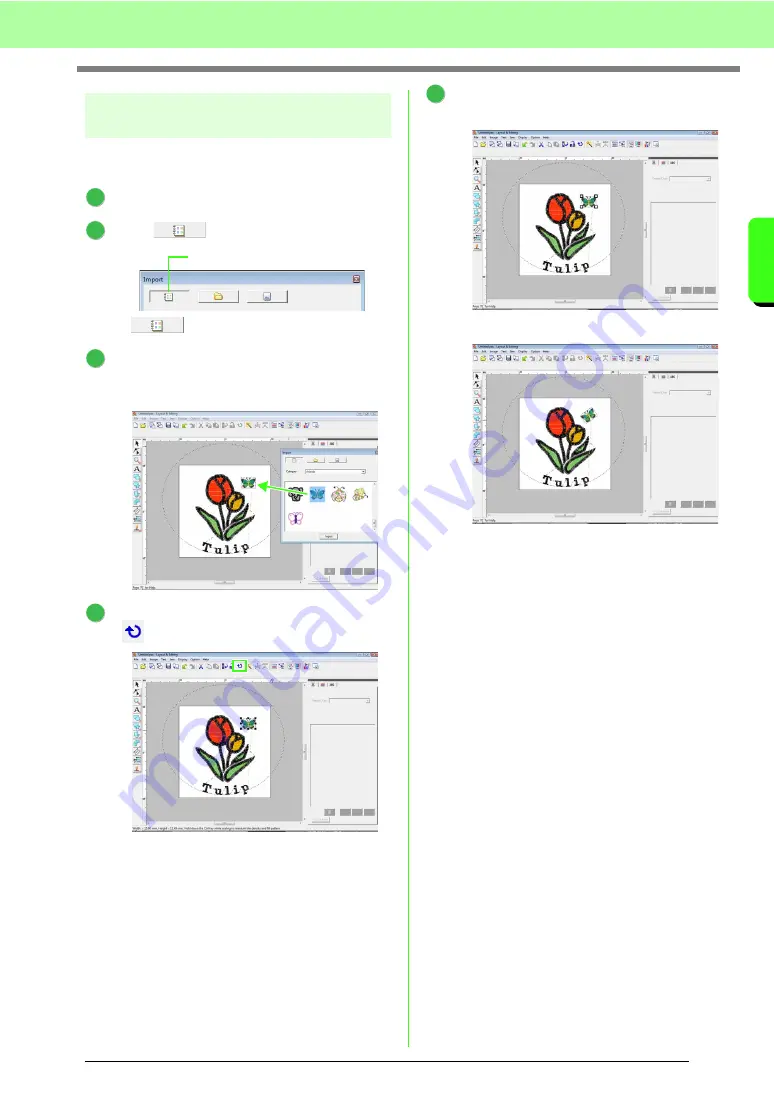
41
Tutorial
Tu
tor
ia
l
Step 4
Importing and rotating an
embroidery pattern
Now, we will import the embroidery pattern for the
butterfly, and then adjust its angle.
Click
File
, then
Import
.
Click .
If
has not been clicked, click it.
From the
Category
selector, select
Animals
,
and then drag the butterfly into the Design
Page.
Click the butterfly to select it, and then click
on the Toolbar.
Drag a rotation handle that appeared to adjust
the angle of the pattern.
This completes the pattern.
c
For details on saving embroidery
patterns, refer to “Saving the embroidery
design” on page 22. For details on
transferring designs to original cards,
refer to “Transferring the design to an
original card” on page 17.
1
2
Design Library view button
3
4
5
Summary of Contents for Palette
Page 1: ......
Page 146: ...144 Arranging Embroidery Designs Layout Editing ...
Page 200: ...198 Managing Embroidery Design Files Design Database ...
Page 218: ...216 Creating Custom Stitch Patterns Programmable Stitch Creator ...
Page 244: ...242 Tips and Techniques ...
Page 264: ...262 Menus Tools ...
Page 266: ...264 Troubleshooting ...
Page 271: ...English ...






























