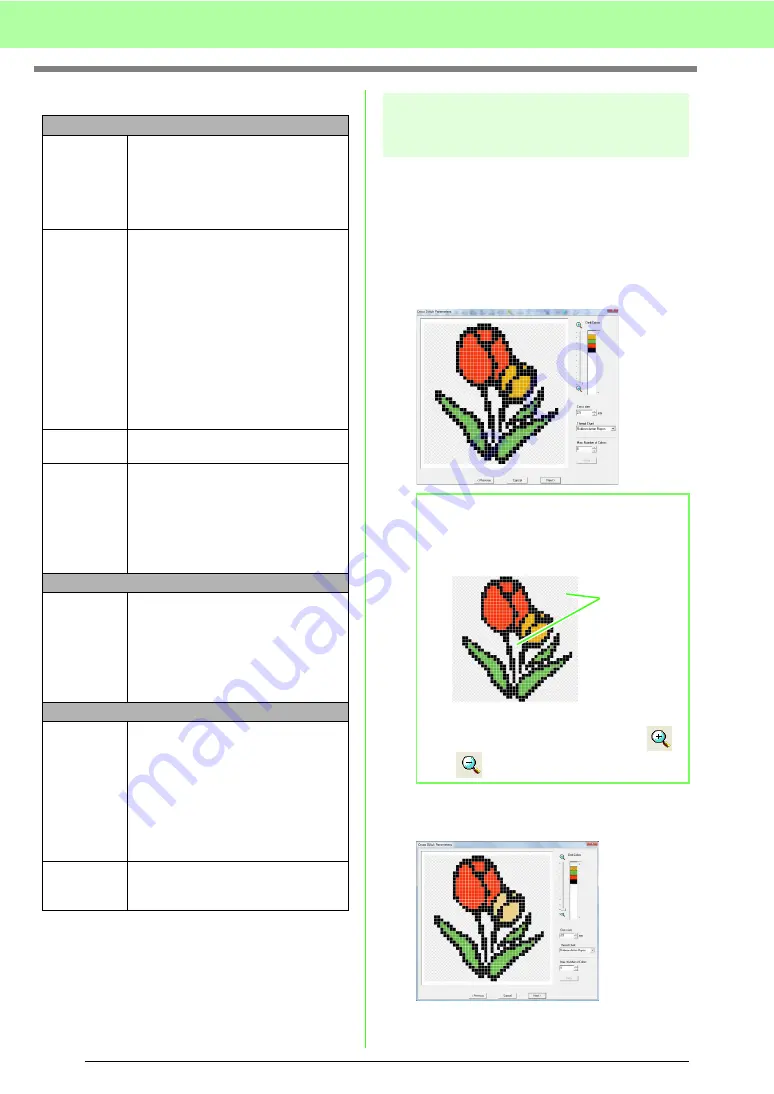
134
Arranging Embroidery Designs (Layout & Editing)
Color Option
Automatically converting an image to
a cross stitch pattern (Cross Stitch)
A tutorial describing basic operations is also
available.
c
“Cross Stitch Function” on page 27
■
If Cross Stitch (Color) is selected
1.
In the image in the dialog box, click the areas
to select whether or not they are to be sewn.
2.
If necessary, in the
Omit Colors
list, click the
colors to select whether or not they will be sewn.
Color
Thread Chart
You can select the brand of thread to
use with the Color Set function. The
colors will be selected automatically
correspond with the Color Set selection.
A user thread chart can also be
selected.
Color Set
If
Auto Select
is selected, the most
appropriate four colors will automatically
be selected. Selecting a different option
specifies the four colors used when
creating the embroidery pattern.
The color choices are: cyan (C),
magenta (M), yellow (Y), black (K), red
(R), green (G) and blue (B). Select one
of the following combinations that
contains the colors most used in the
image.
Color combinations: CMYK, RGBK,
CRYK, BMYK
Thread
Colors Used
Displays the four selected thread colors.
Change
Color
In
Thread Colors Used
click on the
color. Then click on
Change Color
to
open the
Thread Color
dialog box.
Select the new color and click
OK
. You
will see the color change within the photo
in the preview box within the
Photo
Stitch 2 Parameters
dialog.
Mono
Change
Color
Click on the
Change Color
button to
open the
Thread Color
dialog box if you
wish to change the color of the photo
stitching. You can also change the
brand of thread you wish to sew with.
Select the color and click
OK
to make
the color change.
Color/Mono
Brightness /
Contrast
The top slider is used to adjust the
brightness. Move the slider to the right
to increase the brightness or to the left
to decrease the brightness. The bottom
slider is used to adjust the contrast.
Move the slider to the right to increase
the contrast or to the left to decrease
the contrast. Click on
Update Preview
to see the changes made.
Update
Preview
Click this button to update the
previewed image after settings have
been changed.
b
Memo:
• Areas not set to be sewn are shown filled
with a crosshatch pattern.
• To adjust the zoom ratio that the image is
displayed in, move the slider between
and .
These areas
will not be sewn.
Summary of Contents for Palette
Page 1: ......
Page 146: ...144 Arranging Embroidery Designs Layout Editing ...
Page 200: ...198 Managing Embroidery Design Files Design Database ...
Page 218: ...216 Creating Custom Stitch Patterns Programmable Stitch Creator ...
Page 244: ...242 Tips and Techniques ...
Page 264: ...262 Menus Tools ...
Page 266: ...264 Troubleshooting ...
Page 271: ...English ...






























