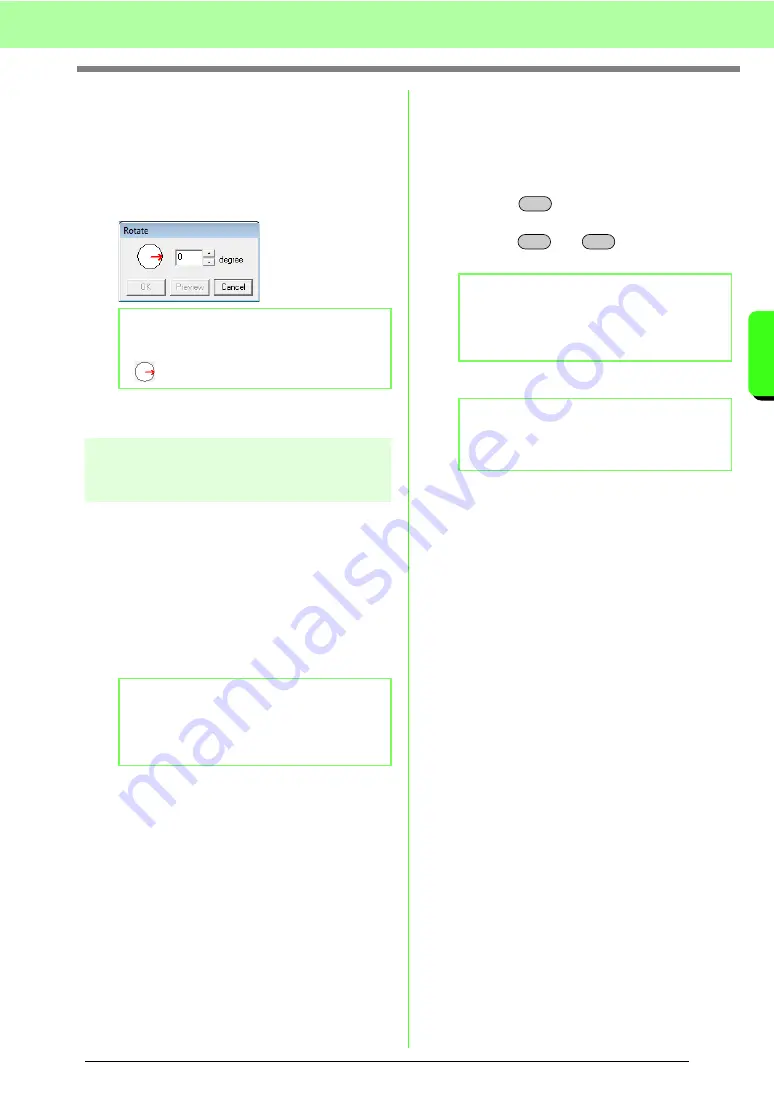
55
Arranging Embroidery Designs (Layout & Editing)
A
rr
a
ng
in
g Embr
oide
ry
D
e
s
igns
(
L
a
y
out
& E
d
iting)
■
Rotating numerically
1.
Select the pattern(s).
2.
Click
Edit
, then
Numerical Setting
, then
Rotate
.
3.
Type or select the desired rotation angle.
4.
Click
OK
.
Grouping/Ungrouping
embroidery patterns
■
Grouping patterns
Several individual patterns can be grouped so that
the same changes apply to all of the patterns within
the group.
1.
Select several patterns.
2.
Click
Edit
, then
Group
.
→
The selected patterns are grouped.
■
Ungrouping patterns
1.
Select a grouped embroidery pattern.
2.
Click
Edit
, then
Ungroup
.
→
The patterns are ungrouped.
■
Editing grouped patterns
individually
Even after patterns are grouped, they can be edited
individually.
1.
To select a single pattern within a group, hold
down the
key while clicking the pattern.
To select multiple patterns within a group, hold
down the
and
keys while clicking
the patterns.
2.
Edit the object as desired.
b
Memo:
• An angle can also be selected by dragging
in the
Rotate
dialog box.
b
Memo:
If part of a pattern with hole sewing or any
other path arrangement applied is selected to
be grouped, the entire pattern is grouped.
b
Memo:
A light blue frame appears around the
grouped patterns whenever the group or an
individual pattern is selected.
b
Memo:
Grouping is cancelled if patterns are deleted
to leave only one.
Alt
Alt
Ctrl
Summary of Contents for ECS8
Page 1: ......
Page 146: ...144 Arranging Embroidery Designs Layout Editing ...
Page 200: ...198 Managing Embroidery Design Files Design Database ...
Page 218: ...216 Creating Custom Stitch Patterns Programmable Stitch Creator ...
Page 244: ...242 Tips and Techniques ...
Page 264: ...262 Menus Tools ...
Page 266: ...264 Troubleshooting ...
Page 271: ...English ...
















































