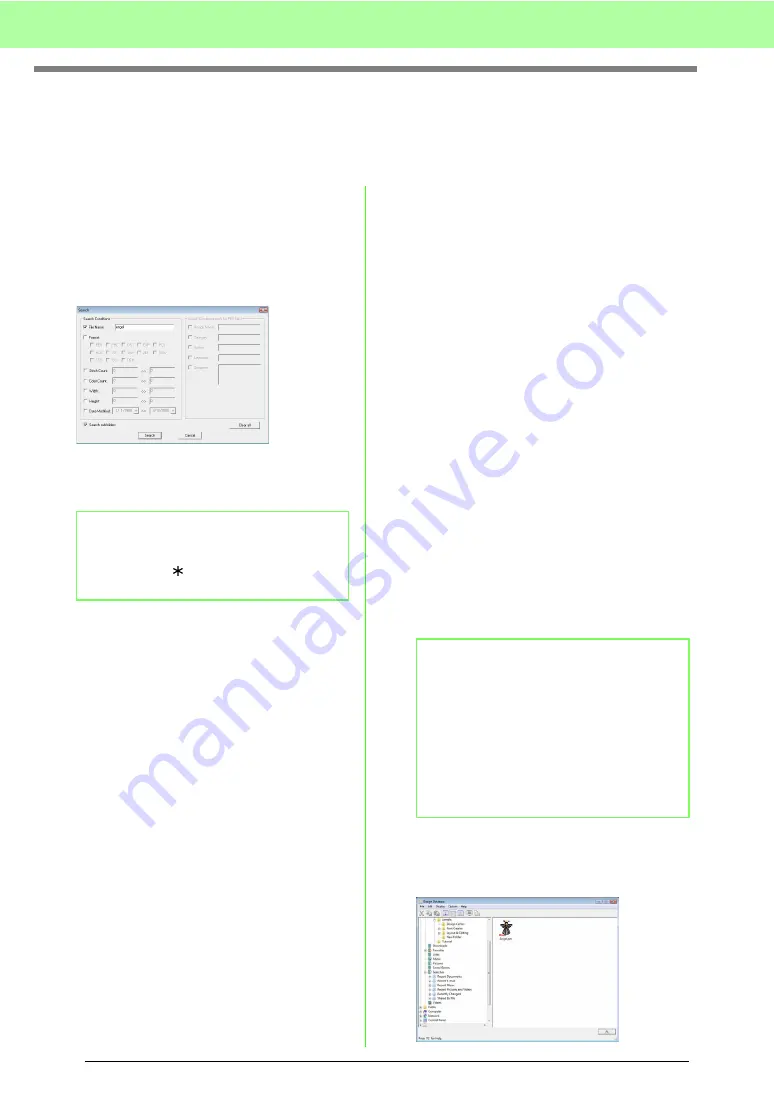
192
Managing Embroidery Design Files (Design Database)
Searching for an Embroidery Design
The Search function allows you to quickly search for the desired embroidery design (.pes, .phc, .dst, .exp, .pcs,
.hus, .vip, .shv, .jef, .sew, .csd, or .xxx) within the selected folder according to the various search conditions
that you can specify.
1.
In the folder pane, select the folder.
2.
Click
File
, then
Search
.
3.
Specify the search conditions. Select the
check box of the search conditions to be
specified.
File Name
Select to search for files with a specific file
name. Type the file name in the box.
Format
Select to search for files with a specific format.
Select the check box beside the desired file
format.
Stitch Count
Select to search for files with the specified
number of stitches. In the boxes, type the
lower and upper limits of the range for the
number of stitches.
Color Count
Select to search for files with the specified
number of color. In the boxes, type the lower
and upper limits of the range for the number of
thread colors.
Width
Select to search for files with a specific
embroidering width. In the boxes, type the
lower and upper limits of the width range.
Height
Select to search for files with a specific
embroidering height. In the boxes, type the
lower and upper limits of the height range.
Date Modified
Select to search for files with a specific
modification date. In the boxes, type the
modification date range (from when to when).
When searching for .pes files, the following
conditions can also be specified.
Design Name
Select to search for files with a specific design
name. Type the design name in the box.
Category
Select to search for files with a specific
category. In the box, type specific characters
or the embroidery category.
Author
Select to search for files with a specific
author's name. In the box, type the characters
to be searched for.
Keywords
Select to search for files with a specific keyword.
In the box, type the characters to be searched for.
Comment
Select to search for files with a specific comment.
In the box, type the characters to be searched for.
4.
Click
Search
.
→
A list of files matching the specified
search conditions appears.
b
Memo:
Wildcard characters (“?” to represent a single
character and “
” to represent multiple
characters) can also be used.
b
Memo:
• To also search through the subfolders
(folders within the selected folder), select
the
Search subfolders
check box.
• All characters entered in the box beside
File
Name
will be considered as a single set of
characters. However, you can search for
files matching multiple words in the boxes
below
Search Conditions (only for PES
files)
by separating the words with a space.
Summary of Contents for ECS8
Page 1: ......
Page 146: ...144 Arranging Embroidery Designs Layout Editing ...
Page 200: ...198 Managing Embroidery Design Files Design Database ...
Page 218: ...216 Creating Custom Stitch Patterns Programmable Stitch Creator ...
Page 244: ...242 Tips and Techniques ...
Page 264: ...262 Menus Tools ...
Page 266: ...264 Troubleshooting ...
Page 271: ...English ...






























