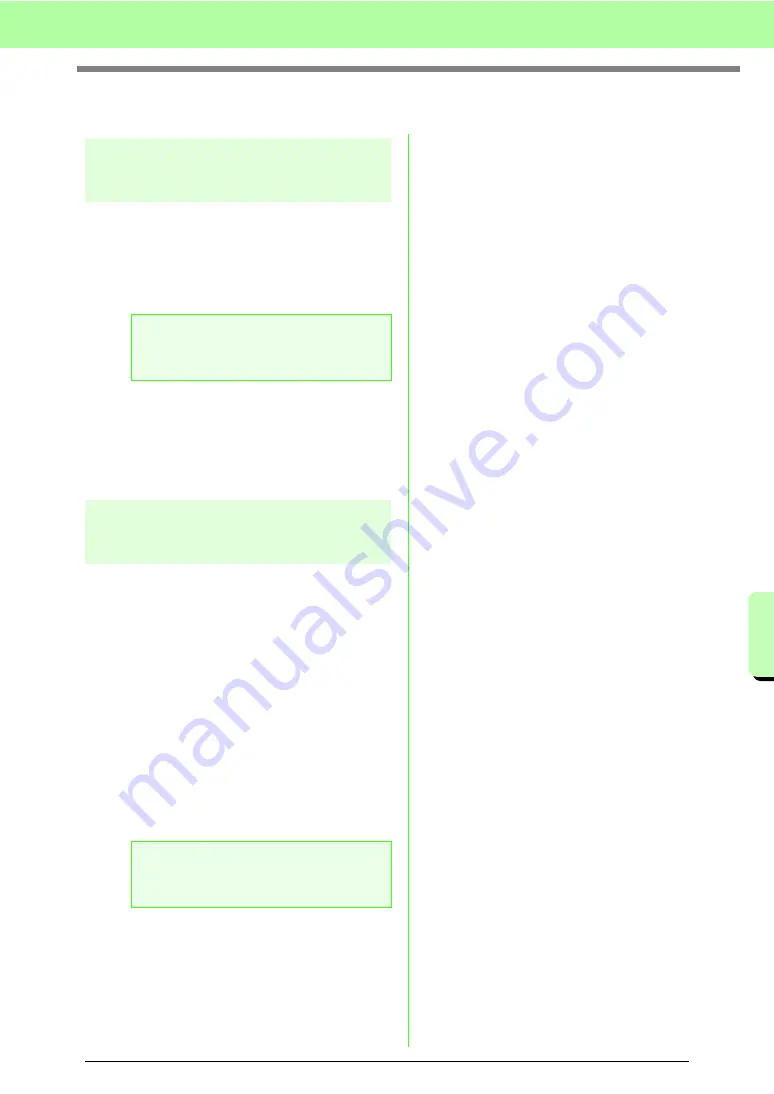
189
Managing Embroidery Design Files (Design Database)
M
a
na
ging Embr
oide
ry
De
s
ign File
s
(De
s
ign
Da
ta
ba
s
e
)
Opening Embroidery Designs
Opening files with Layout &
Editing
You can easily open any selected .pes file with
Layout & Editing.
1.
In the folder pane, select the folder containing
the embroidery design that you want to open
in Layout & Editing.
2.
In the contents pane, select the .pes file.
3.
Click
File
, then
Open in Layout & Editing
.
→
The selected embroidery pattern appears
in a new Design Page.
Importing files into Layout
& Editing
You can easily import any selected embroidery
design into Layout & Editing. Files in the following
formats can be imported.
.pes, .phc, .dst, .exp, .pcs, .hus, .vip, .shv, .jef, .sew,
.csd, or .xxx
1.
In the folder pane, select the folder containing
the embroidery design that you want to import
into Layout & Editing.
2.
In the contents pane, select the embroidery
design.
3.
Click
File
, then
Import Into Layout & Editing
.
→
The selected embroidery design appears
in the Layout & Editing window.
a
Note:
Be sure to select a folder that contains .pes
files.
a
Note:
Files in the .pen format cannot be imported
into Layout & Editing.
Summary of Contents for ECS8
Page 1: ......
Page 146: ...144 Arranging Embroidery Designs Layout Editing ...
Page 200: ...198 Managing Embroidery Design Files Design Database ...
Page 218: ...216 Creating Custom Stitch Patterns Programmable Stitch Creator ...
Page 244: ...242 Tips and Techniques ...
Page 264: ...262 Menus Tools ...
Page 266: ...264 Troubleshooting ...
Page 271: ...English ...






























