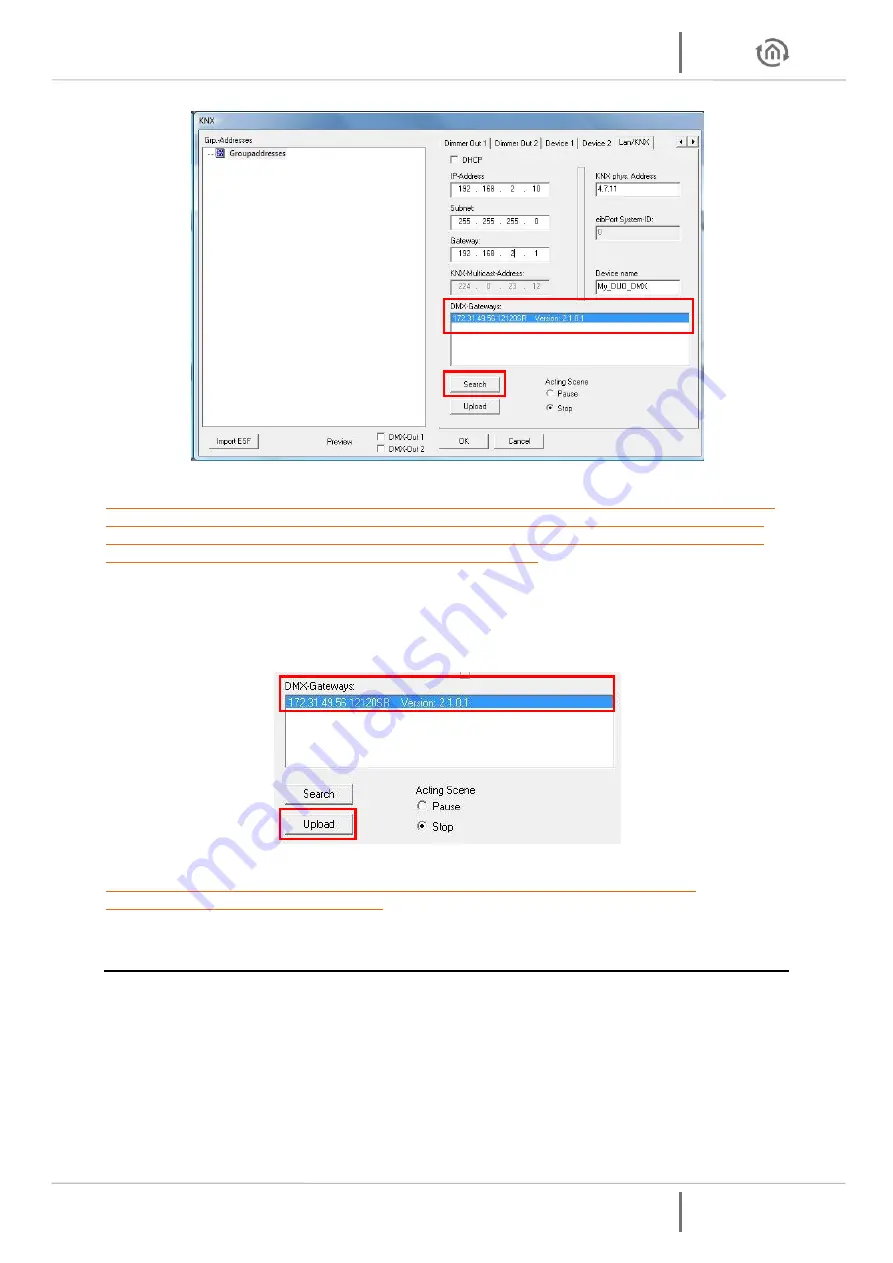
DUO DMX
Gateway
Programming
DUO DMX
Gateway
b.a.b-technologie gmbh 45
Figure 55: DMX-Configurator - Windows LAN/KNX
Note: If the device still does not appear in the list after you have clicked on the “Search” button,
there is probably a problem with your network configuration (e.g. firewall / router settings), or
you have activated two network cards simultaneously. Please carry out the necessary checks. If
you are in any doubt, please contact BAB Technology Support.
Now mark the required device in the “
DMX Gateways
“ list. When you click on “
Upload
“, the
current settings are transferred from the
DMX Configurator
to the DUO
DMX
GATEWAY. A
successful transmission is confirmed with the message “
Upload done
“. Otherwise, you receive
an error message. Check the network settings of PC and DUO
DMX
GATEWAY one more time.
Figure 56: DMX-Configurator - configuration transfer
Note: Due to the "
Upload
" will not save the configuration data. If you close the DMX-
Configurator, all changes made are lost.
5.3.7.2
TRANSFER VIA SD-CARD
In addition to storing as DMX project file each project can also be exported as a so called "HEX file" too.
This file format is required to transmit the configuration data to the DUO
DMX
GATEWAY. This
configuration file must always have the same name ("config.par") so that the DUO
DMX
GATEWAY reads
and recognizes them as such. The green "Power" LED sheds light on the state of charge (as long as the
LED is off , the file is being read). A configuration file is created as follows (after the project is saved as
*.dx1 file.)






















