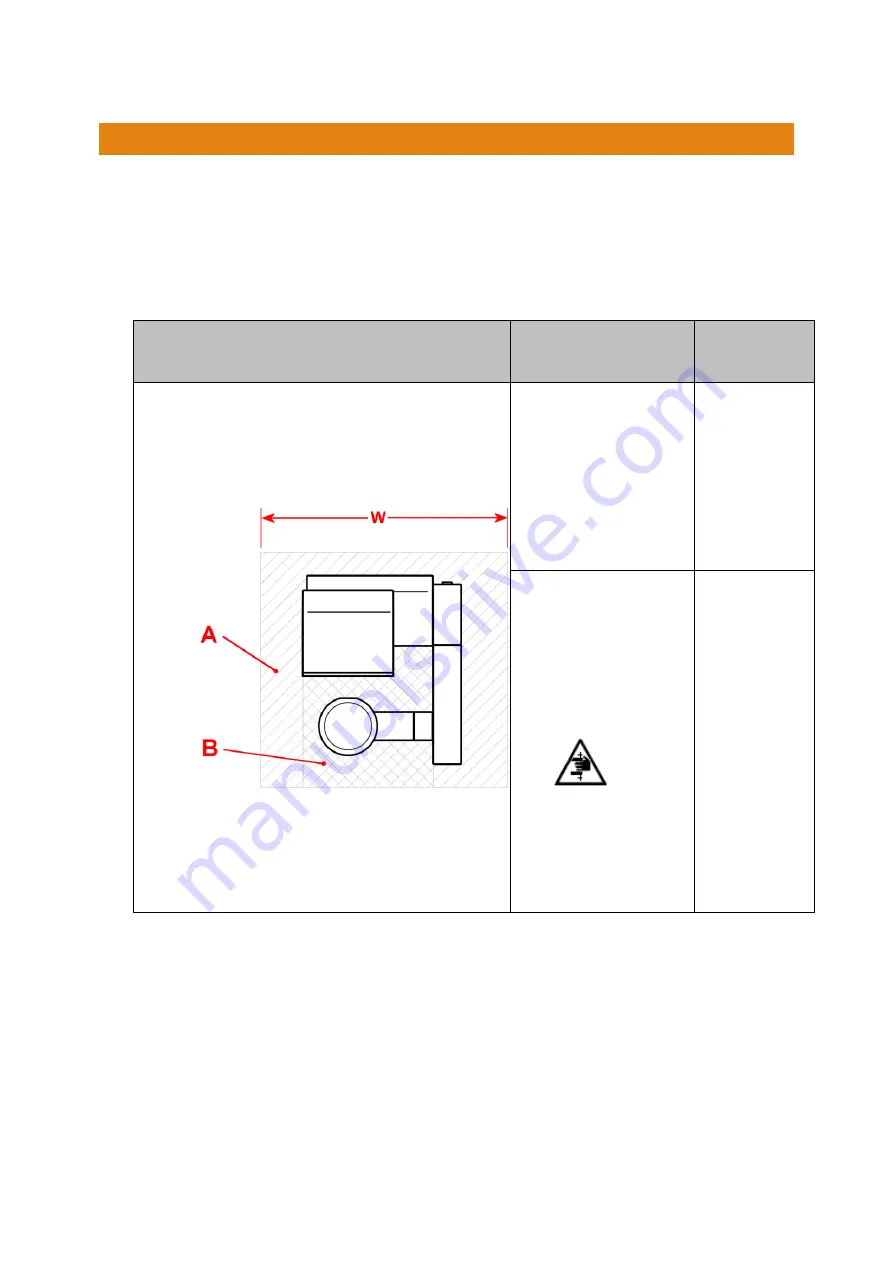
B9 Scan 500 Operating Manual
Page17
7.
LOCATION AND INSTALLATION
The requirements for a correct installation are listed below:
•
The scanner must be placed on a solid, rigid and skid-proof surface (laboratory desks,
racks) so that a horizontal safe position is ensured. The table should have a load bearing
capacity of at least 80 kg.
•
Safety area and Clearance area are defined in the below table:
Item
DScan 5.0
W x D
[mm]
A) Safety area: air
inlet and outlet of
the unit must not be
covered or blocked.
The left and right
side of the unit must
be about 100 mm
away from the wall.
530 x 500
B) Clearance area:
This area need to be
free from obstacle
because it is en-
gaged by the mova-
ble tray during ac-
quisition.
CAUTION
This symbol warns
about the dangers
of risk of trapping
hands/ fingers.
270 x 290
•
The scanner needs to be positioned with easy accessibility to the main socket and a fast
disconnect from mains needs be possible, if needed.
•
A network connection, via Ethernet cable, with Internet access must be available.
•
The scanner should not be placed directly in the sun light or close to a spotlight source.
•
The scanner should not be placed in a position in which it can come into contact with liq-
uids or fluid leaks.
•
If the scanner is installed in a very dusty environment protect it as much as possible. When
not used protect the scann
er with a cloth to prevent the accumulation of dust inside
•
The room temperature should not be less than 10 °C or more than 40 °C.
Summary of Contents for B9 Scan 500
Page 1: ...B9 Scan 500 Operating Manual...
Page 31: ...B9 Scan 500 Operating Manual Page31...
Page 45: ...B9 Scan 500 Operating Manual Page45 Specifications B9 Scan 500 Package weight 24 Kg...
Page 47: ...B9 Scan 500 Operating Manual Page47 Model Company Product Label B9 Scan 500 14 3 DIMENSIONS...
Page 48: ...B9 Scan 500 Operating Manual Page48 14 4 ELECTRICAL CIRCUIT DIAGRAM...
Page 49: ...B9 Scan 500 Operating Manual Page49 15 OPERATIONS CHECK LIST Putting into operations...
Page 54: ...B9 Scan 500 Operating Manual Page54 KEYWORD INDEX No index entries found...
















































