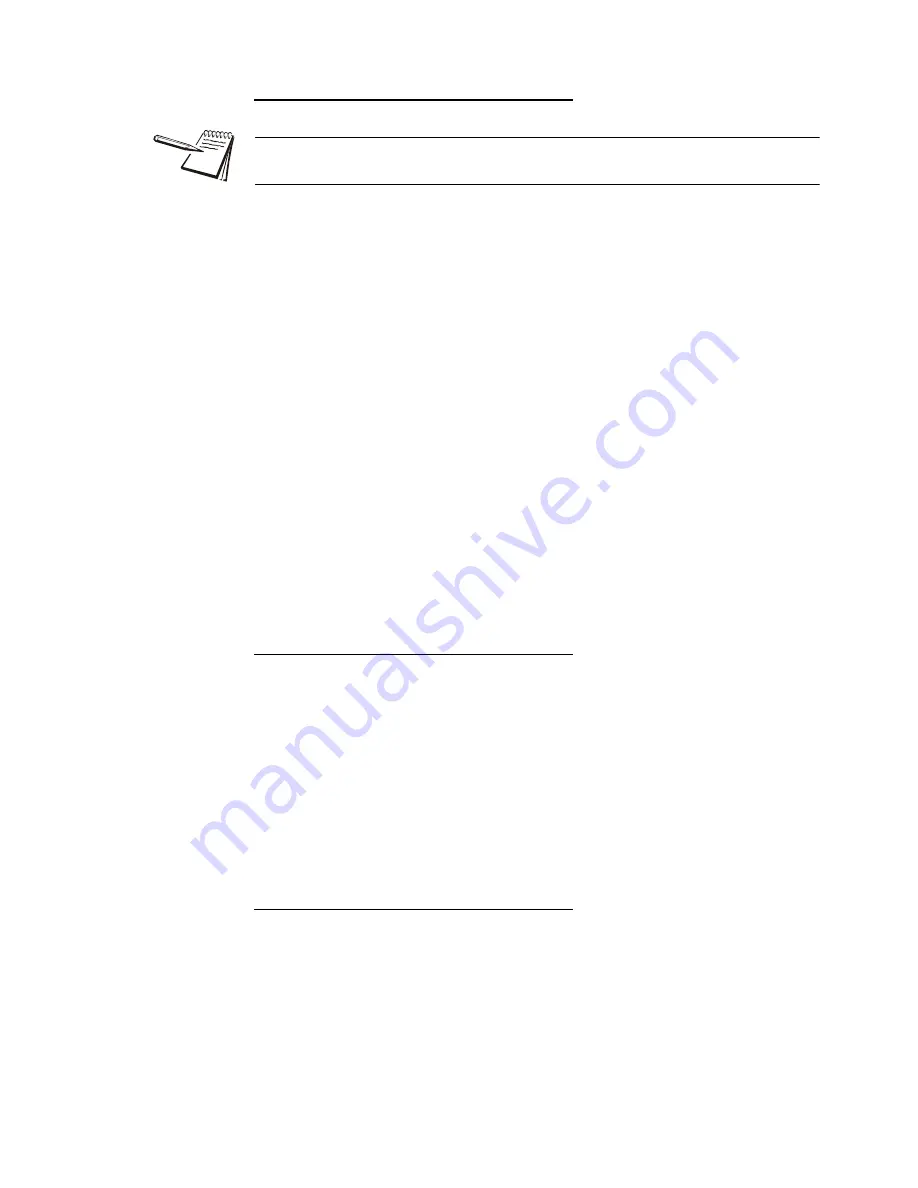
BTEK T403S Indicator User Instructions
67
7.5 Batching application supervisor menu
Ingredient
If
MODE
is set to
AUTO
, the batch process will continue until the final ingredient
is completed. Between each ingredient there will be a slight delay to allow for
motion, final weight and preact calculations.
If
MODE
is set to
MANUAL
, this requires that you press
F1
or
START
between
each ingredient to complete the fill cycle.
If
DISP
is set to
NET
, an autotare will occur prior to each ingredient and the Out
1, 2 and 3 fill weights will be based on Net weight.
If
DISP
is set to
GROSS
, no autotare will occur and the Out 1, 2 and 3 fill weights
would be based on the Gross weight of the accumulated ingredients. If Ingredient
1 amount is 10, Ingredient 2 amount is 20 and ingredient 3 amount is 30 then you
would enter Out 1 = 10, Out 2 = 30 (10 + 20) and Out 3 = 60 (10 + 20 + 30).
Output cutoffs are based on the actual displayed Gross weight so if inaccurate
amounts of ingredient are experienced during the batch then it may affect the
amount of each subsequent ingredient that is added.
If
PREACT
is set to
AUTO
, then it will be calculated for each ingredient to adjust
the cutoff weight accordingly.
If
NEG FILL
is set to
YES
, it will only operate for a single ingredient with OUT 1
used for discharge filling based on negative weight.
Independent Setpoints
Out 1, 2 and 3 values operate the Outputs independently. Press
F1
or
START
for
initial start.
MODE
setting does not apply to INDEPENDENT setpoints.
If
DISP
is set to
NET
, this uses net weight and if
DISP
is set to
GROSS
, this uses
gross weight for cutoff value
Auto
PREACT
is not available in INDEPENDENT filling.
If
NEG FILL
is set to
YES
, this allows operation of Out 1, 2 and 3 values in
negative weight mode.
Fill/Discharge
MODE
setting does not apply to Fill/Discharge
If
DISP
is set to NET, the display will remain in net weight mode after the
discharge cycle.
If
DISP
is set to GROSS, the display will switch to gross weight mode after the
discharge cycle.
If
PREACT
is set to
AUTO
it only applies during the Out 2 discharge cycle.
NEG FILL
setting does not apply to Fill/Discharge
If the
START
button is pressed during the batch cycle, the current ingredient fill will be
terminated and the batch cycle will continue to the next ingredient fill.
Summary of Contents for T403S
Page 1: ...T403S Indicator User Instructions AWT35 501633 Issue AA ...
Page 2: ...BTEK_T403S_u_en_501633 book 2016 B TEK All rights reserved ...
Page 72: ...72 BTEK T403S Indicator User Instructions Supervisor menu ...
Page 73: ......
Page 74: ...B TEK Scale LLC 1510 Metric Ave SW Canton OH 44706 3088 ...








































