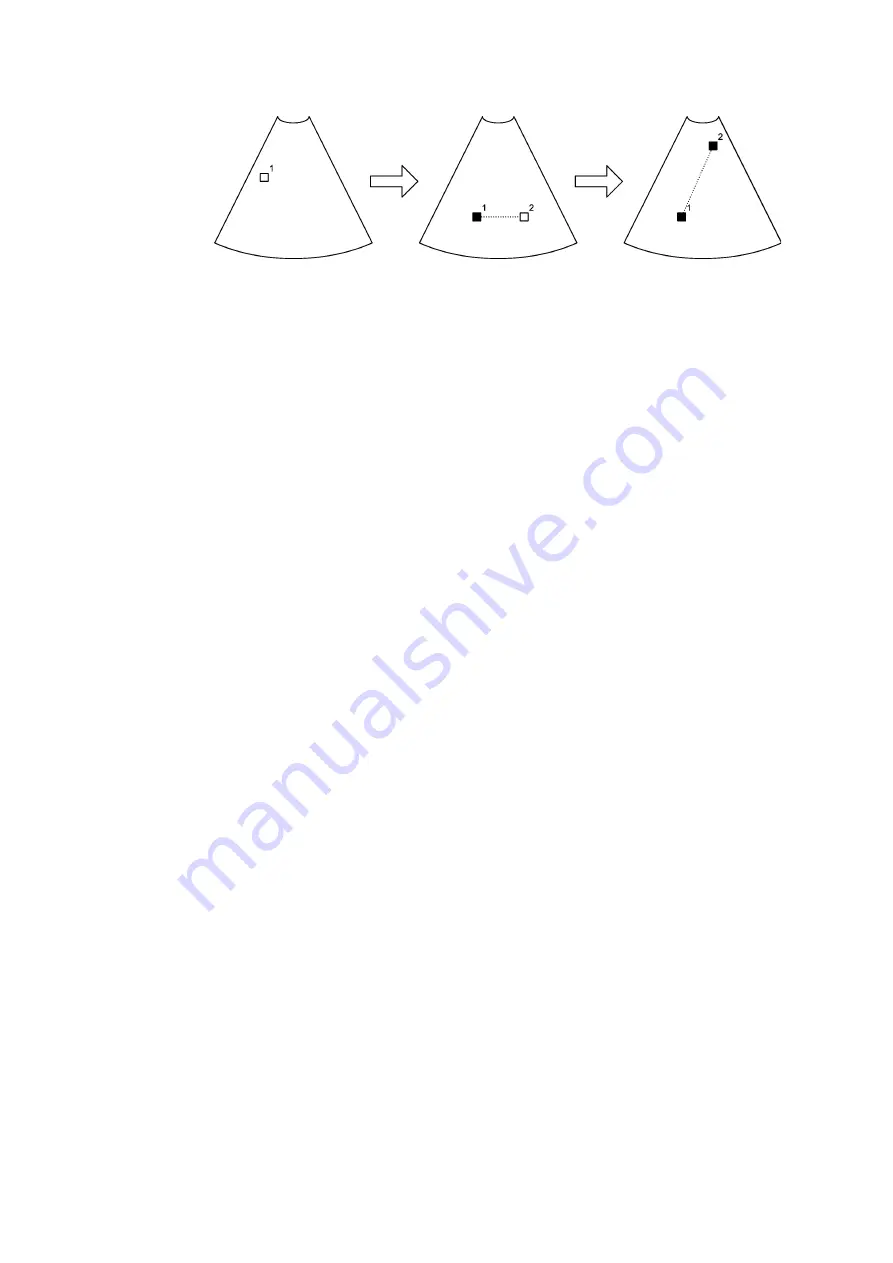
Making Measurements 89
Figure 5-1. Positioning 2 markers on a B-mode or Color mode image.
NOTE:
The small numbers in the pictures (1,2) indicate the order in which the
markers appear. The numbers do not appear like this on the screen.
Repositioning
a distance
marker
To move a marker after they have all been positioned:
1
Click the marker.
2
Drag it to the new position.
3
Click.
Perpendicular Distances
Measuring
distances at
right angles
Sometimes it is important for one distance to be measured perpendicular (at right
angles) to another distance. In this case, a small square appears at the intersection
point when the two measurement lines are perpendicular to each other.
Angle Measuring Tool
On a B-mode or Color mode image, you can measure 1 angle or 2 angles. The angle
measuring tool works slightly differently from the other measuring tools. The
numbers in the instructions below refer to the numbers on the markers in Fig 5-2.
To measure an angle:
1
Click Angle.
A marker appears.
2
Position the marker and click.
A second marker appears, with a line connecting the two markers.
3
Position marker #2 to change the angle of the line. Click.
A third marker appears.
4
Position marker #3 and click.
A fourth marker appears, with a line connecting it to marker #3.
5
Position marker #4 to change the angle of the line. Click.
Angle alpha between the two lines is indicated on the image and the size of the
angle appears as a measurement to the left of the image.
Position first marker.
First marker positioned;
position second marker.
Second marker positioned.
Summary of Contents for Pro Focus 2202
Page 1: ...English BB1279 A June 2005 Pro Focus 2202 Extended User Guide ...
Page 14: ...14 ...
Page 15: ...Part 1 Basics ...
Page 16: ......
Page 32: ...32 Chapter 1 ...
Page 48: ...48 Chapter 2 ...
Page 49: ...Part 2 Working with the Image ...
Page 50: ......
Page 98: ...98 Chapter 5 ...
Page 117: ...Part 3 Imaging Modes ...
Page 118: ......
Page 136: ...136 Chapter 8 ...
Page 152: ...152 Chapter 10 ...
Page 164: ...164 Chapter 12 ...
Page 165: ...Part 4 Setting up and Maintaining Your System ...
Page 166: ......
Page 200: ...200 Chapter 13 ...
Page 208: ...208 Chapter 14 ...
Page 209: ...Part 5 Pro Packages ...
Page 210: ......
Page 288: ...288 Chapter 19 ...
Page 313: ...Part 6 Appendixes ...
Page 314: ......
Page 344: ...344 Appendix C ...






























