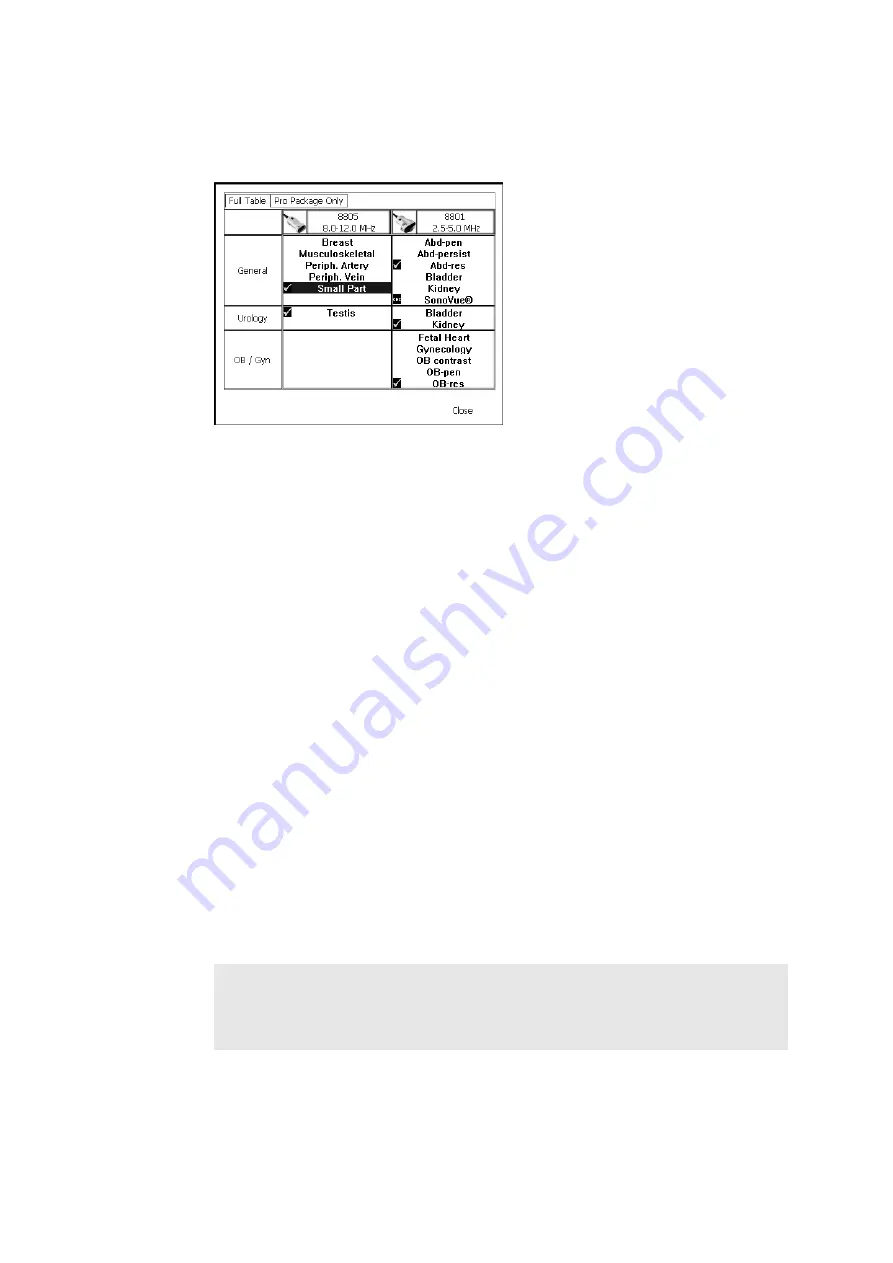
Getting Started 43
The Pro Package Menu window appears. It contains a column for each
connected transducer. The column lists the Pro Packages and Diagnostic Setups
that you can use with that transducer.
Figure 2-6. The Pro Package Menu window.
2
Select the Pro Package and Diagnostic Setup you want.
3
Click Close.
Saving a Diagnostic Setup
When you have changed the setup, you can save it as a new Diagnostic Setup.
To save a Diagnostic Setup:
•
Click Save under Image on the right side of the screen.
Selecting or Changing the Scanning Mode
The scanner is set up to start scanning in B-mode, unless something else is specified
in the Pro Package you are using.
To add modes to B-mode, press the key for the mode you want to add.
Performing a Biopsy or Puncture Procedure (including Brachytherapy)
When you use a puncture guide to perform a biopsy or puncture procedure, a
puncture line is superimposed on the image. When you use a transducer for
brachytherapy, a brachytherapy needle guide matrix (brachy matrix) is superimposed
on the image.
Check
puncture
guide type
number
WARNING Always check the type number of the puncture guide displayed on the
screen to make sure that it corresponds to the puncture guide that you are actually
using. If the number is incorrect, the puncture line on the screen may not correspond
to the true puncture path in the tissue.
Summary of Contents for Pro Focus 2202
Page 1: ...English BB1279 A June 2005 Pro Focus 2202 Extended User Guide ...
Page 14: ...14 ...
Page 15: ...Part 1 Basics ...
Page 16: ......
Page 32: ...32 Chapter 1 ...
Page 48: ...48 Chapter 2 ...
Page 49: ...Part 2 Working with the Image ...
Page 50: ......
Page 98: ...98 Chapter 5 ...
Page 117: ...Part 3 Imaging Modes ...
Page 118: ......
Page 136: ...136 Chapter 8 ...
Page 152: ...152 Chapter 10 ...
Page 164: ...164 Chapter 12 ...
Page 165: ...Part 4 Setting up and Maintaining Your System ...
Page 166: ......
Page 200: ...200 Chapter 13 ...
Page 208: ...208 Chapter 14 ...
Page 209: ...Part 5 Pro Packages ...
Page 210: ......
Page 288: ...288 Chapter 19 ...
Page 313: ...Part 6 Appendixes ...
Page 314: ......
Page 344: ...344 Appendix C ...






























