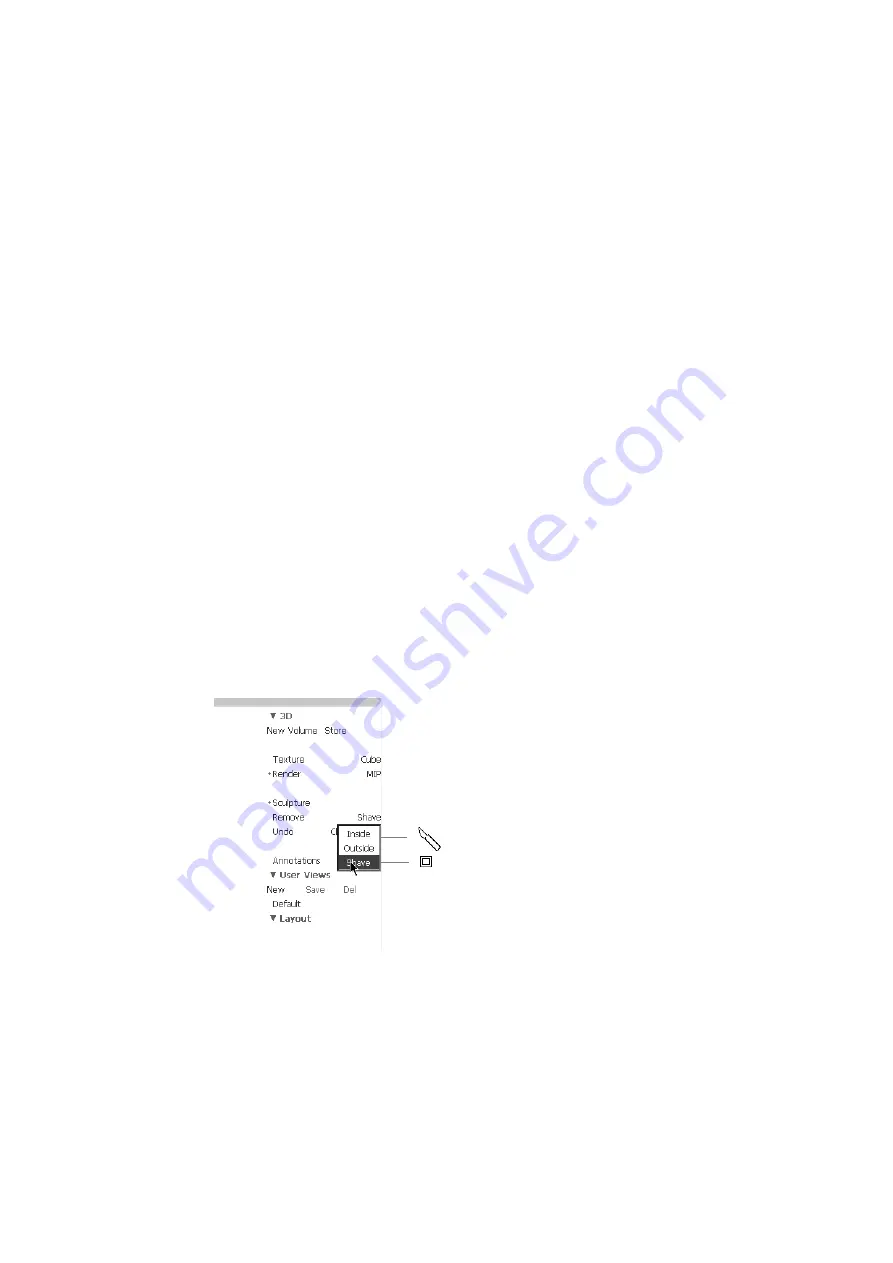
308 Chapter 20
Render Settings
You can change the way a Render view looks by adjusting the settings under Render
Settings on the left side of the screen (see Fig 20-15):
•
Opacity – Specifies the transparency of a structure.
•
Thickness – Determines how far you can look into the volume.
•
Filter – Sets a threshold so that pixels that are not as bright as the threshold are
not displayed.
•
Luminance – Controls the brightness of structures within the volume. Moving
the slider to the left increases brightness.
•
Photorealistic – Adjusts the photorealistic parameter used in the rendering.
This can only be used on gray scale volumes.
Sculpting Tools
Sculpting tools let you remove unwanted data from a Render view. Sculpting tools
can only be used on gray scale volumes – when there is no color in the volume.
There are two sculpting tools:
•
the cutting tool (which you can use to cut away the outside of the volume or to
cut a hole inside the volume)
•
the shaving tool
To use the sculpting tools:
1
Click Remove under Sculpture on the right side of the screen.
2
Click to select Inside, Outside or Shave.
3
If you select Inside, you can adjust how deep you want to cut. Click Depth
under Sculpture and move the slider to adjust the percentage that is removed
when you move the cutting tool.
4
Use the different tools as described below.
When you select a sculpting tool, the cursor
on the screen changes, to a cutting tool icon
or a shaving tool icon.
Shaving tool
Cutting tool (inside or outside)
Summary of Contents for Pro Focus 2202
Page 1: ...English BB1279 A June 2005 Pro Focus 2202 Extended User Guide ...
Page 14: ...14 ...
Page 15: ...Part 1 Basics ...
Page 16: ......
Page 32: ...32 Chapter 1 ...
Page 48: ...48 Chapter 2 ...
Page 49: ...Part 2 Working with the Image ...
Page 50: ......
Page 98: ...98 Chapter 5 ...
Page 117: ...Part 3 Imaging Modes ...
Page 118: ......
Page 136: ...136 Chapter 8 ...
Page 152: ...152 Chapter 10 ...
Page 164: ...164 Chapter 12 ...
Page 165: ...Part 4 Setting up and Maintaining Your System ...
Page 166: ......
Page 200: ...200 Chapter 13 ...
Page 208: ...208 Chapter 14 ...
Page 209: ...Part 5 Pro Packages ...
Page 210: ......
Page 288: ...288 Chapter 19 ...
Page 313: ...Part 6 Appendixes ...
Page 314: ......
Page 344: ...344 Appendix C ...






























