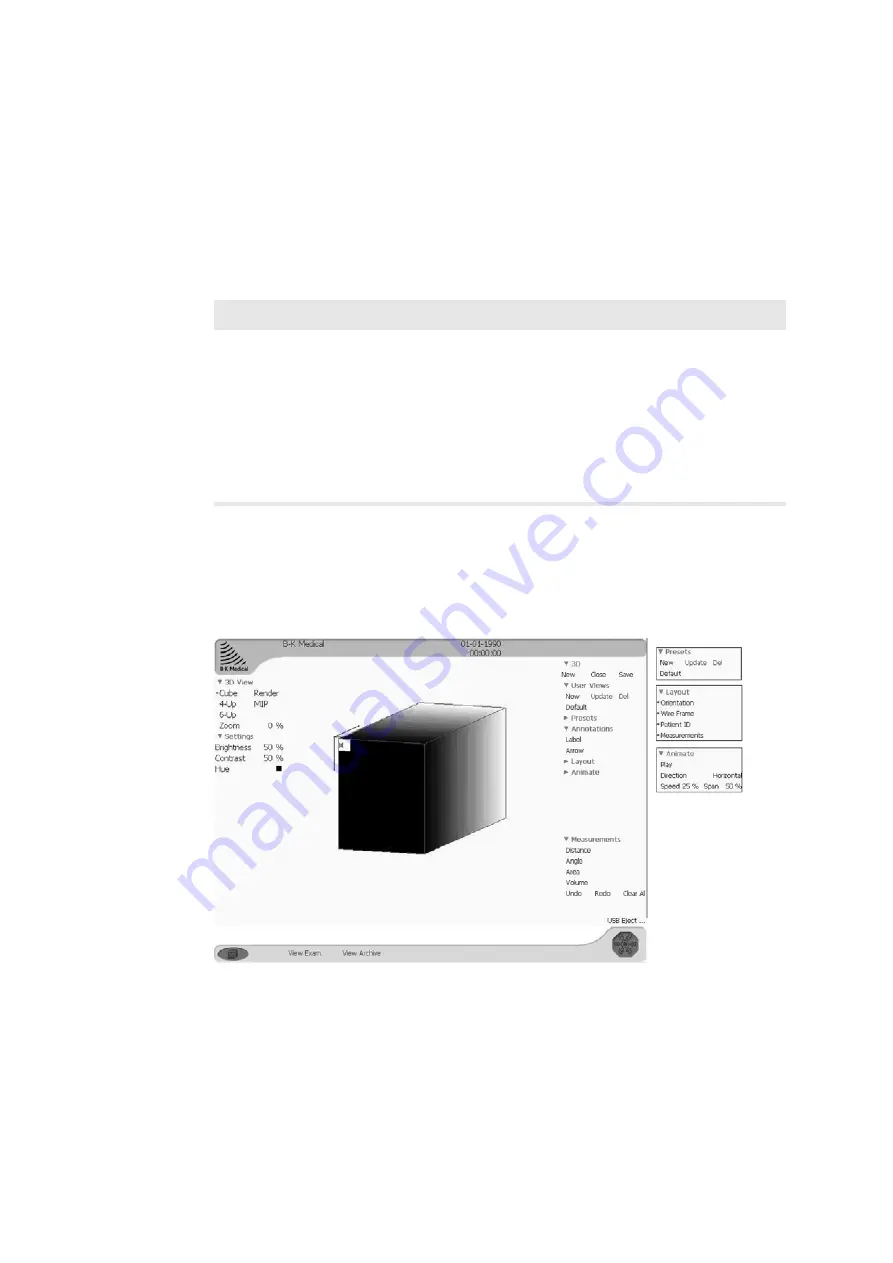
304 Chapter 20
Undo several times to remove more than one annotation. Redo restores the
annotation that was just deleted. You can also click Clear All to remove them
all. (Redo will not restore annotations that were deleted with Clear All.)
User Views
After you enhance the 3D view and annotate it, you can save it as a User View.
Settings for volume rotation and slicing, zoom level and annotations are saved in a
User View. A User View is specific to a 3D volume.
Table 20-4. .Options under User Views.
Cube View
This is a texture-mapped representation of the volume. It is the default view.
Figure 20-14. The 3D Cube View window.
User Views
New
Name the current settings to have them saved as a named user
view. You are prompted for a name.
Update
Click this if you want to update the current user view to include new
settings or annotations.
Del
Deletes the user view that is currently selected.
(User View Name) If you have defined any views, their names appear under New,
Update, Del.
Summary of Contents for Pro Focus 2202
Page 1: ...English BB1279 A June 2005 Pro Focus 2202 Extended User Guide ...
Page 14: ...14 ...
Page 15: ...Part 1 Basics ...
Page 16: ......
Page 32: ...32 Chapter 1 ...
Page 48: ...48 Chapter 2 ...
Page 49: ...Part 2 Working with the Image ...
Page 50: ......
Page 98: ...98 Chapter 5 ...
Page 117: ...Part 3 Imaging Modes ...
Page 118: ......
Page 136: ...136 Chapter 8 ...
Page 152: ...152 Chapter 10 ...
Page 164: ...164 Chapter 12 ...
Page 165: ...Part 4 Setting up and Maintaining Your System ...
Page 166: ......
Page 200: ...200 Chapter 13 ...
Page 208: ...208 Chapter 14 ...
Page 209: ...Part 5 Pro Packages ...
Page 210: ......
Page 288: ...288 Chapter 19 ...
Page 313: ...Part 6 Appendixes ...
Page 314: ......
Page 344: ...344 Appendix C ...
















































