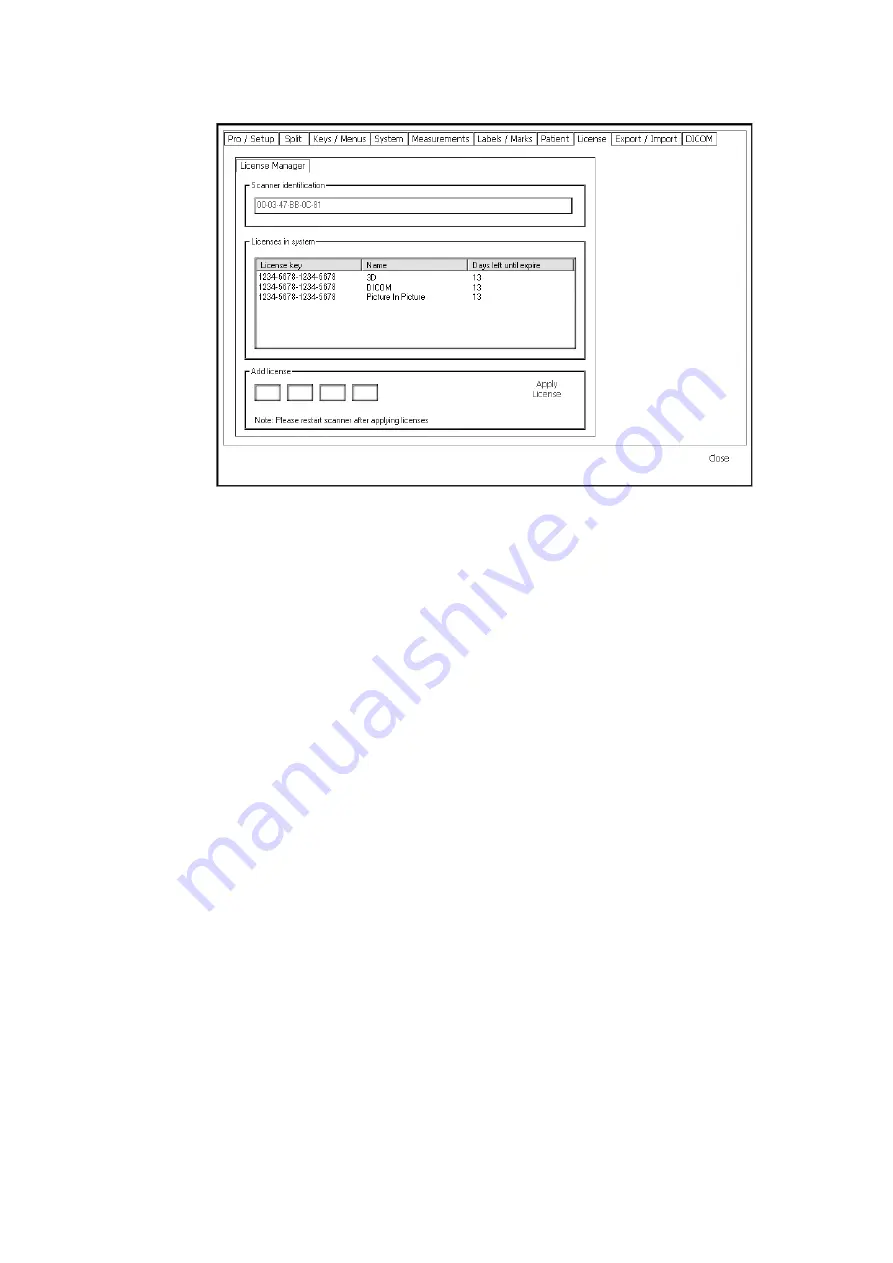
Setting Up and Customizing Your System 197
Figure 13-22. The License Manager window.
3
Type the license key in the fields in the Add License box.
4
Click Apply License.
The Licenses in system list is updated.
5
Close the License Manager window.
You must restart the scanner before you can use the option.
NOTE:
A license key is valid for only one scanner and one option. You must have
a different key for each option and for each scanner.
Importing or Exporting Pro Packages and System Settings
You can export or import a Pro Package to or from an external storage device. When
you do this, the bodymarks, labels, user-defined key assignments, Doppler/M-Mode
screen layout, measurement groups, and patient window setup that are associated
with the Pro Package are exported or imported. A fetal weight curve may also be
included if appropriate.
You can also import or export system settings that go with the Pro Package. These
include DICOM settings, video settings and format, language and hospital name.
To open the Export/Import window:
1
Click Setup under Image on the right side of the screen to open the various
Setup windows.
2
Click the Export/Import tab.
Summary of Contents for Pro Focus 2202
Page 1: ...English BB1279 A June 2005 Pro Focus 2202 Extended User Guide ...
Page 14: ...14 ...
Page 15: ...Part 1 Basics ...
Page 16: ......
Page 32: ...32 Chapter 1 ...
Page 48: ...48 Chapter 2 ...
Page 49: ...Part 2 Working with the Image ...
Page 50: ......
Page 98: ...98 Chapter 5 ...
Page 117: ...Part 3 Imaging Modes ...
Page 118: ......
Page 136: ...136 Chapter 8 ...
Page 152: ...152 Chapter 10 ...
Page 164: ...164 Chapter 12 ...
Page 165: ...Part 4 Setting up and Maintaining Your System ...
Page 166: ......
Page 200: ...200 Chapter 13 ...
Page 208: ...208 Chapter 14 ...
Page 209: ...Part 5 Pro Packages ...
Page 210: ......
Page 288: ...288 Chapter 19 ...
Page 313: ...Part 6 Appendixes ...
Page 314: ......
Page 344: ...344 Appendix C ...






























