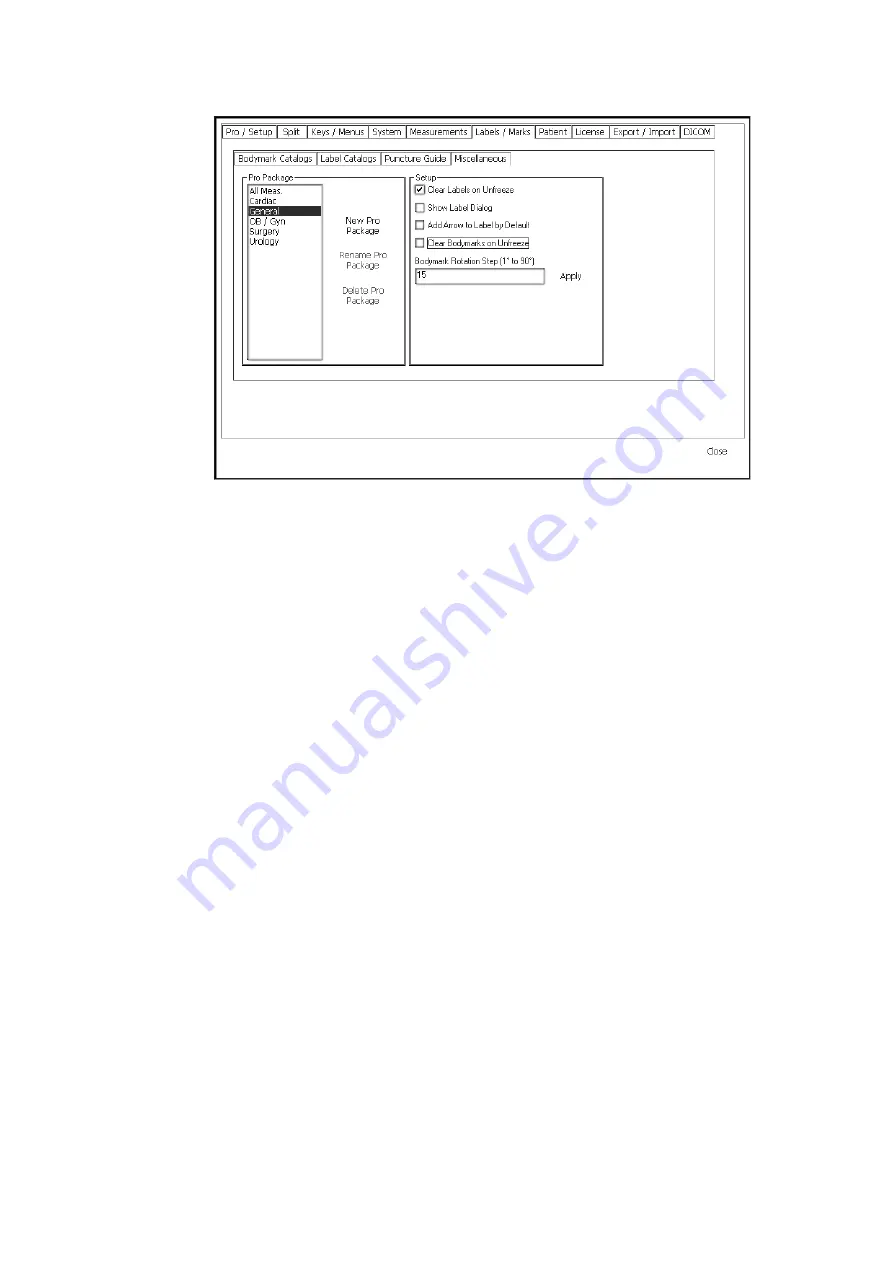
Setting Up and Customizing Your System 195
Figure 13-20. The Miscellaneous Marks Setup window.
In this window you can specify whether you want labels and bodymarks to be cleared
when you begin scanning after the image has been frozen. You can also choose to
have the label dialog displayed or not. You can specify whether each label
automatically has an arrow attached to it.
Finally, you can change the step size per click that is used when you rotate the
scanning plane indicator. Type a number of degrees in the field and click Apply or
press
Enter
.
Patient Window Setup
You can change some of the fields in the Patient window so that you record the
information you need about each patient. The Patient window can contain different
fields for each Pro Package.
To make changes to the Patient window, you use the Patient Setup window.
To open the Patient Setup window:
1
Click Setup under Image on the right side of the screen to open the various
setup windows.
2
Click the Patient tab.
The Patient Setup window opens with a list of Pro Packages on the left and a
list of the available fields on the right. The fields with a dark background are the
ones that show up in the Patient window.
Summary of Contents for Pro Focus 2202
Page 1: ...English BB1279 A June 2005 Pro Focus 2202 Extended User Guide ...
Page 14: ...14 ...
Page 15: ...Part 1 Basics ...
Page 16: ......
Page 32: ...32 Chapter 1 ...
Page 48: ...48 Chapter 2 ...
Page 49: ...Part 2 Working with the Image ...
Page 50: ......
Page 98: ...98 Chapter 5 ...
Page 117: ...Part 3 Imaging Modes ...
Page 118: ......
Page 136: ...136 Chapter 8 ...
Page 152: ...152 Chapter 10 ...
Page 164: ...164 Chapter 12 ...
Page 165: ...Part 4 Setting up and Maintaining Your System ...
Page 166: ......
Page 200: ...200 Chapter 13 ...
Page 208: ...208 Chapter 14 ...
Page 209: ...Part 5 Pro Packages ...
Page 210: ......
Page 288: ...288 Chapter 19 ...
Page 313: ...Part 6 Appendixes ...
Page 314: ......
Page 344: ...344 Appendix C ...






























