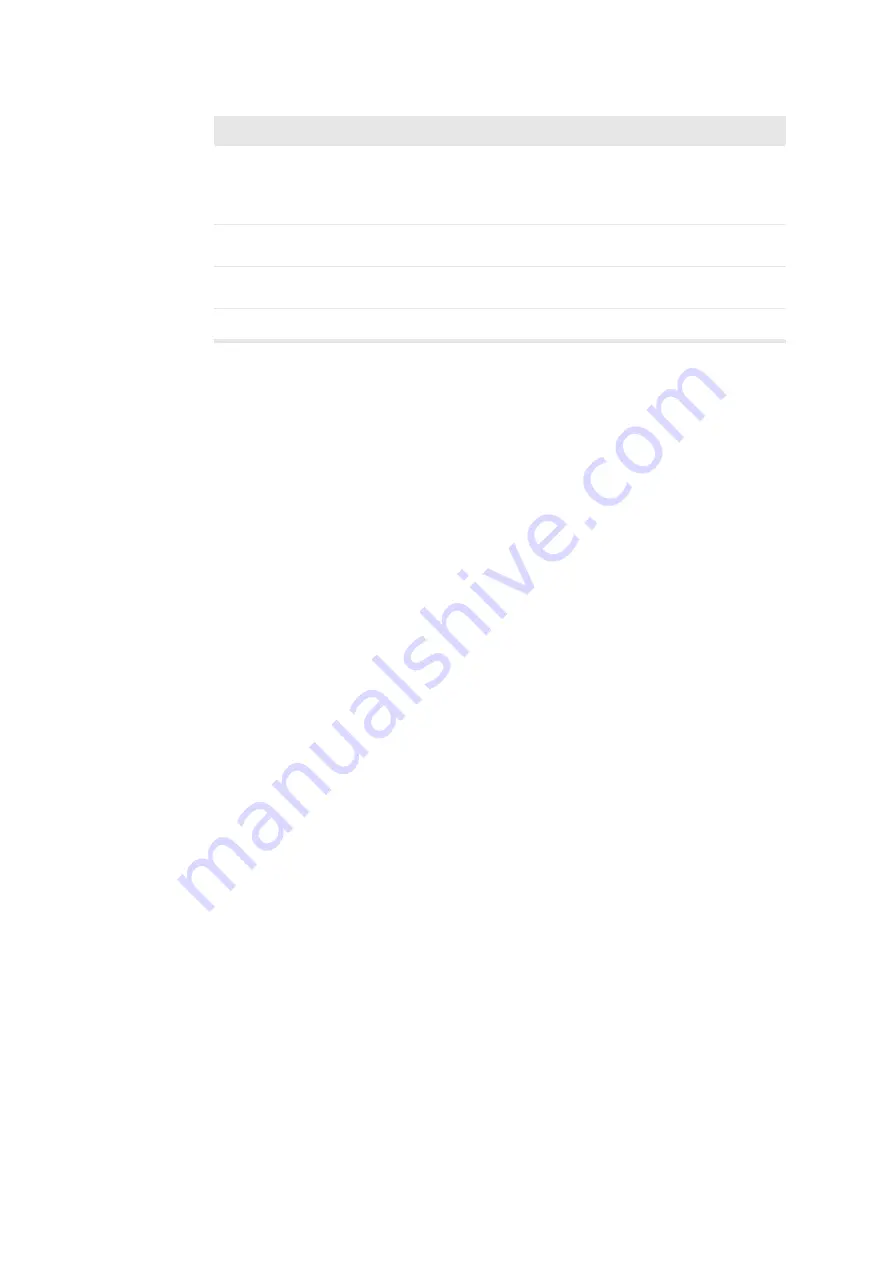
General and Safety Information 19
Table 1-1. Click, Press and Type.
About the Scanner
The Pro Focus 2202 Ultrasound Scanner is easy to use. You can perform most
scanner operations using just the trackball and the trackball keys to interact with
controls on the screen. Dedicated keys on the control panel make other operations
quick and easy.
Scanning Modes
The Pro Focus lets you use various scanning modes:
•
B-mode (brightness mode) for real-time imaging of soft tissues: includes
harmonic imaging
•
Color mode (CFM, color flow mapping, color Doppler mode) for information
about flow direction and velocity
•
Power mode (power Doppler mode) for higher sensitivity to flow information:
includes directional Power Doppler
•
Doppler mode (spectral Doppler mode) for information about the spectrum of
flow velocities as a function of time
•
CW Doppler mode (continuous wave Doppler) for information about high-
velocity flow
•
M-mode for information about tissue motion as a function of time
Pro Packages
Pro Packages contain default Diagnostic Setups and calculation formulas that make
it quick and convenient to use the scanner for specific applications.
Safety Symbols on the Scanner
Important safety information is indicated in the user guide and on the scanner itself
by means of special symbols and formatting.
When the instructions say
It means
Click
Power
Use the trackball to point at the word “Power”
on the screen, and then press
[
A
]
(
Select
)
on the control panel.
Press
[
Power
]
Press the
Power
key on the control panel.
Press
[
Sound
B
]
Press the
Sound
key on the control panel.
Type
Power
Type the word “Power” on the keyboard.
Summary of Contents for Pro Focus 2202
Page 1: ...English BB1279 A June 2005 Pro Focus 2202 Extended User Guide ...
Page 14: ...14 ...
Page 15: ...Part 1 Basics ...
Page 16: ......
Page 32: ...32 Chapter 1 ...
Page 48: ...48 Chapter 2 ...
Page 49: ...Part 2 Working with the Image ...
Page 50: ......
Page 98: ...98 Chapter 5 ...
Page 117: ...Part 3 Imaging Modes ...
Page 118: ......
Page 136: ...136 Chapter 8 ...
Page 152: ...152 Chapter 10 ...
Page 164: ...164 Chapter 12 ...
Page 165: ...Part 4 Setting up and Maintaining Your System ...
Page 166: ......
Page 200: ...200 Chapter 13 ...
Page 208: ...208 Chapter 14 ...
Page 209: ...Part 5 Pro Packages ...
Page 210: ......
Page 288: ...288 Chapter 19 ...
Page 313: ...Part 6 Appendixes ...
Page 314: ......
Page 344: ...344 Appendix C ...






























