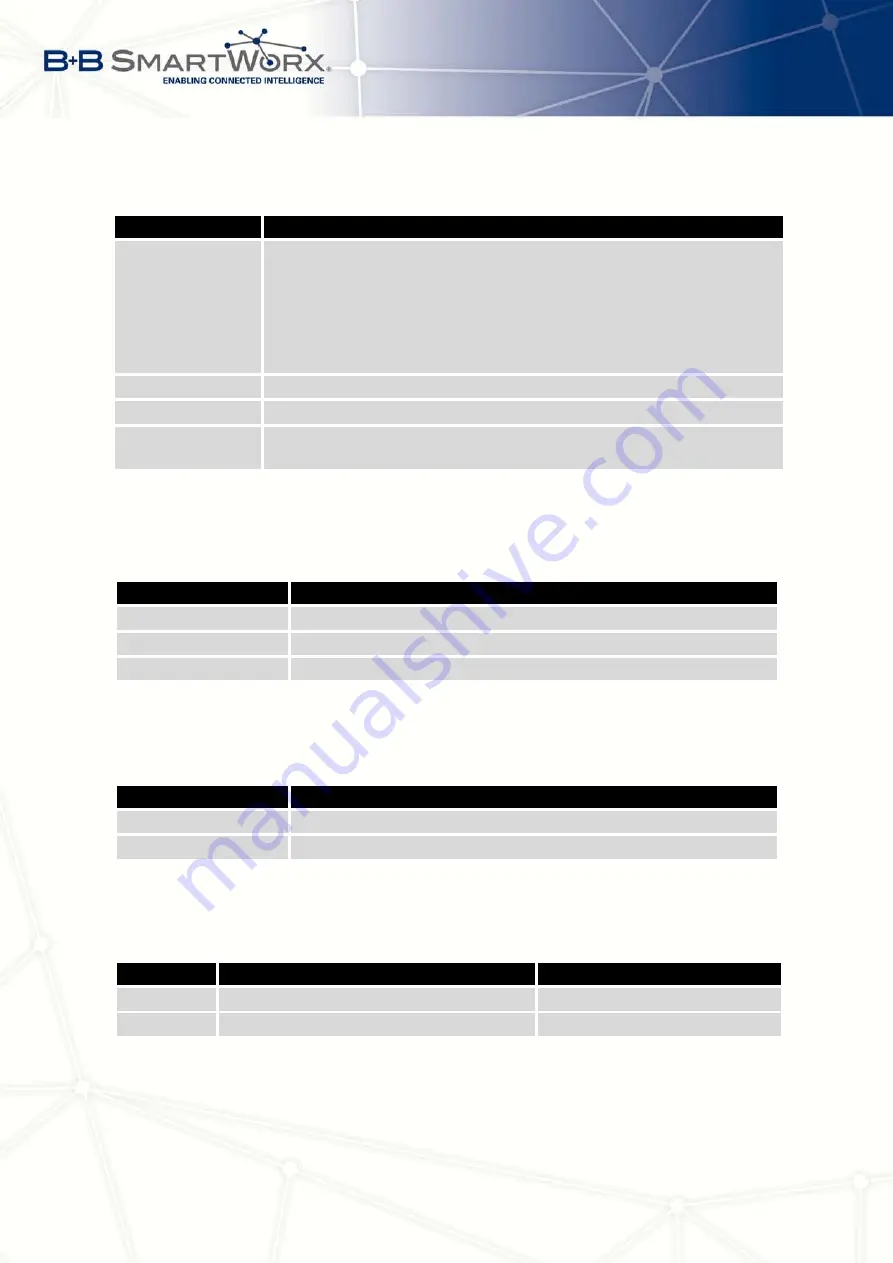
4. CONFIGURATION
Continued from previous page
Item
Description
Mode
Mode of connection:
•
TCP server
– router will listen to incoming requests about TCP
connection
•
TCP client
– router will connect to a TCP server on the specified
IP address and TCP port
Server Address
In mode TCP client it is necessary to enter the Server IP address.
TCP Port
TCP/UDP port the communication is running on (for both modes).
Inactivity Timeout
Time period after which the TCP/UDP connection is interrupted in case
of inactivity
Table 60: Expansion Port configuration – serial interface
If the
Reject new connections
item is ticked, all other connections are rejected. This means
that it is not possible to establish multiple connections.
If
Check TCP connection
checked, the check of the connection would be activated.
Item
Description
Keepalive Time
Time, after which it will carry out verification of the connection
Keepalive Interval
Waiting time on answer
Keepalive Probes
Number of tests
Table 61: Expansion Port configuration –
Check TCP connection
When item
Use CD as indicator of the TCP connection
selected, indication of the TCP
connection state using signal CD (DTR on the router) would be activated.
CD
Description
Active
TCP connection is on
Nonactive
TCP connection is off
Table 62: CD signal description
When item
Use DTR as control of TCP connection
selected, control of the TCP connection
using signal CD (DTR on the router) would be activated.
DTR
Description server
Description client
Active
Router allows TCP connect. establishm.
Router starts TCP connection
Nonactive
Router does not permit TCP con. estab.
Router stops TCP connection
Table 63: DTR signal description
The changes in settings will apply after pressing the
Apply
button.
76
Summary of Contents for V3
Page 1: ...Configuration Manual for v3 Routers ...
Page 17: ...3 STATUS Figure 2 Mobile WAN status 8 ...
Page 20: ...3 STATUS Figure 4 WiFi Scan 11 ...
Page 37: ...4 CONFIGURATION Figure 17 Mobile WAN configuration 28 ...
Page 64: ...4 CONFIGURATION Figure 36 IPsec tunnels configuration 55 ...
Page 91: ...4 CONFIGURATION Figure 59 Example 2 USB port configuration 82 ...
















































