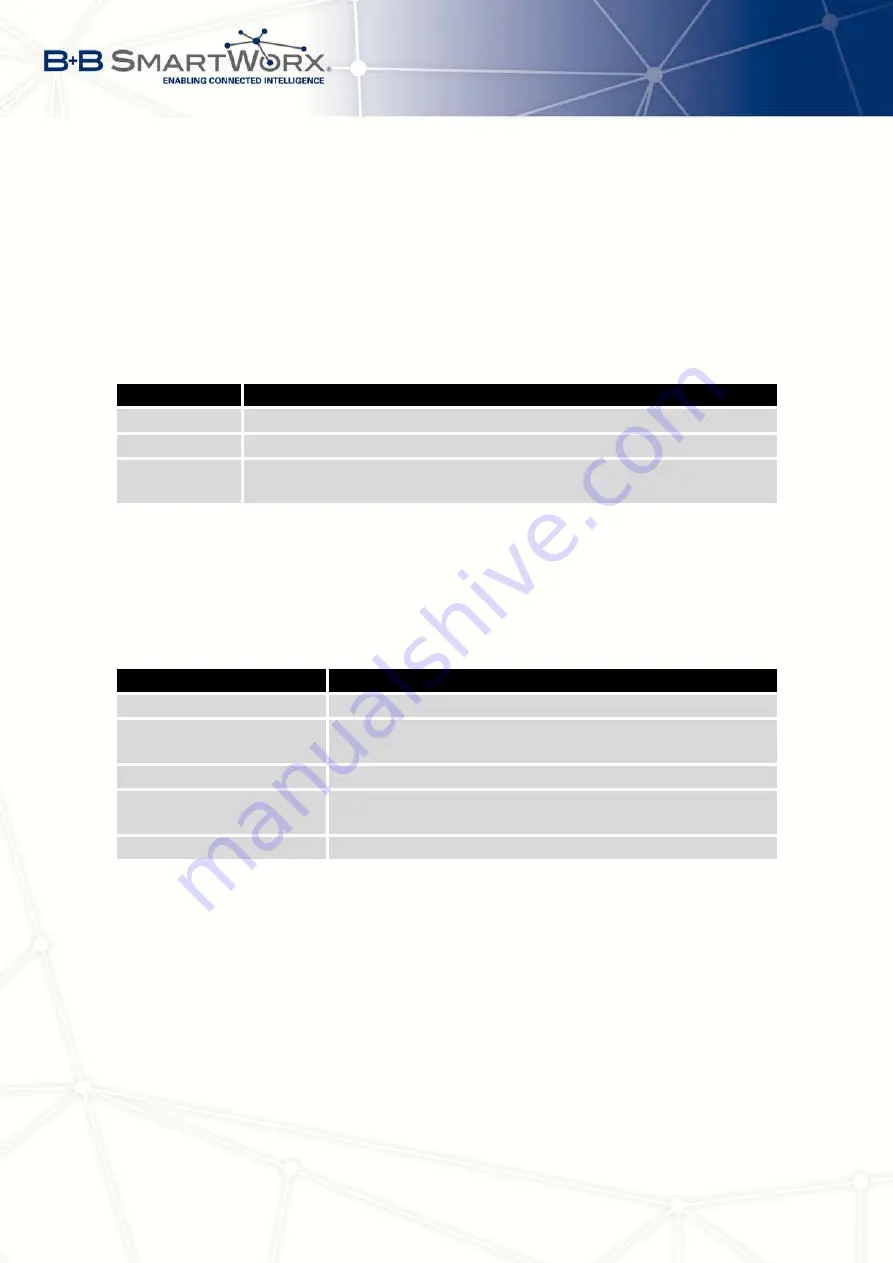
4. CONFIGURATION
4.16
SNMP Configuration
To enter the
SNMP configuration
it is possible with SNMP agent v1/v2 or v3 configuration
which sends information about the router, eventually about the I/O inputs.
SNMP (Simple Network Management Protocol) provides status information about network
elements such as routers or end computers. v1, v2 and v3 are just different versions of the
SNMP. In the version v3 the communication is secured (encrypted), except of the notification
messages (such as notifications of events – Traps). To enable using of SNMP service, check
the
Enable SNMP agent
item.
Item
Description
Name
Designation of the router.
Location
Placing of the router.
Contact
Person who manages the router together with information how to contact
this person.
Table 48: SNMP agent configuration
Enabling SNMPv1/v2 is performed using the
Enable SNMPv1/v2 access
item. It is also
necessary to define a password for access to the SNMP agent (
Community
). Standard
public
is predefined.
The
Enable SNMPv3 access
item allows you to enable SNMPv3. Then you must define
the following parameters:
Item
Description
Username
User name
Authentication
Encryption algorithm on the Authentication Protocol that is
used to ensure the identity of users.
Authentication Password
Password used to generate the key used for authentication.
Privacy
Encryption algorithm on the Privacy Protocol that is used to
ensure confidentiality of data.
Privacy Password
Password for encryption on the Privacy Protocol.
Table 49: SNMPv3 configuration
By choosing
Enable I/O extension
it is possible to monitor binary inputs I/O on the router.
Enabling
Enable M-BUS extension
has no meaning at this time, since v3 routers doesn’t
allow the installation of the M-BUS port yet.
By choosing
Enable reporting to supervisory system
and enter the
IP Address
and
Period
it is possible to send statistical information to the monitoring system R-SeeNet.
65
Summary of Contents for V3
Page 1: ...Configuration Manual for v3 Routers ...
Page 17: ...3 STATUS Figure 2 Mobile WAN status 8 ...
Page 20: ...3 STATUS Figure 4 WiFi Scan 11 ...
Page 37: ...4 CONFIGURATION Figure 17 Mobile WAN configuration 28 ...
Page 64: ...4 CONFIGURATION Figure 36 IPsec tunnels configuration 55 ...
Page 91: ...4 CONFIGURATION Figure 59 Example 2 USB port configuration 82 ...
















































