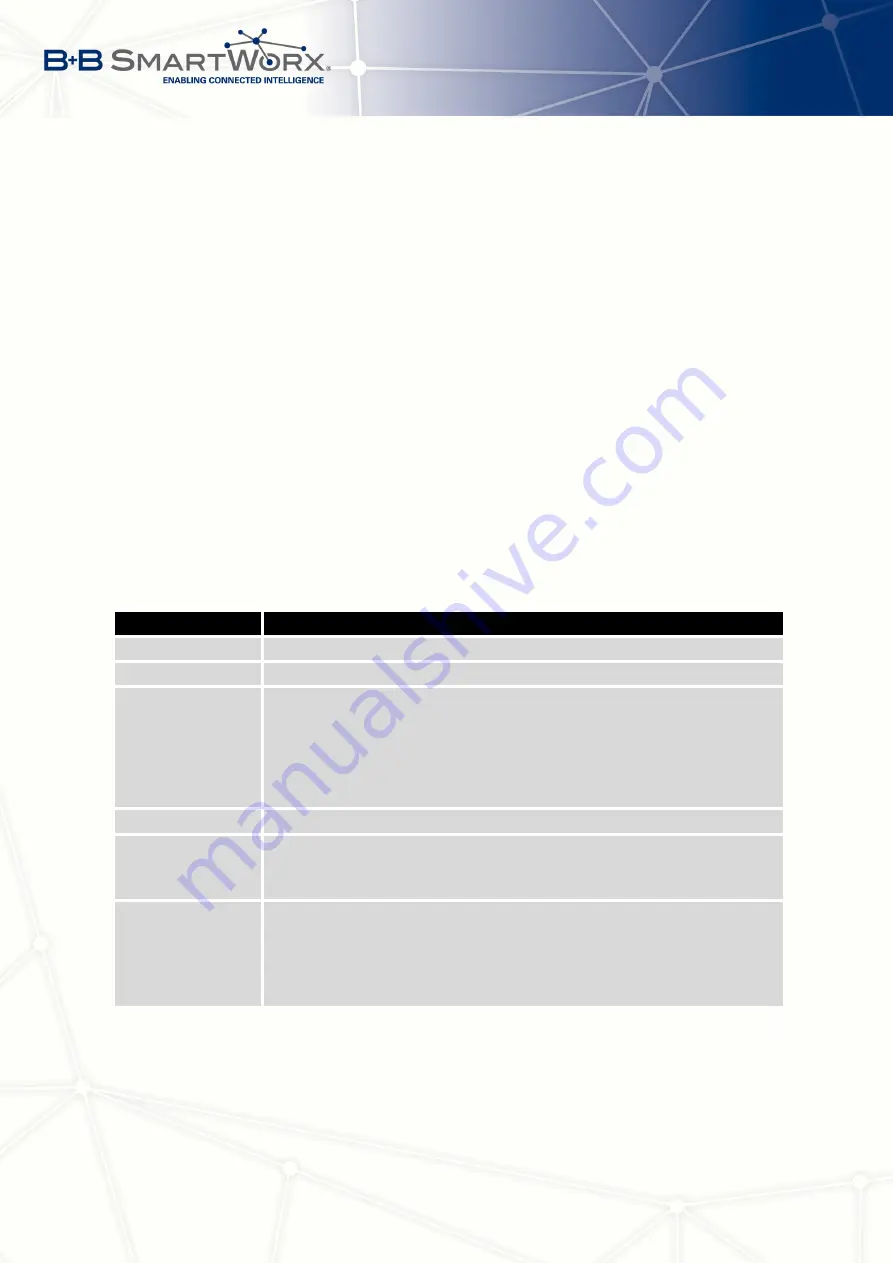
4. CONFIGURATION
4.20
Expansion Port Configuration
Configuration of the expansion port can be done via
Expansion Port 1
or
Expansion Port 2
items in the menu.
•
If the router has the
RS232
interface, you configure it with the
Expansion Port 1
selection.
(
Expansion Port 2
is not used).
•
If the router has the
RS485/422-232
interface, you will configure the RS232 interface
with the
Expansion Port 1
selection, and the RS485/422 interface with the
Expansion
Port 2
selection.
•
If the router has the
RS232-485-ETH
interface, you will configure the RS232 interface
with the
Expansion Port 1
selection, the RS485/422 interface with the
Expansion Port 2
selection and the ETH interface with the
LAN
selection (the
Tertiary LAN
subpage).
•
If you have the
SWITCH
version of the router (3x Ethernet, ETH2 interface), the port can
be configured in the
LAN
item on the
Tertiary LAN
subpage – see Chapter
In the upper part of the configuration window, the port can be enabled and the type of the
connected port is shown in the
Port Type
item. Other items are described in the table below:
Item
Description
Baudrate
Applied communication speed.
Data Bits
Number of data bits.
Parity
Control parity bit:
•
none
– data will be sent without parity.
•
even
– data will be sent with even parity.
•
odd
– data will be sent with odd parity.
Stop Bits
Number of stop bits.
Split Timeout
Time to rupture reports. If the gap between two characters exceeds
the parameter in milliseconds, any buffered characters will be sent
over the Ethernet port.
Protocol
Protocol:
•
TCP
– communication using a linked protocol TCP.
•
UDP
– communication using a unlinked protocol UDP.
Continued on next page
89
Summary of Contents for SPECTRE V3
Page 1: ...Configuration Manual for v3 Routers ...
Page 22: ...3 STATUS Figure 4 WiFi Scan 13 ...
Page 32: ...4 CONFIGURATION Figure 12 Example 1 LAN Configuration Page 23 ...
Page 37: ...4 CONFIGURATION Figure 19 Example of VRRP configuration backup router 28 ...
Page 44: ...4 CONFIGURATION Figure 20 Mobile WAN Configuration 35 ...
Page 51: ...4 CONFIGURATION Figure 25 WiFi Configuration 42 ...
Page 74: ...4 CONFIGURATION Figure 39 IPsec Tunnels Configuration 65 ...
Page 105: ...4 CONFIGURATION Figure 63 Example 2 USB port configuration 96 ...
















































