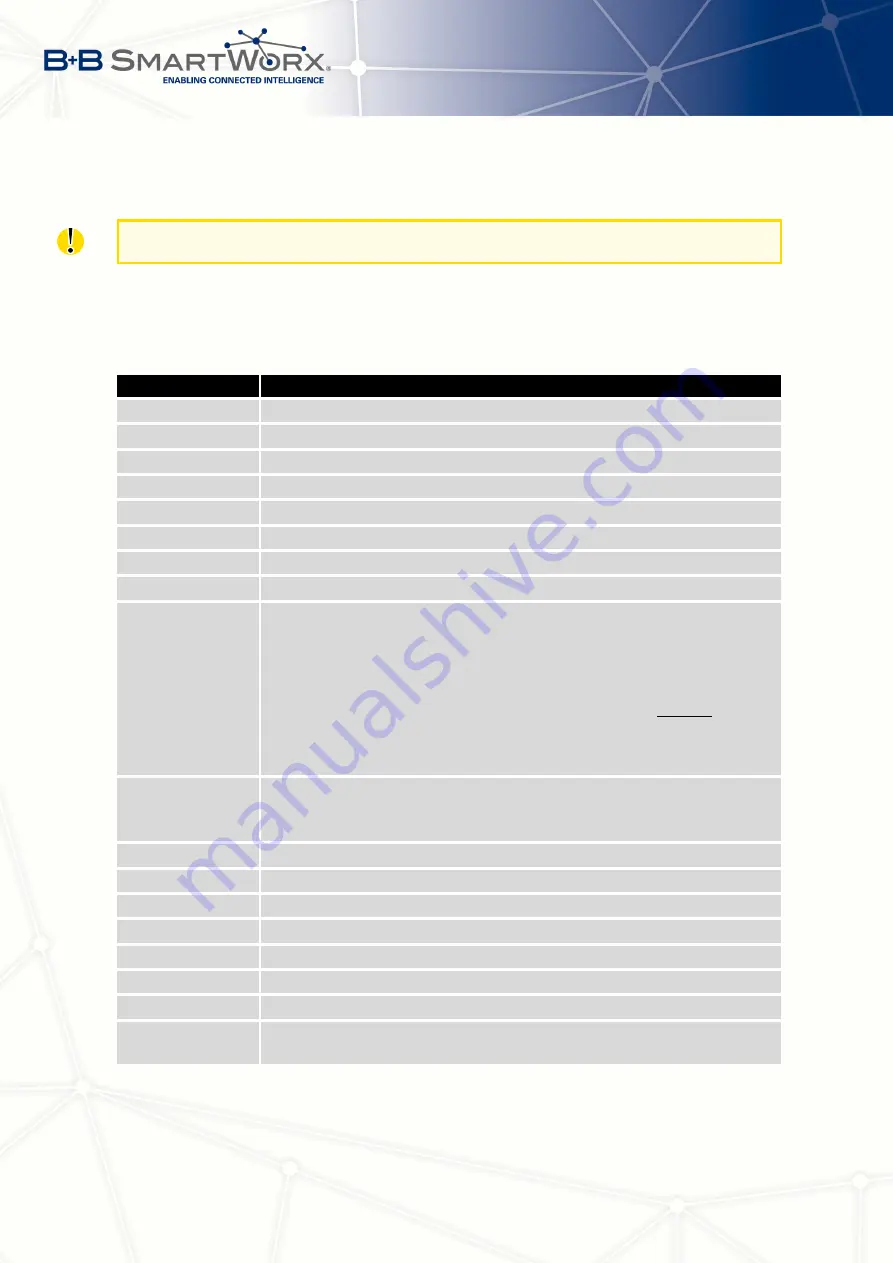
3. STATUS
3.2
Mobile WAN Status
The SPECTRE v3 ERT routers do not display the Mobile WAN status option.
The
Mobile WAN
menu item contains current information about connections to the mobile
network. The first part of this page (
Mobile Network Information
) displays basic information
about mobile network the router operates in. There is also information about the module,
which is mounted in the router.
Item
Description
Registration
State of the network registration
Operator
Specifies the operator’s network the router operates in
Technology
Transmission technology
PLMN
Code of operator
Cell
Cell the router is connected to
LAC
Location Area Code – unique number assigned to each location area
Channel
Channel the router communicates on
Signal Strength
Signal strength of the selected cell
Signal Quality
Signal quality of the selected cell:
•
EC/IO for UMTS and CDMA (it’s the ratio of the signal received
from the pilot channel – EC – to the overall level of the spectral
density, ie the sum of the signals of other cells – IO)
•
RSRQ for LTE technology (Defined as the ratio
N
×
RSRP
RSSI
)
•
The value is not available for the EDGE technology
CSQ
Cell Signal Quality, relative value is given by RSSI (dBm). 2–9 range
means Marginal, 10–14 range means OK, 15–16 range means Good,
20–30 range means excellent.
Neighbours
Signal strength of neighboring hearing cells
Manufacturer
Module manufacturer
Model
Type of module
Revision
Revision of module
IMEI
IMEI (International Mobile Equipment Identity) number of module
ESN
ESN (Electronic Serial Number) number of module (for CDMA routers)
MEID
MEID number of module
ICCID
Integrated Circuit Card Identifier is international and unique serial
number of the SIM card.
Table 5: Mobile Network Information
8
Summary of Contents for SPECTRE V3
Page 1: ...Configuration Manual for v3 Routers ...
Page 22: ...3 STATUS Figure 4 WiFi Scan 13 ...
Page 32: ...4 CONFIGURATION Figure 12 Example 1 LAN Configuration Page 23 ...
Page 37: ...4 CONFIGURATION Figure 19 Example of VRRP configuration backup router 28 ...
Page 44: ...4 CONFIGURATION Figure 20 Mobile WAN Configuration 35 ...
Page 51: ...4 CONFIGURATION Figure 25 WiFi Configuration 42 ...
Page 74: ...4 CONFIGURATION Figure 39 IPsec Tunnels Configuration 65 ...
Page 105: ...4 CONFIGURATION Figure 63 Example 2 USB port configuration 96 ...
















































