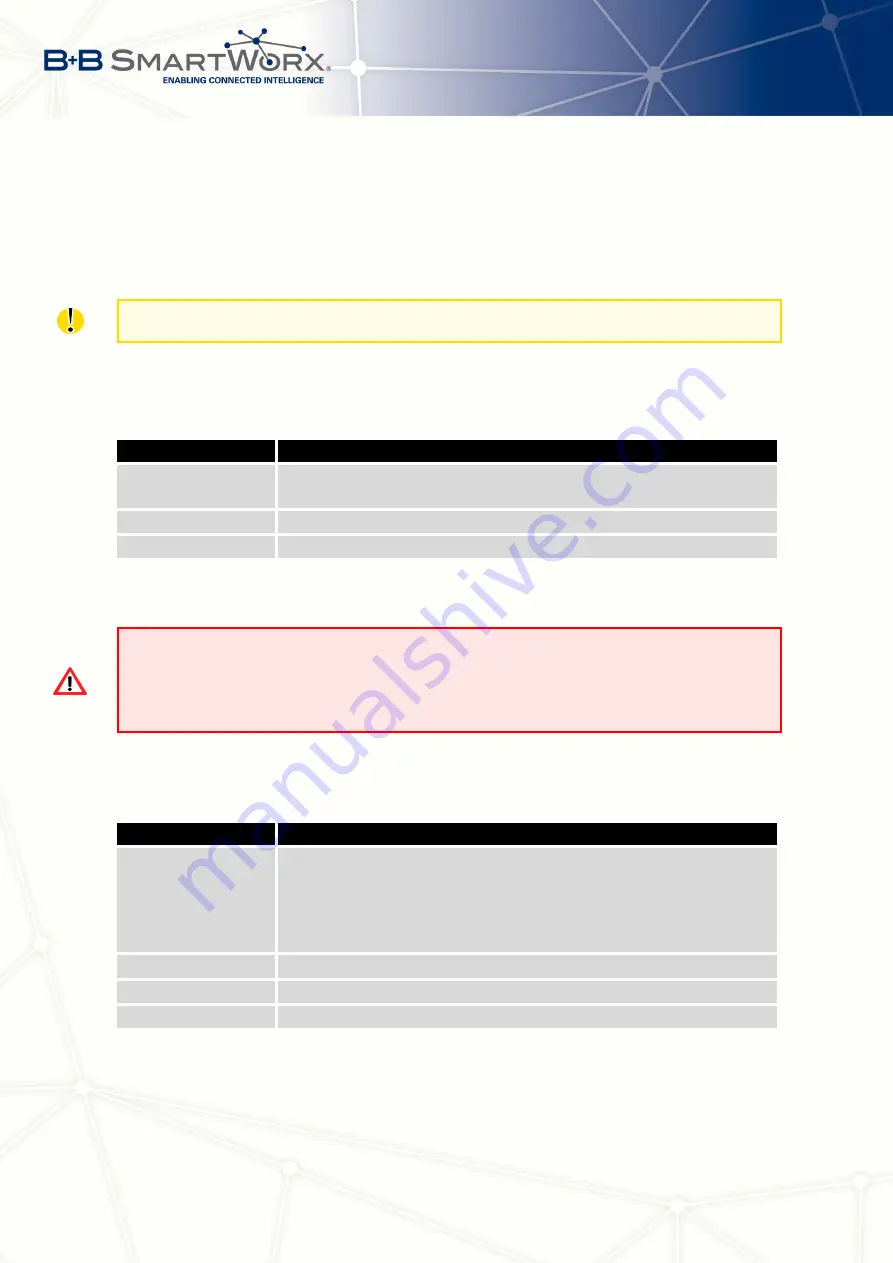
6. ADMINISTRATION
6. Administration
6.1
Users
This configuration function is only available for users assigned the admin role.!
To assign roles and manage user accounts open the
Users
form in the
Administration
section of the main menu. The first frame of this configuration form contains an overview of
available users. The table below describes the meaning of the buttons in this frame.
Button
Description
Lock
Locks the user account. This user is not allowed to log in to the
router, neither web interface nor
Change Password
Allows you to change the password for the corresponding user.
Delete
Deletes the corresponding user account.
Table 73: Users Overview
Be careful! If you lock every account with the permission role
Admin
, you can
not unlock these accounts. This also means that the
Users
dialog is unavailable
for every user, because every
admin
account is locked and the
users
do not have
sufficient permissions.
The second block contains configuration form which allows you to add new user. All items
are described in the table below.
Item
Description
Role
Specifies the type of user account:
•
User
– User with basic permissions.
•
Admin
– User with full permissions.
Username
Specifies the name of the user allowed to log in the device.
Password
Specifies the password for the corresponding user.
Confirm Password
Confirms the password you specified above.
Table 74: Add User
103
Summary of Contents for SPECTRE V3
Page 1: ...Configuration Manual for v3 Routers ...
Page 22: ...3 STATUS Figure 4 WiFi Scan 13 ...
Page 32: ...4 CONFIGURATION Figure 12 Example 1 LAN Configuration Page 23 ...
Page 37: ...4 CONFIGURATION Figure 19 Example of VRRP configuration backup router 28 ...
Page 44: ...4 CONFIGURATION Figure 20 Mobile WAN Configuration 35 ...
Page 51: ...4 CONFIGURATION Figure 25 WiFi Configuration 42 ...
Page 74: ...4 CONFIGURATION Figure 39 IPsec Tunnels Configuration 65 ...
Page 105: ...4 CONFIGURATION Figure 63 Example 2 USB port configuration 96 ...
















































