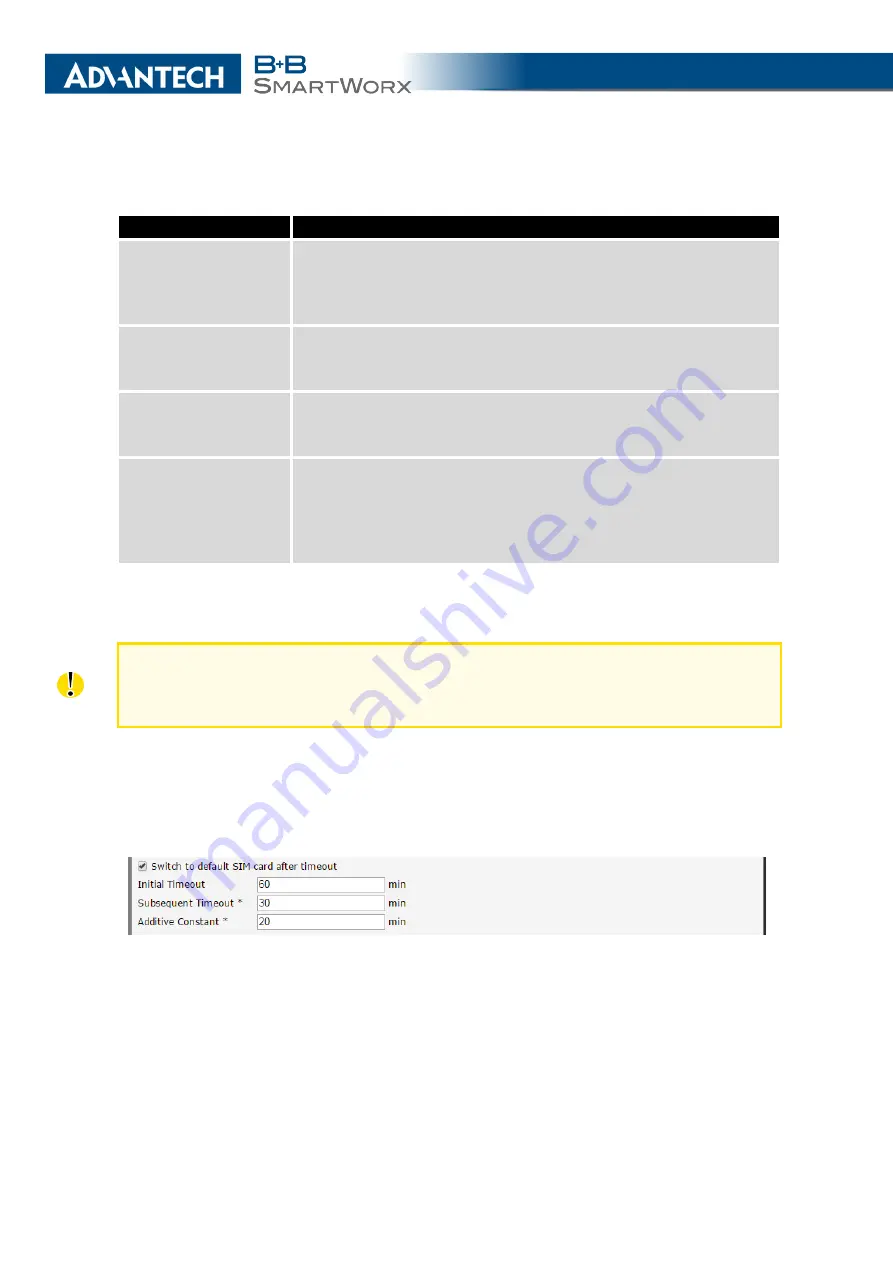
4. CONFIGURATION
Continued from previous page
Item
Description
Switch to default SIM
card after timeout
If enabled, the items below are applied – the router will try to
switch back to the default SIM card. It applies only when there is
default SIM card defined and the other one was selected beacuse
of
fail
of the default one or
roaming
caused switch.
Initial timeout
Specifies the length of time that the router waits before the first
attempt to change back to the default SIM card, the range of this
parameter is from 1 to 10000 minutes.
Subsequent Timeout
Specifies the length of time that the router waits after an unsuc-
cessful attempt to change to the default SIM card, the range is
from 1 to 10000 min.
Additive Constant
Specifies the length of time that the router waits for any further
attempts to change back to the default SIM card. The length time
is the sum of the time specified in the "Subsequent Timeout" pa-
rameter and the time specified in this parameter, the range is from
1 to 10000 minutes.
Table 25: Parameters for SIM card switching
The cellular module will fall into
off-line
state if no SIM card can be selected. In off-line
mode, the
Default SIM card
is selected and the manual change of SIM card is possible
via SMS only, see
SMS Configuration
in Chapter
4.4.7
Examples of SIM Card Switching Configuration
Example 1: Timeout Configuration
Mark the
Switch to default SIM card after timeout
check box, and fill-in the following values:
Figure 26: Configuration for SIM card switching Example 1
The first attempt to change to the default SIM card is carried out after 60 minutes. When
the first attempt fails, a second attempt is made after 30 minutes. A third attempt is made after
50 minutes (30+20). A fourth attempt is made after 70 minutes (30+20+20).
41
Summary of Contents for SmartMotion
Page 1: ...Twin Cellular Module Router SmartMotion CONFIGURATION MANUAL ...
Page 24: ...3 STATUS WiFi Scan output may look like this Figure 4 WiFi Scan 14 ...
Page 27: ...3 STATUS Figure 5 Network Status 17 ...
Page 44: ...4 CONFIGURATION Figure 24 1st Mobile WAN Configuration 34 ...
Page 62: ...4 CONFIGURATION Figure 31 WiFi Configuration 52 ...
Page 86: ...4 CONFIGURATION Figure 46 IPsec Tunnels Configuration 76 ...
Page 112: ...4 CONFIGURATION Figure 67 Example 2 USB port configuration 102 ...
















































