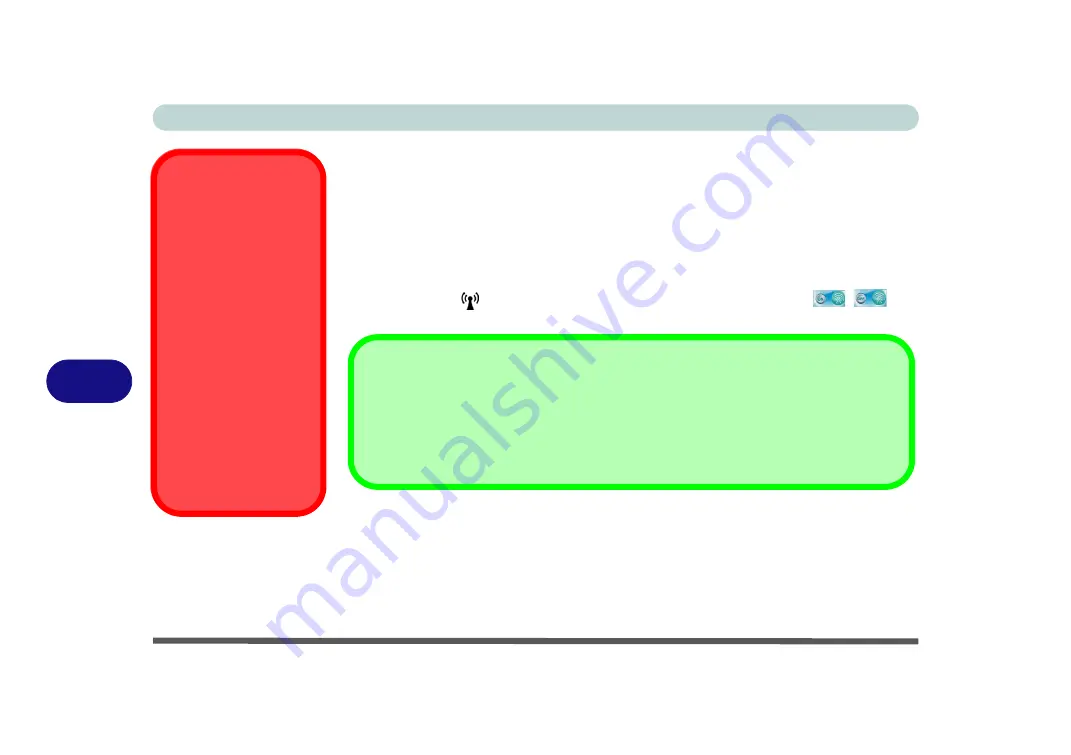
Modules & Options
7 - 34 Bluetooth Module
7
Bluetooth Module
If your purchase option includes the
Combination Wireless LAN & V3.0 Blue-
tooth module
(either
Intel®
or
3rd Party
) then install the driver as instructed over-
leaf.
Use the Fn + F12 key combination
to toggle power to the Bluetooth module
(see
“Function/Hot Key Indicators” on page 1 - 10
). When the Bluetooth module is
powered on, the
LED will be
orange
and the on-screen indicator
will
briefly be displayed.
• For
Intel Bluetooth combo modules
see the installation procedure see
Bluetooth Combo Driver Installation” on page 7 - 35
and
Configuration in Windows 7” on page 7 - 36
.
• For
3rd party Bluetooth combo modules
see the installation procedure see
“3rd Party Bluetooth Combo Driver Installation” on page 7 - 40
and
Party Bluetooth & WLAN Combo Settings” on page 7 - 41
.
Wireless Device
Operation Aboard
Aircraft
The use of any portable
electronic transmission de-
vices aboard aircraft is usu-
ally prohibited. Make sure
the module(s) are OFF if
you are using the computer
aboard aircraft.
Use the
Fn + F12
key com-
bination to toggle power to
the Bluetooth module, and
check the LED indicator to
see if the module is pow-
ered on or not (see
).
Bluetooth Data Transfer
Note that the transfer of data between the computer and a Bluetooth enabled device is supported
in
one direction only (simultaneous data transfer is not supported)
. Therefore if you are copying a
file from your computer to a Bluetooth enabled device, you will not be able to copy a file from the Blue-
tooth enabled device to your computer until the file transfer process from the computer has been com-
pleted.
Summary of Contents for Serius 15S10
Page 1: ...V11 1 00 ...
Page 2: ......
Page 18: ...XVI Preface ...
Page 24: ...XXII Preface ...
Page 86: ...Drivers Utilities 4 10 4 ...
Page 118: ...Upgrading The Computer 6 12 6 ...
Page 123: ...Modules Options PC Camera Module 7 5 7 Figure 7 1 Audio Setup for PC Camera Right click ...
Page 228: ...Troubleshooting 8 18 8 ...
Page 232: ...Interface Ports Jacks A 4 A ...






























