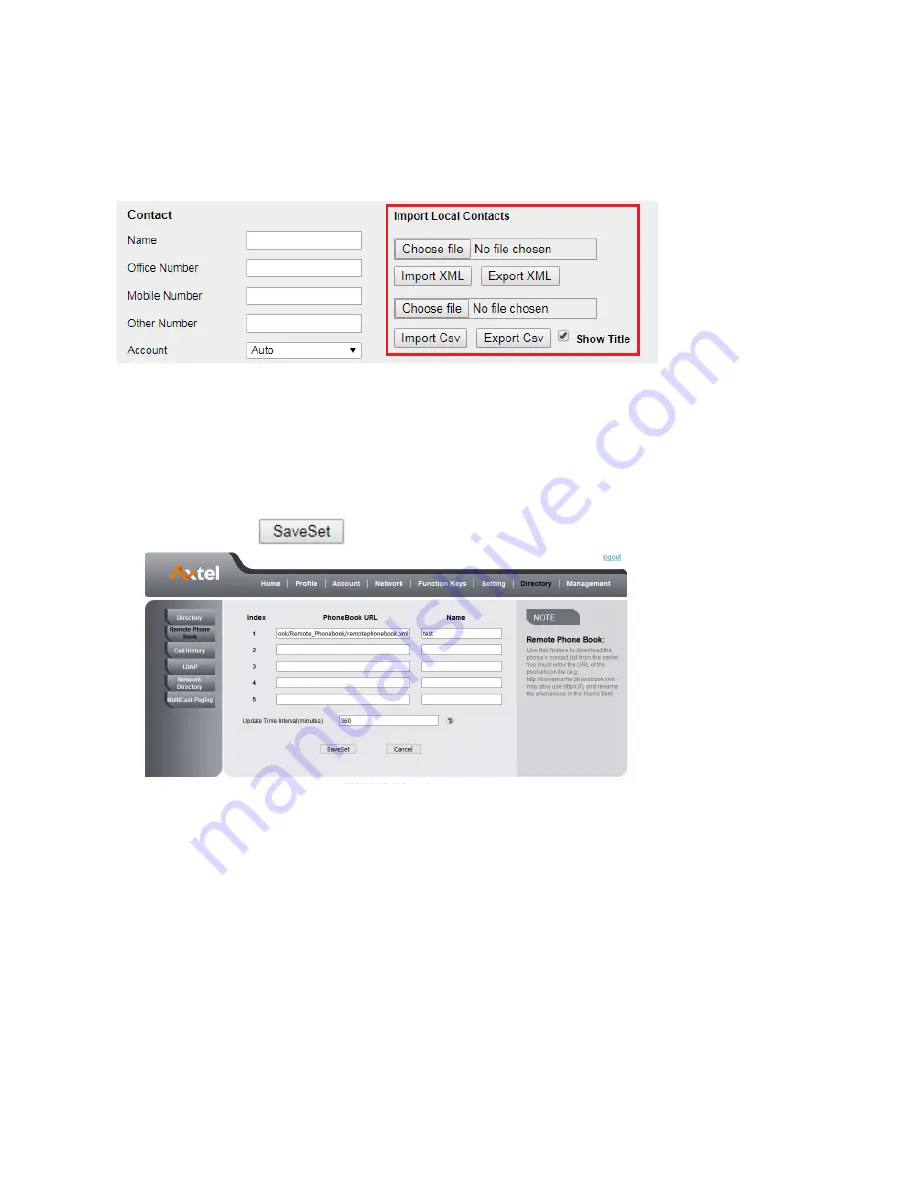
1.
2.
3.
1.
2.
1.
2.
3.
1.
2.
a.
b.
3.
4.
5.
6.
7.
To import a CSV file of contact list via Web interface:
Click on Directory Directory
Click Choose file to select a contact list file (file format must be .csv) from your local system.
Click Import Csv to import the contact list.
To export a CSV file of contact list via Web interface:
Click on Directory Directory
Click Export Csv to export the contact list.
Note:
If the xml file and CSV file more than 1000 contacts, the phone will only upload 1000 contacts.
Remote Phonebook
To set Remote Phonebook via Web interface:
Login the webpage and click Directory Remote Phone Book
Fill the path of the remote file in the Phone Book URL field.
For example, http://192.168.0.106/Phonebook/Remote_Phonebook/remotephonebook.xml
Fill the Name and then click
to save the configuration.
To check the contacts via Phone interface:
Press Directory Left Button Left Button, and then you can see the item you set, press enter you will find the detail.
For More detail, please refer to:
Note:
Every remote contact only support 1000 contacts.
LDAP Phonebook
When use the LDAP feature, you can get the LDAP Phonebook directly.
To configure LDAP via Web interface:
Login Web interface and click Directory LDAP
Fill the LDAP Name Filter:
This parameter specifies the name attributes for LDAP searching. The "%" symbol in the filter stands for the entering string used as the
prefix of the filter condition.
For example (cn=%), when the name prefix of the cn of the contact record matches the search criteria, the record will be displayed on
the IP PHONE LCD.
Fill LDAP Number Filter:
This parameter specifies the number attributes for LDAP searching.
Fill Server Address: Fill the domain name or IP address of the LDAP Server.
For example: 192.168.0.124
Port(the port of the LDAP Serve) Base, User Name, Password
Max.Hits(1-32000): the maximum number of the search results to be returned by the LDAP server.
31
















































