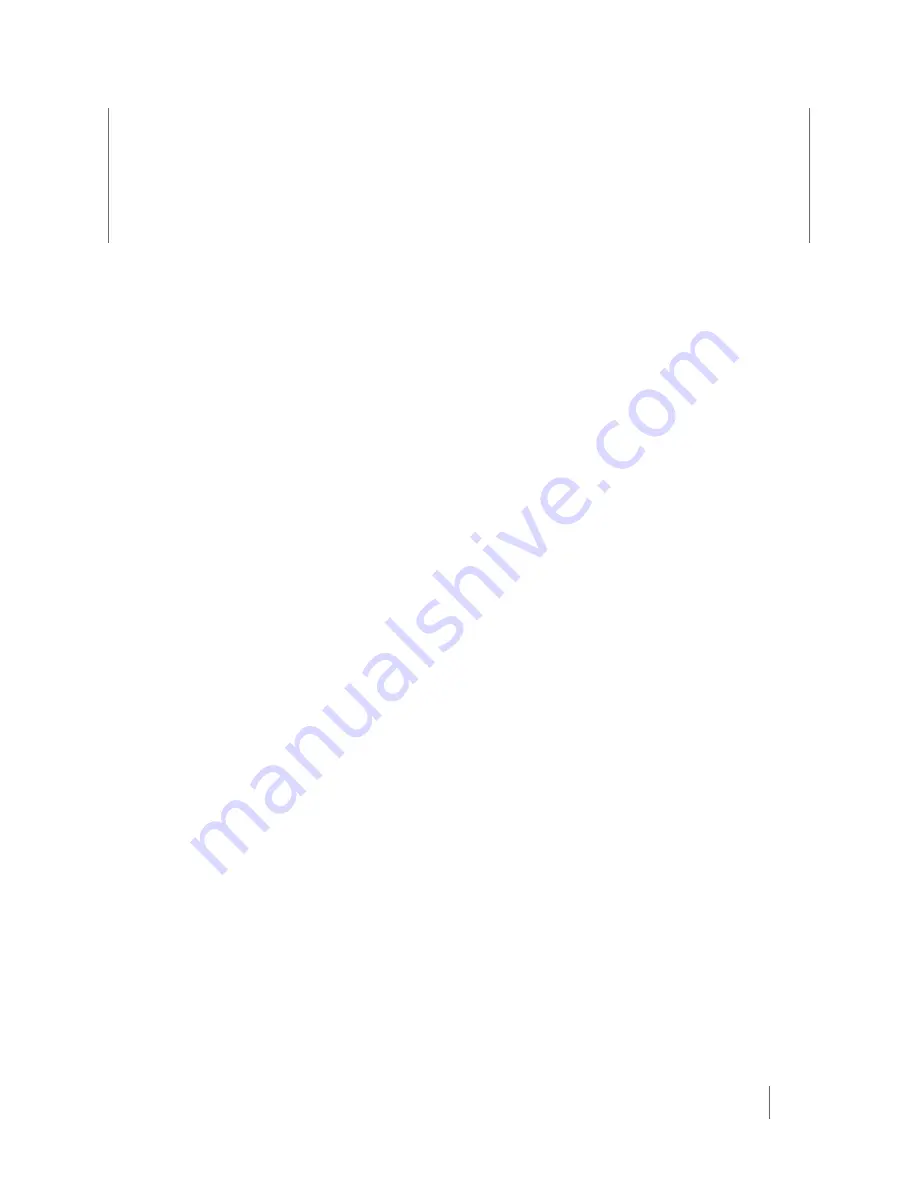
19
Chapter 3: Troubleshooting
If the instructions in this chapter do not resolve the issue with your Axon Fleet system,
contact customer service at US: 1-800-978-2737 or online at
https://www.axon.com/support.
Camera will not connect to the Axon View XL program:
1
Ensure the camera is on and in BUFFERING mode.
2
Ensure each camera has a solid, magenta light at top center (indicating a Wi-Fi
connection).
•
If not, ensure the router is properly booted.
•
If the router is properly booted, ensure the Wi-Fi configuration is correct in
the vehicle configuration on the Evidence.com website.
3
Ensure the user is logged in to the correct vehicle number.
4
Ensure the correct Axon Fleet power unit serial number is applied in
Evidence.com.
Camera will not activate with Axon Signal Vehicle unit:
Note:
Axon Fleet cameras use Axon Signal Vehicle unit filtering, which prevents them
from activating with signals from other vehicles. These steps only address
activations from the Axon Signal Vehicle unit installed in the same unit as the
Axon Fleet cameras.
1
Ensure the Axon Signal Vehicle unit is powered on.
2
Ensure external triggers are properly supplied to the Axon Signal Vehicle unit.
3
Ensure the Axon Signal Vehicle unit serial number is properly listed in the
vehicle configuration in Evidence.com.
4
Ensure the Signal Configuration is properly configured in Evidence.com.
Camera will not power on:
1
Ensure the camera’s power switch is in the ON position.
2
Ensure vehicle ignition is set to “on” or “run.”
3
Ensure the Axon Fleet’s power unit is displaying a solid red light.
•
If the light does not display, there may be a problem with the power or
ignition fuses.
•
Ensure fuses are good and that approxi12 VDC is available at the
Axon Fleet power unit in both pins 1 and 3.



















