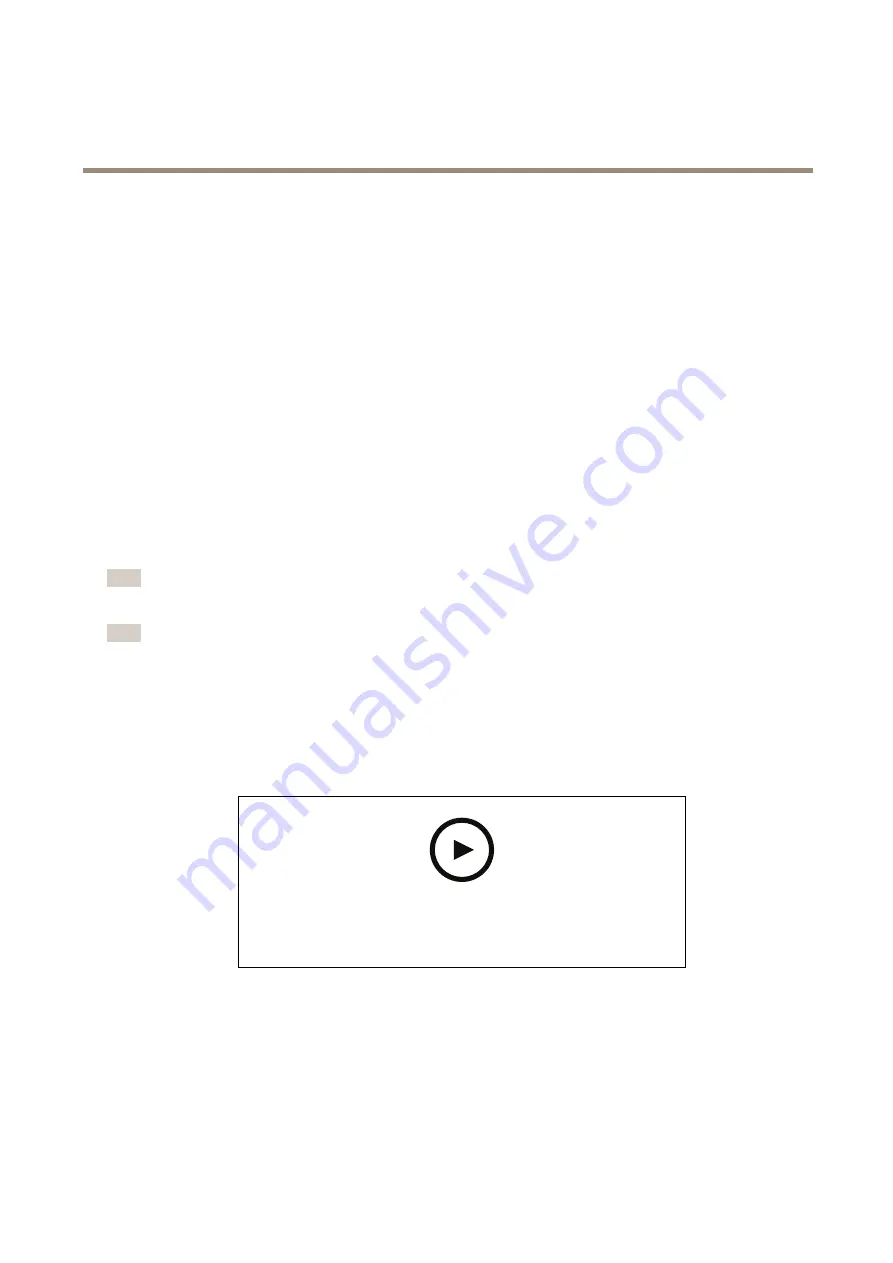
AXIS XPQ1785 Explosion-Protected Camera
Additional settings
1. Click
Storage > Go to recordings
.
2. Select your recording in the list and it will play automatically.
Set up rules for events
You can create rules to make your device perform an action when certain events occur. A rule consists of conditions and actions.
The conditions can be used to trigger the actions. For example, the device can start a recording or send an email when it detects
motion, or show an overlay text while the device is recording.
To learn more, check out our guide
Get started with rules for events
Trigger an action
1. Go to
System > Events
and add a rule. The rule defines when the device will perform certain actions. You can set
up rules as scheduled, recurring, or manually triggered.
2. Enter a
Name
.
3. Select the
Condition
that must be met to trigger the action. If you specify more than one condition for the rule, all of the
conditions must be met to trigger the action.
4. Select which
Action
the device should perform when the conditions are met.
Note
If you make changes to an active rule, the rule must be turned on again for the changes to take effect.
Note
If you change the definition of a stream profile that is used in a rule, then you need to restart all the rules that use that
stream profile.
Record video when the camera detects motion
This example explains how to set up the camera to start recording to the SD card five seconds before it detects motion and to
stop one minute after.
To watch this video, go to the web version of this document.
help.axis.com/?&piaId=68507§ion=record-video-when-the-camera-detects-motion
How to record a video stream when the camera detects motion
Make sure that AXIS Video Motion Detection is running:
1. Go to
Settings > Apps
>
AXIS Video Motion Detection
.
2. Start the application if it is not already running.
3. Make sure you have set up the application according to your needs. If you need help, see the
user manual for AXIS Video Motion Detection 4
11






















