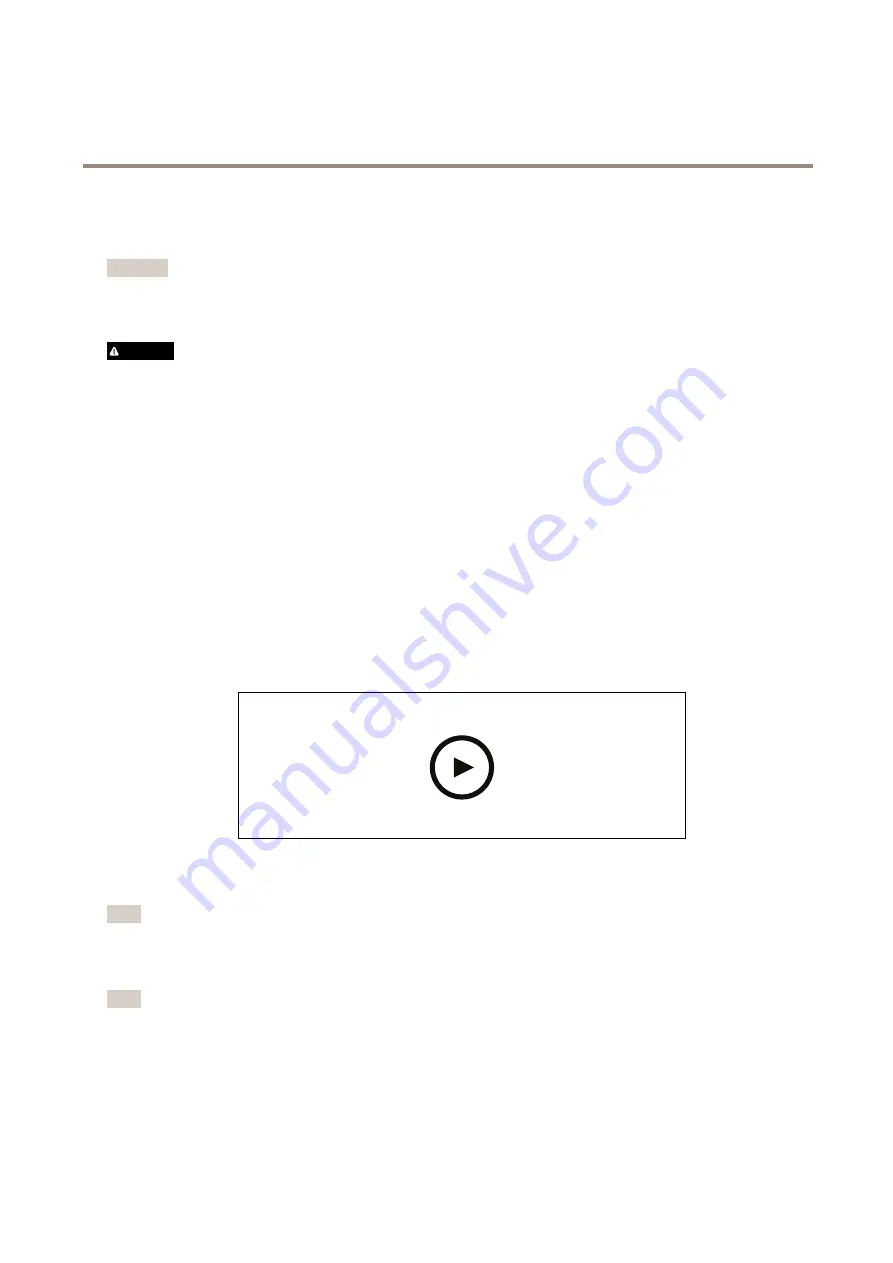
AXIS S3008 Recorder
Get started
4. Connect the computer to the same network as the recorder.
5. Connect the power supply to the recorder.
Important
You must first connect the power cord to the recorder, and then connect the power cord to the power outlet.
6. Wait a few minutes for the recorder and cameras to boot up before proceeding.
CAUTION
Keep the recorder in a well ventilated environment and with plenty of empty space around the recorder to avoid overheating.
Install the desktop app
1. Go to
axis.com/products/axis-companion
and click
Download
to download the AXIS Companion desktop app for Windows.
2. Sign in using your
.
3. Read the license agreement, and select one of the alternatives to proceed.
4. Save the file to a location of your choice.
5. Open the file, and click
Run
to start the installation.
6. If you want to allow the app to make changes on your device, click
Yes
.
7. Select language and click
OK
.
8. Follow the setup wizard.
Create a site
To watch this video, go to the web version of this document.
www.axis.com/products/online-manual/63362
A site is a single point of entry to a surveillance solution, for example all cameras in a store. You can keep track of several sites
through a single MyAxis account.
Note
If you have used an earlier version of AXIS Companion, then you might have devices that are not supported in AXIS
Companion version 4. Unsupported devices include third-party NAS devices and old Axis devices with a firmware that can’t
be updated to 8.40 or later. The wizard will inform you about any such issues and help you to address them.
Note
Sites that were created in an earlier version than AXIS Companion version 4, will not appear in the list of sites. You can read
the Migration Guide (available on the support web page) for more information.
1. Start the AXIS Companion desktop app.
2. Sign in with your
3. Click
Get started
.
4











