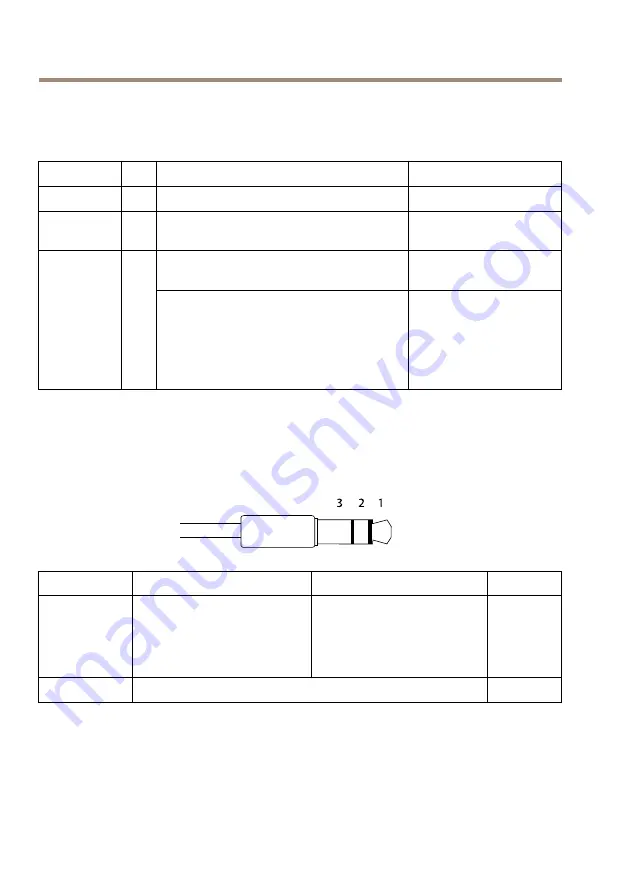
AXIS Q35-VE Series
Connectors
I/O Connector
Function
Pin
Notes
Specifications
0 V DC (-)
1
0 V DC
DC output
2
Can be used to power auxiliary equipment.
Note: This pin can only be used as power out.
12 V DC
Max load = 50 mA
Digital input – Connect to pin 1 to activate,
or leave floating (unconnected) to deactivate.
0 to max 30 V DC
Configurable
(Input or
Output)
3–
4
Digital output – Connected to pin 1 when
activated, floating (unconnected) when
deactivated. If used with an inductive load,
e.g. a relay, a diode must be connected in
parallel with the load, for protection against
voltage transients.
0 to max 30 V DC, open
drain, 100 mA
For an example diagram, see
.
Audio Connector
3.5 mm audio
connectors (stereo)
1 Tip
2 Ring
3 Sleeve
Audio Input
Balanced: ‘Hot’ signal
Microphone/Line in
Unbalanced: Microphone/Line
in
Balanced: ‘Cold’ signal
Microphone/Line in
Unbalanced: Unused
Ground
Audio Output
Line out (mono)
Ground
16
Summary of Contents for Q3505-VE Mk II
Page 4: ......
Page 8: ...8...
Page 30: ...30...
Page 50: ...50...
Page 54: ...54...
Page 74: ...74...
Page 78: ...78...
Page 98: ...98...
Page 102: ...102...
Page 122: ...122...
Page 123: ...AXIS Q35 VE Series 123...
Page 125: ...AXIS Q35 VE Series Axis 125...
Page 126: ...126...
Page 129: ...AXIS Q35 VE Series 1 2 3 4 5 6 7 8 9 4 129...
Page 135: ...AXIS Q35 VE Series 1 2 3 I O I O I O 1 0 V DC 2 DC 12 V 50 mA A I O B I O 135...
Page 136: ...AXIS Q35 VE Series 136 137 138 1 4 2 1 2 3 3 4 5 136...
Page 137: ...AXIS Q35 VE Series 6 1 4 1 2 3 4 137...
Page 138: ...AXIS Q35 VE Series 1 2 A 138...
Page 139: ...AXIS Q35 VE Series A 8mm B 3 4 1 SD 2 1 3 139...
Page 140: ...AXIS Q35 VE Series 4 1 2 5 Resistorx TR20 4 6 7 140...
Page 141: ...AXIS Q35 VE Series 1 10 2 3 3 15 4 1 360 90 2 3 2 133 1 2 3 2 4 Resistorx TR20 5 141...
Page 146: ...146...
Page 147: ...AXIS Q35 VE Series 147...
Page 149: ...AXIS Q35 VE Series 149...
Page 150: ...150...
Page 152: ...AXIS Q35 VE Series 3 9 1 2 3 I O 4 5 6 SD 7 LED 8 9 AC DC 10 152...
Page 153: ...AXIS Q35 VE Series 1 2 3 4 5 6 7 8 9 4 153...
Page 158: ...AXIS Q35 VE Series 1 0 30 V DC 3 4 1 0 30 V DC 100 mA I O 159 3 5 1 2 3 158...
Page 159: ...AXIS Q35 VE Series I O I O I O 1 0 V DC 2 DC 12 V 50 mA A I O B I O 159 161 162 1 4 2 159...
Page 160: ...AXIS Q35 VE Series 1 2 3 3 4 5 6 160...
Page 161: ...AXIS Q35 VE Series 1 4 1 2 3 4 161...
Page 162: ...AXIS Q35 VE Series 1 2 A 162...
Page 163: ...AXIS Q35 VE Series A 8 B 3 4 1 SD 2 3 163...
Page 164: ...AXIS Q35 VE Series 4 1 2 5 Resistorx TR20 6 7 164...
Page 167: ...AXIS Q35 VE Series 1 2 3 4 1 PTZ PTZ PTZ 2 3 4 5 6 1 2 D D D 3 4 5 IP www axis com techsup 167...
Page 169: ...169...















































