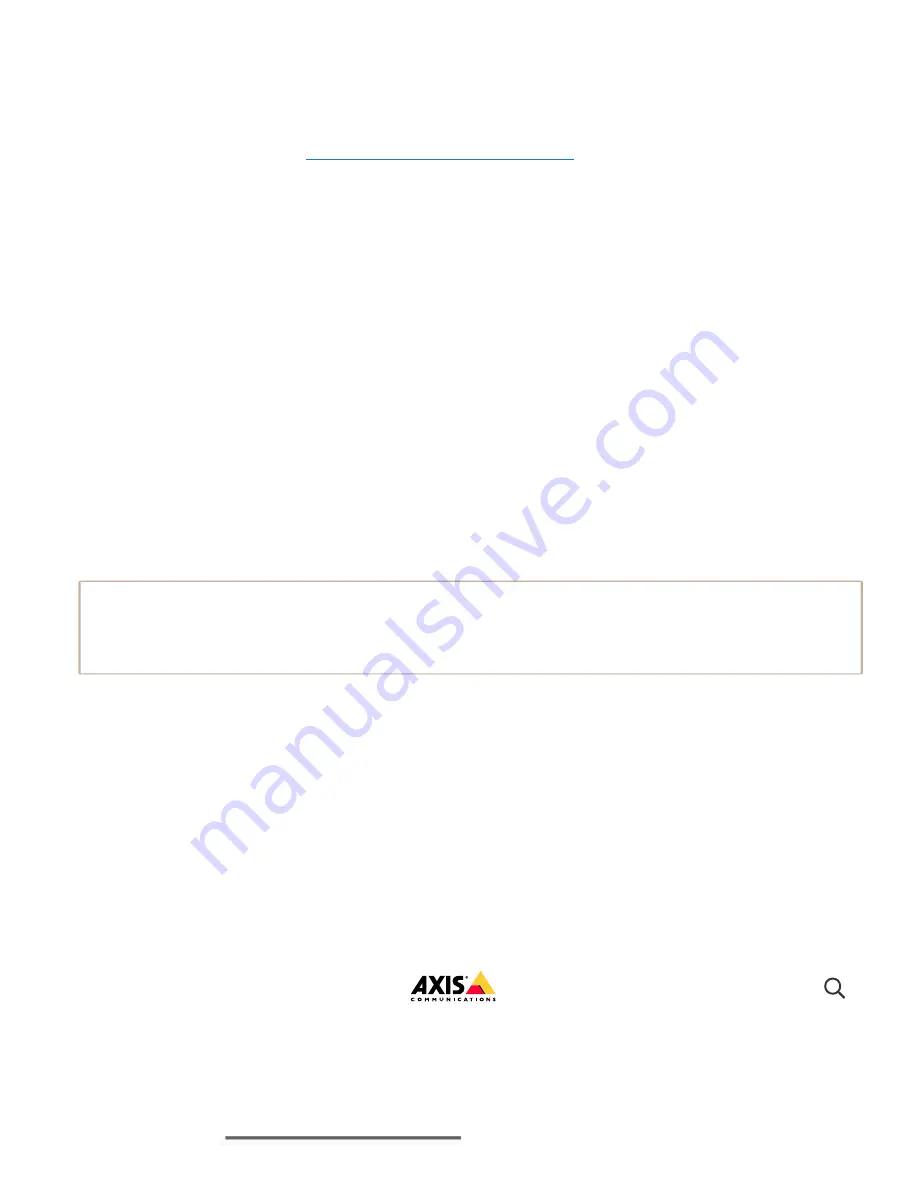
10/7/21, 12:22 PM
AXIS Q1951-E Thermal Camera User manual
https://help.axis.com/axis-q1951-e
11/36
consists of conditions and actions. The conditions can be used to trigger the actions. For
example, the device can start a recording or send an email when it detects motion, or show an
overlay text while the device is recording.
Get started with rules for events
.
Use a flashing beacon light to let possible intruders know that your perimeter is protected.
This example explains how to connect a beacon light and set it up to flash whenever the
thermal camera detects an intrusion. In this example, the beacon light can only be activated
to flash outside office hours, between 18.00 and 08.00 Monday–Friday, and it flashes for 30
seconds each time it is activated.
Note
The maximum length of the connecting wires depends on the wire area and the power
consumption of the flashing beacon.
Deter intruders with a flashing beacon
Required hardware
Connecting wires (one blue and one red, min area: 0.25 mm , max area: 0.5 mm )
2
2
Flashing beacon (12 V DC, max 25 mA)
Connect the devices physically
1. Connect the red wire to pin 2 (DC output, 12 V DC) of the camera’s I/O connector.
2. Connect the other end of the red wire to the connector marked with
+
on the flashing
beacon.
3. Connect the blue wire to pin 4 (digital output) of the camera’s I/O connector.
4. Connect the other end of the blue wire to the connector marked with
-
on the flashing
beacon.
Configure I/O ports
You need to connect the flashing beacon to the camera in the camera’s webpage.
1. Go to
System
>
I/O ports
.
2. Under
Port 2
, enter a name for the output module, for example “Flashing beacon”.
3. To make the beacon start flashing when an event occurs, select
Open circuit (NO)
as
AXIS Q1951-E Thermal Camera












































