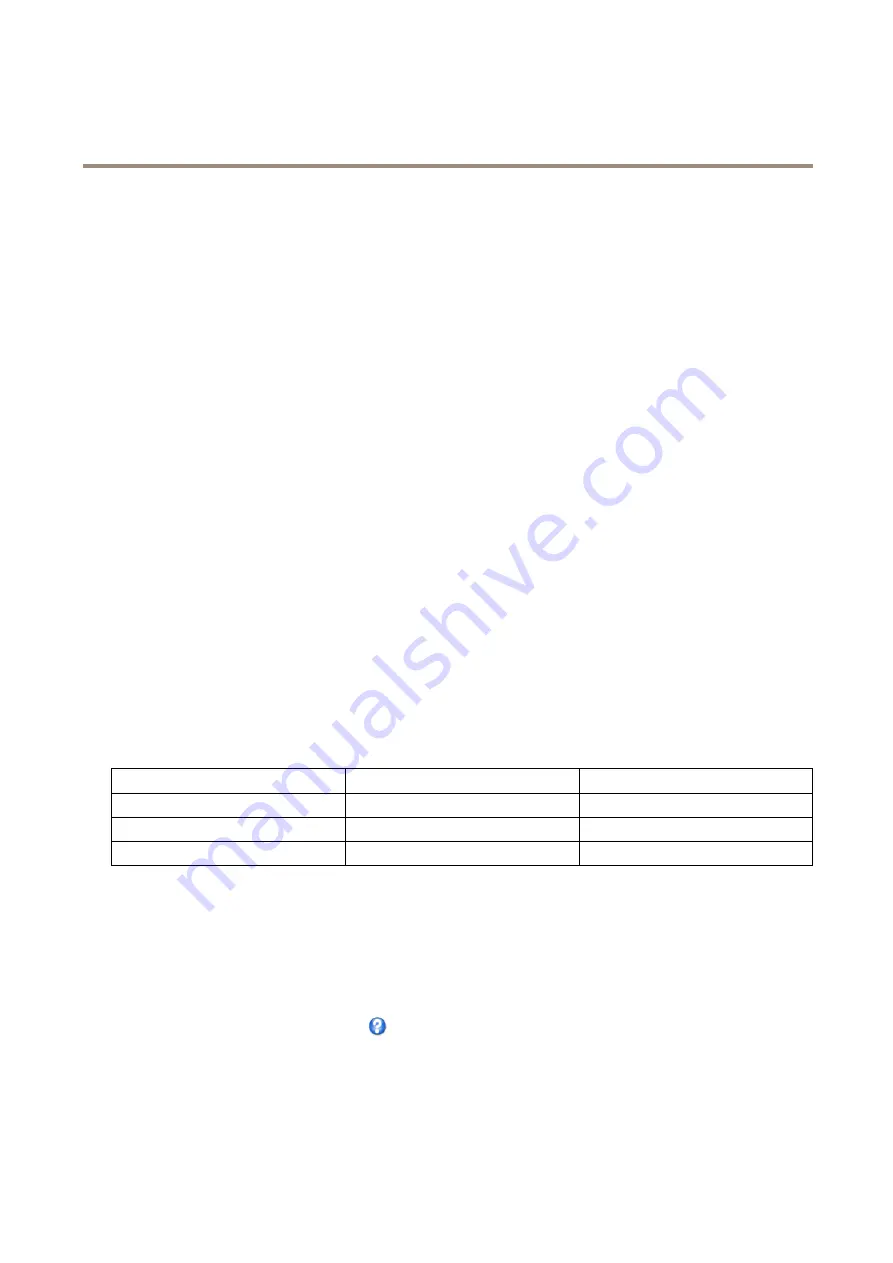
AXIS P5415-E PTZ Dome Network Camera
Video and Audio
For example, to get 30 fps, set
Max shutter
to 1/30.
•
Fixed
to use a fixed shutter speed.
Gain
, measured in decibel (dB), is the amount of amplification applied to the image. A high gain may provide a better image in low
light but will increase the amount of image noise.
Set
Gain
to:
•
Auto
to set the gain automatically. If required, use
Max gain
to limit the applied gain.
•
Fixed
to use a fixed gain.
Example
If storage space or bandwidth is limited, try using a lower gain. This will reduce image noise and produce smaller image files.
Day/Night
The IR cut filter prevents infrared (IR) light from reaching the image sensor. In poor lighting conditions, for example at night, or when
using an external IR lamp, set the IR cut filter to
Off
. This increases light sensitivity and allows the product to “see” infrared light. The
image is shown in black and white when the IR cut filter is off.
If using automatic
Exposure control
, set the IR cut filter to
Auto
to automatically switch between
On
and
Off
according to the
lighting conditions.
About overlays
Overlays are superimposed over the video stream. They are used to provide extra information during recordings, such as a timestamp,
or during product installation and configuration.
About overlay text
An overlay text can include the current date and time, or a text string. When using a text string, so-called modifiers can be used to
display, for example, the current bit rate or the current frame rate.
You can choose between the following text overlay sizes:
Size
Text height
Background height
Small
10 pixels
20 pixels
Medium
16 pixels
28 pixels
Large
21 pixels
36 pixels
It is also possible to display text when an action rule is triggered, see
How to include overlay text in an action rule on page 21
.
How to include overlay text
1. Go to
Video & Audio > Video Stream
and select the
Image
tab.
2. To include date and time, select
Include date
and
Include time
.
3. To include a text string, select
Include text
and enter the text in the field. Modifiers can be used, see
File Naming &
Date/Time Formats
in the online help
.
4. Select size, color, and placement of the text string.
5. Click
Save
.
To modify the date and time format, go to
System Options > Date & Time
. See
20






























