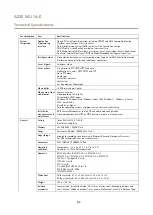AXIS M1114–E
System Options
Bonjour
The Axis product includes support for Bonjour. Bonjour is enabled by default and the product is automatically detected by operating
systems and clients that support this protocol.
Bonjour can be disabled under
System Options > Network > Bonjour
.
Storage
Network Share
Network share allows you to add network storage such as a NAS (network-attached storage). The NAS shall be dedicated for
recordings and data from the Axis products connected to the network. For information about reference NAS devices, go to
www.axis.com/products/cam_companion_software/supported.htm
Note
For NAS recommendations see
www.axis.com
To add a network share:
1. Go to
System Options > Storage
.
2. Click
Network Share
.
3. Enter the IP address, DNS or Bonjour name to the host server in the
Host
field.
4. Enter the name of the share in the
Share
field. Sub folders cannot be used.
5. If required, select
The share requires login
and enter the user name and password.
6. Click
Connect
.
To clear all recordings and data from the Axis product’s folder on the designated share, click
Clear
under
Storage Tools
.
To avoid filling the share, it is recommended to remove recordings continuously. Under
Recording Settings
, select
Remove recordings
older than
and select the number of days or weeks.
To stop writing to the share and protect recordings from being removed, select
Lock
under
Recording Settings
.
Maintenance
The Axis product provides several maintenance functions. These are available under
System Options > Maintenance
.
Click
Restart
to perform a correct restart if the Axis product is not behaving as expected. This will not affect any of the current
settings.
Note
A restart clears all entries in the Server Report.
Click
Restore
to reset most settings to the factory default values. The following settings are not affected:
•
the boot protocol (DHCP or static)
•
the static IP address
•
the default router
•
the subnet mask
•
the system time
45