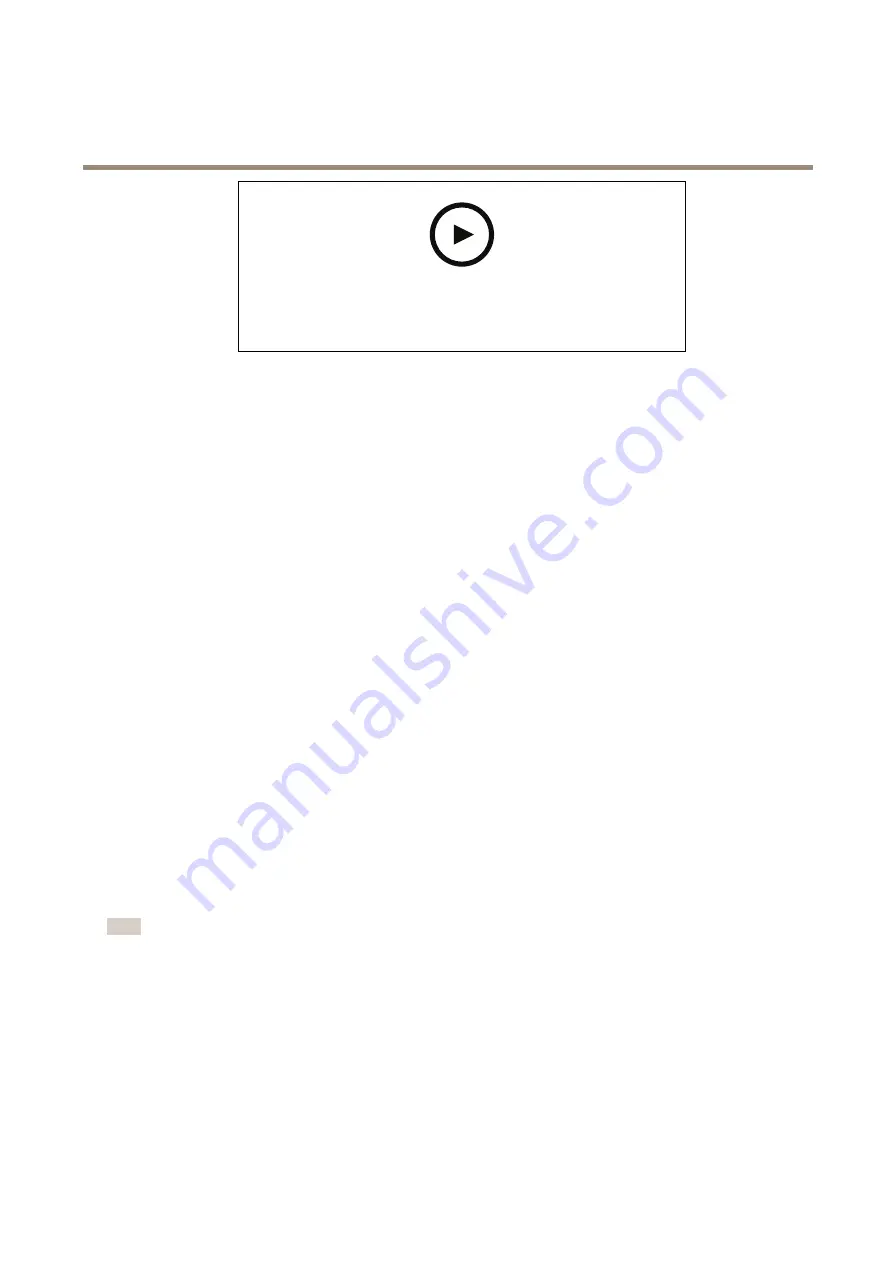
AXIS Q17 Series
Additional settings
To watch this video, go to the web version of this document.
www.axis.com/products/online-manual/39799#t10103832
How to show text overlay when the camera detects motion
Make sure that AXIS Video Motion Detection is running:
1. Go to
Settings > Apps
>
AXIS Video Motion Detection
.
2. Start the application if it is not already running.
3. Make sure you have set up the application according to your needs.
Add the overlay text:
4. Go to
Settings > Overlay
.
5. Select
Create overlay
and select
Text
overlay.
6. Enter
#D
in the text field.
7. Choose text size and appearance.
8. To position the text overlay, choose
Custom
or one of the presets.
Create a rule:
9. Go to
System > Events > Rules
and add a rule.
10. Type a name for the rule.
11. In the list of conditions, select AXIS Video Motion Detection.
12. In the list of actions, select
Use overlay text
.
13. Select a view area.
14. Type “Motion detected”.
15. Set the duration.
16. Click
Save
.
Note
If you update the overlay text it will be automatically updated on all video streams dynamically.
Pan, tilt, and zoom (PTZ)
Limit the zoom movements
If there are parts of the scene that you don’t want the camera to be able to zoom in on, you can limit the maximum zoom level. For
example, you want to protect the privacy of residents in an apartment building, which is located close to a parking lot that you
intend to monitor. To limit the maximum zoom level, go to
Settings > PTZ > Limits
.
16






























