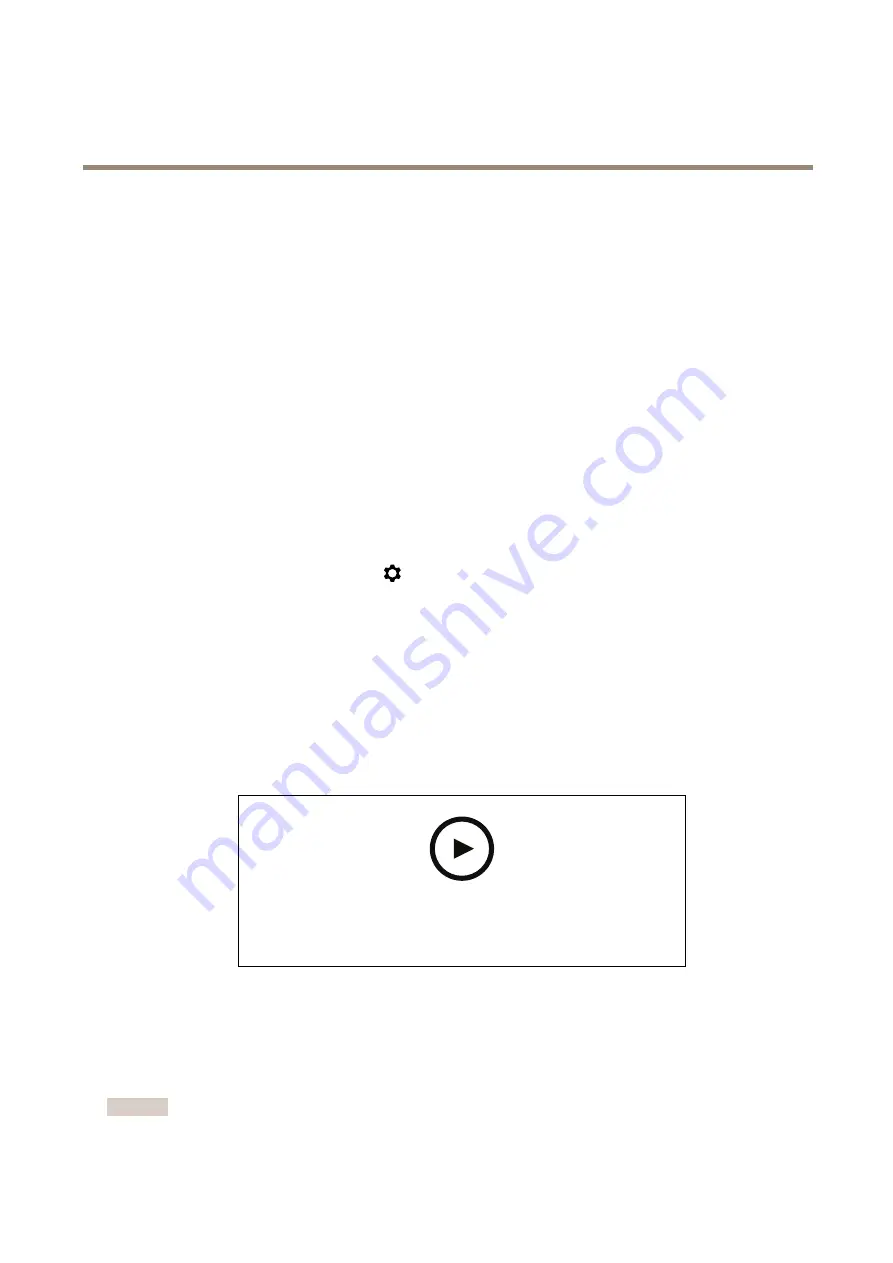
AXIS Q60 Series
Additional settings
4. Choose appearance, text size, and alignment.
5. The current pan and tilt positions show up in the live view image and in the recording.
Adjust the camera view (PTZ)
To learn more about different pan, tilt, and zoom settings, see
Pan, tilt, and zoom (PTZ) on page 22
Limit the pan, tilt, and zoom movements
If there are parts of the scene that you don’t want the camera to reach, you can limit the pan, tilt, and zoom movements. For
example, you want to protect the privacy of residents in an apartment building, which is located close to a parking lot that you intend
to monitor. To limit the movements, go to
Settings > PTZ > Limits
.
Create a guard tour with preset positions
A guard tour displays the video stream from different preset positions either in a predetermined or random order, and for configurable
periods of time.
1. Go to
Settings > PTZ > Guard tours
.
2. Click
+
.
3. To edit the guard tour’s properties, click
.
4. Type a name for the guard tour and specify the pause length in minutes between each tour.
5. If you want the guard tour to go to the preset positions in a random order, turn on
Shuffle
.
6. Click
Done
.
7. Click
Add
to add the preset positions that you want in your guard tour.
8. Click
Done
to exit the guard tour settings.
9. To schedule the guard tour, go to
System > Events
.
To watch this video, go to the web version of this document.
www.axis.com/products/online-manual/58173#t10111157
View and record video
This section includes instructions about how to configure your device. To learn more about how streaming and storage works, go to
Streaming and storage on page 23
Reduce bandwidth and storage
Important
If you reduce the bandwidth it can result in loss of details in the picture.
12



























