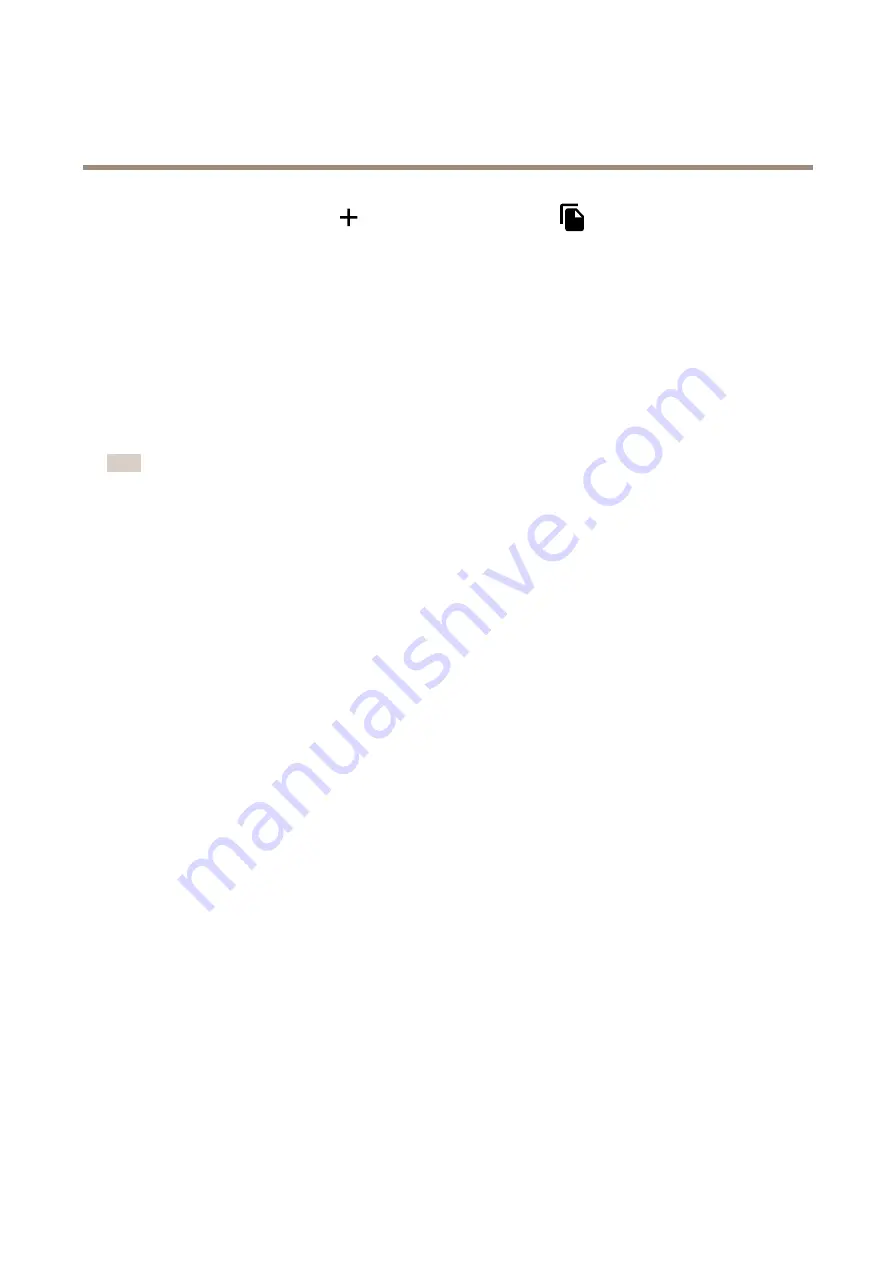
AXIS P3807-PVE Network Camera
Additional settings
To create a new recipient, click
. To copy an existing recipient, click
.
6. Type a subject and a message for the email.
7. Click
Save
.
Applications
Applications
AXIS Camera Application Platform (ACAP) is an open platform that enables third parties to develop analytics and other applications
for Axis products. To find out more about available applications, downloads, trials and licenses, go to
.
To find the user manuals for Axis applications, go to
Note
• Several applications can run at the same time but some applications might not be compatible with each other. Certain
combinations of applications might require too much processing power or memory resources when run in parallel. Verify
that the applications work together before deployment.
17






































